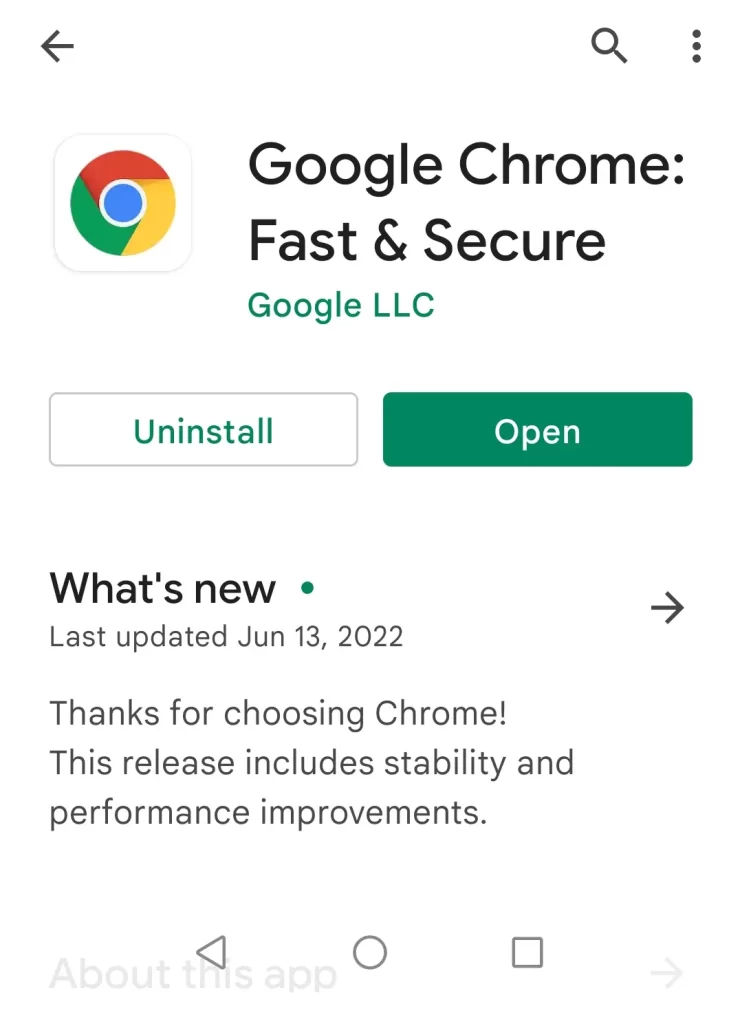Follow this article to learn how to download and install Google Chrome Browser on Windows, iOS, and Android devices. It is very simple; you can download and install it on your system. To download and install Google Chrome on a system, visit the Chrome website and download the Chrome installer file from your existing browser. Go to the Google App Store and install the Chrome app on your iPhone, Mac, or iPad. For Android devices, you can download and install it from the Google Play Store. Google Chrome is the most popular web browser that is free to download for your operating system.
Download and install Google Chrome on Windows
Download in Google Chrome
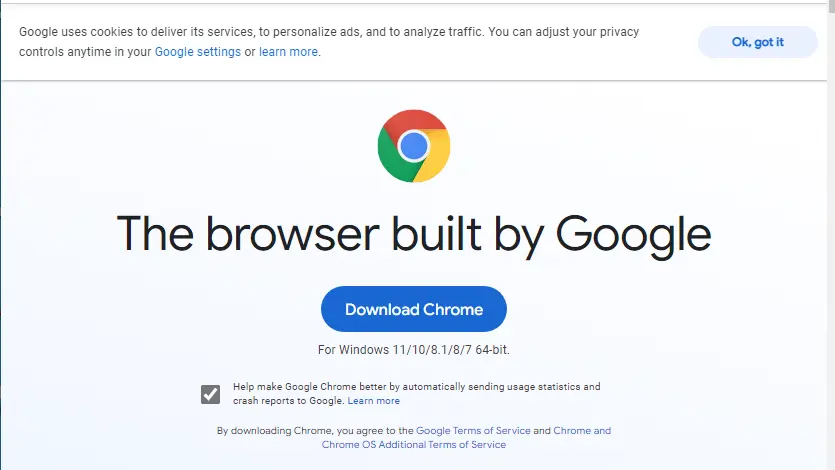
Downloading Chrome as a browser.
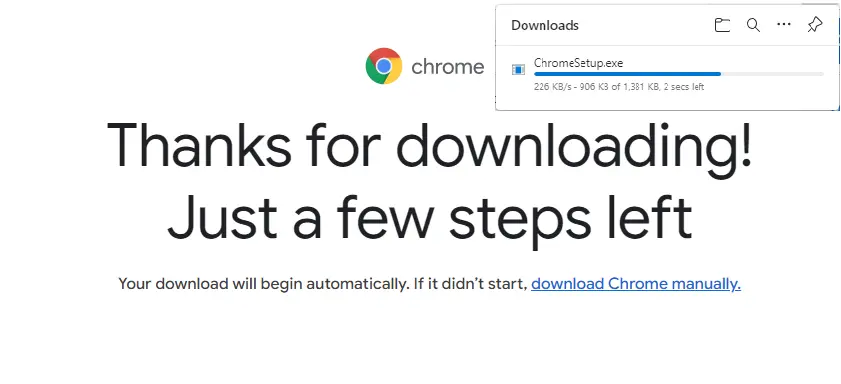
The Chrome Setup.exe file will download to your downloads directory.
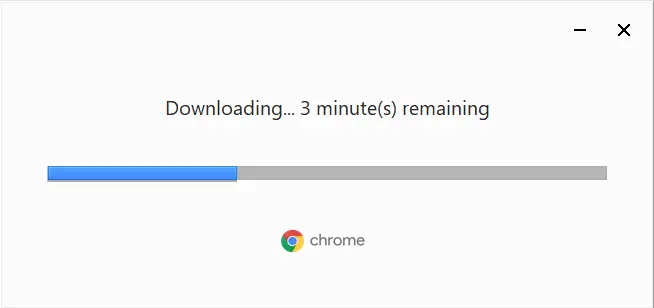
Open the Chrome installer and wait for the Google Chrome installation.
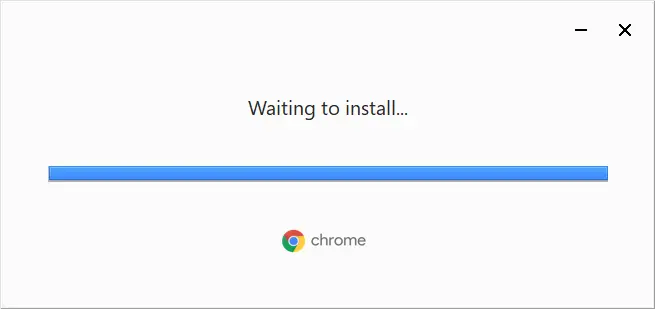
Once Chrome is installed, a Chrome browser should open automatically. Make sure to sign into your Google account so your content can start syncing automatically across devices. Click on Are you a Chrome user? Sign in.

Type in your Google account, and then click Next.
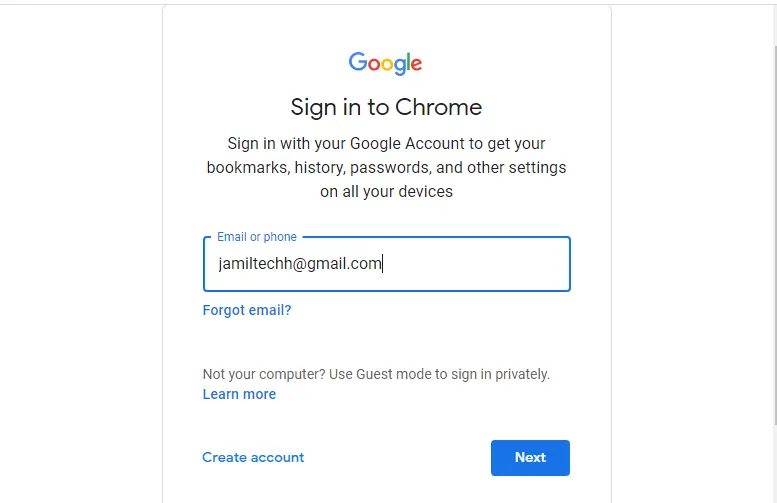
Enter your password, and then click next.
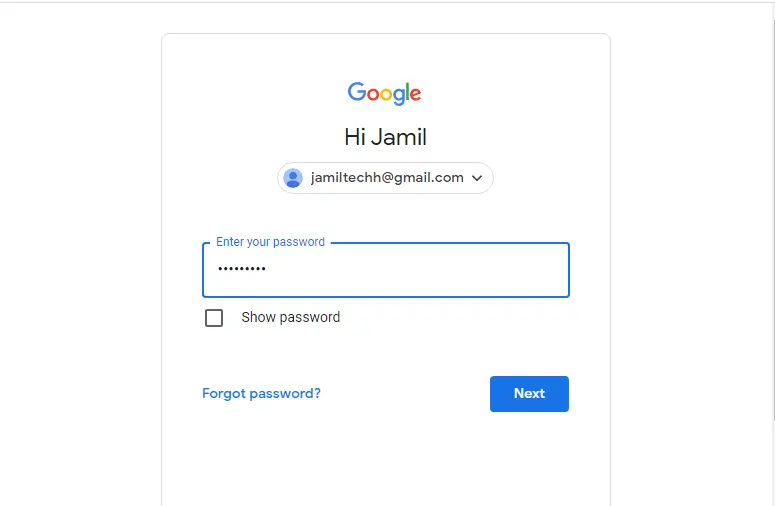
Click on Yes, I am.
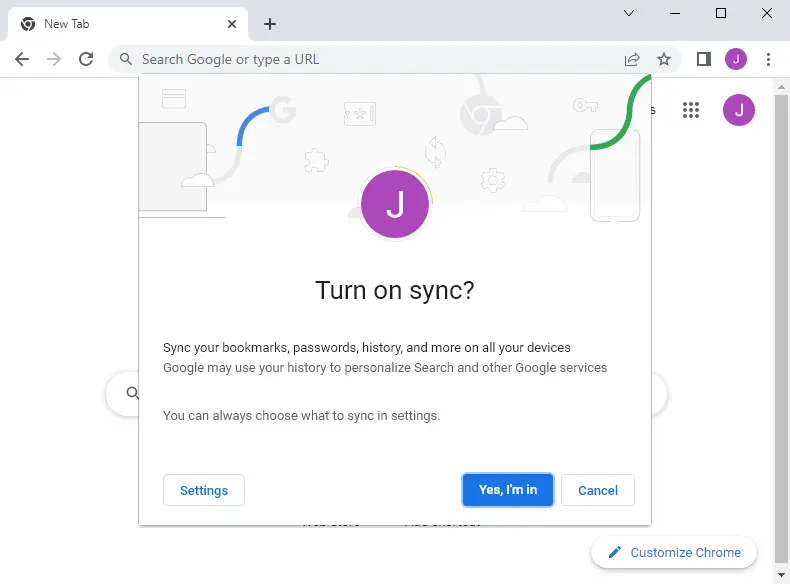
To make Chrome easier to launch on Windows, you can add Chrome to the Windows Taskbar. Right-click on the Google Chrome shortcut on your desktop, and then choose Pin to Taskbar.
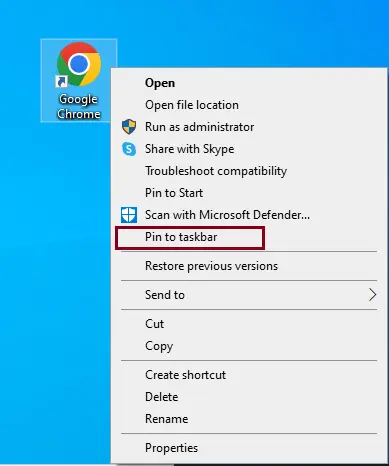
Install Google Chrome on Android Devices
Often, Android devices come with Google Chrome as the default browser. If you want to install it yourself, open the Google Play Store, and then you can download it. Launch the Play Store and search for Google Chrome in the search bar. On the app page, click on Install to download the app.
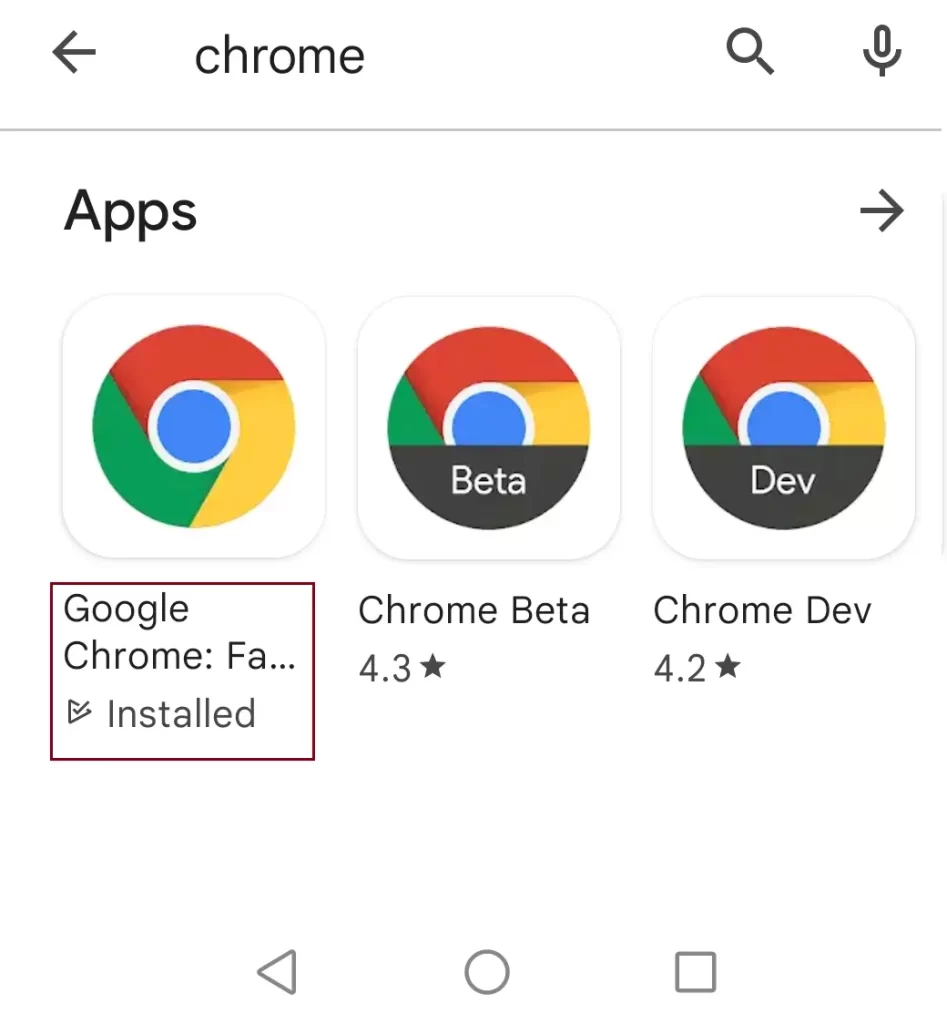
If Google Chrome is a default app, you will see Update as the option instead of Install.
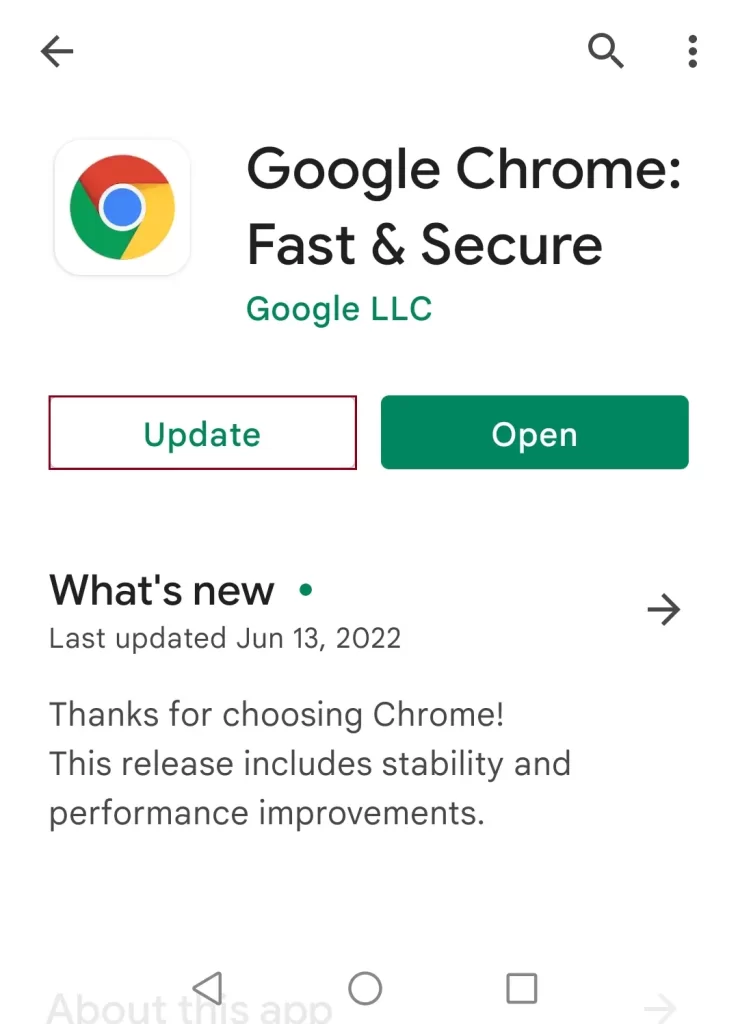
Successfully Installed.