This article explores how to install Endless OS on computer. Endless OS is an outstanding Linux distro geared toward first-time computer users. It has more than 100 pre-installed apps and is very simple to use. You can use Endless OS on your old PC, and it can be one of the best operating systems for that.
Visit my previous article on how to Install Endless in VMware Player
Table of Contents
Endless OS System Requirements
Endless OS doesn’t seem to have any official minimum hardware support requirements. But I have tried it on a few devices, and these are the minimum system requirements for Endless OS.
64bit processor
2 GB or 4 GB is recommended.
Minimum 20 GB storage for the basic version and 32 GB for the Full version
Download Endless OS ISO from the Endless website, and then click on Install Endless.
It will ask for which version you would like to install: the Basic or Full version.
The basic version installs Endless OS, but with minimum downloads of 3.5 GB, and the full version downloads 30 GB and installs the complete Linux Endless OS with almost all the apps.
Wait until the download completes, then just follow the steps below, and you will be presented with Endless OS.
Install Endless OS on Computer
You can create an Endless OS USB bootable drive When you get booted into the USB drive, wait, and you will get the Endless OS logo screen.
After logging in, you will see the installer
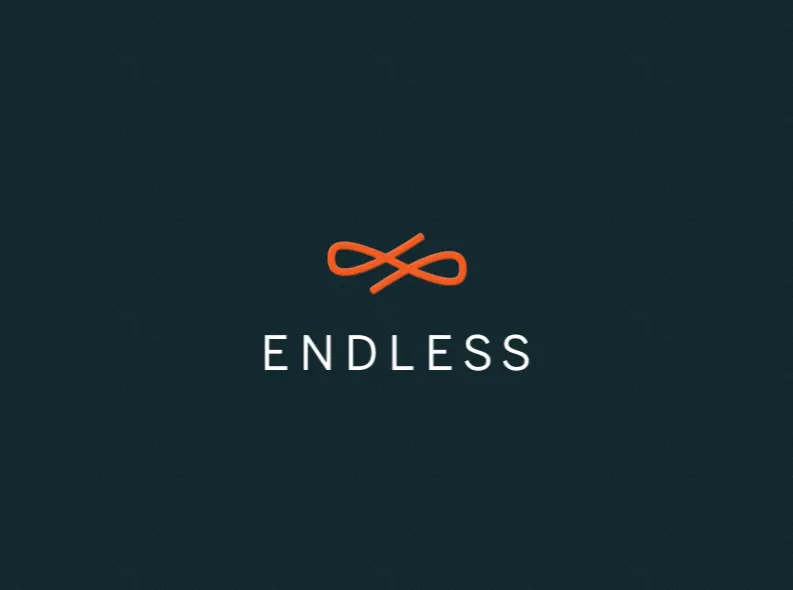
Endless OS installer welcome screen, choose your preferred language, and then choose next.
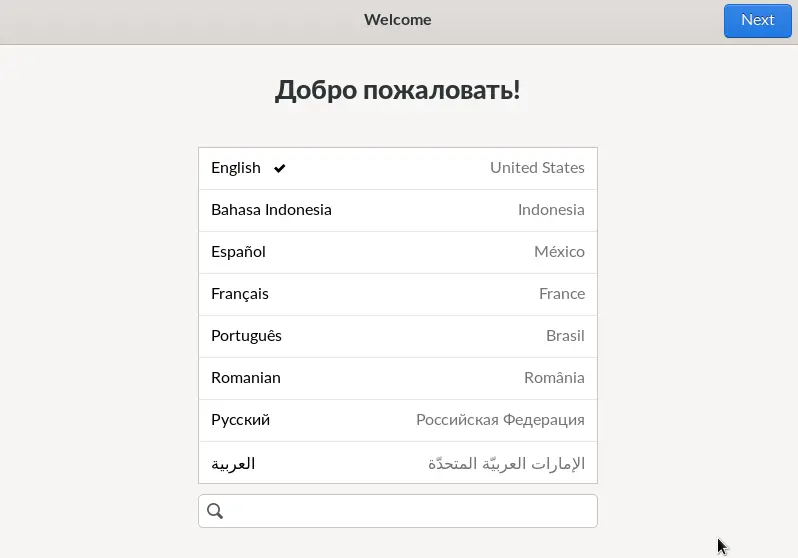
Here you will see two options: Try It or Reformat. If you aren’t sure about installing yet, you can try it using Endless OS. When you wish to install, just click on Reformat.
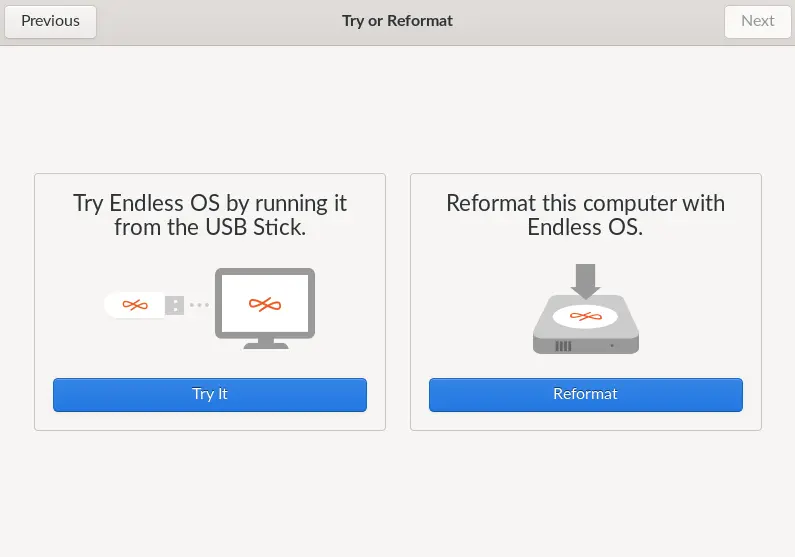
Reformate with the Endless OS page; here you can see the Endless OS version. Click next.
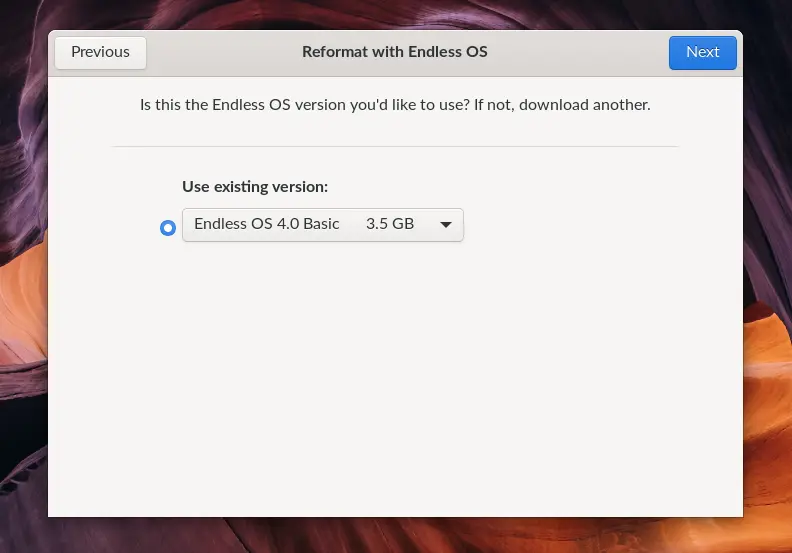
Select the local disk and then tick the box “I agree to erase all of my files and apps” and click next.
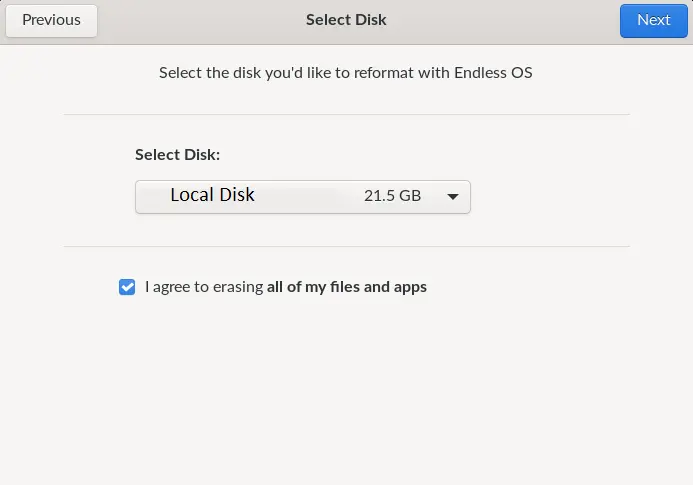
Reformatting the hard disk.
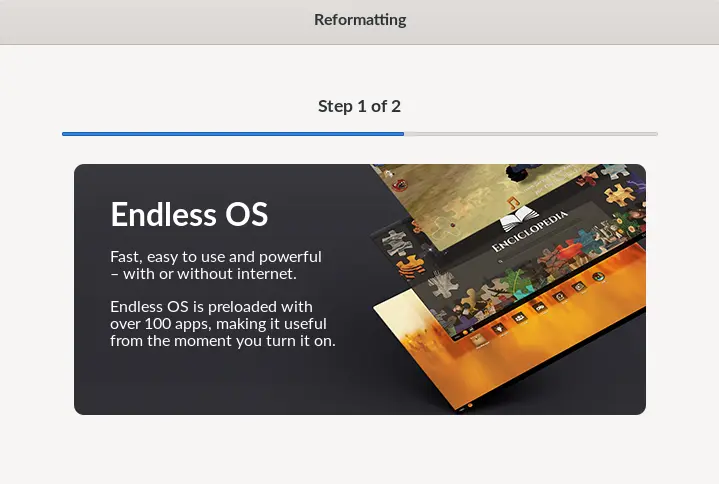
Wait until reformatting is completed.
Now remove the Endless OS installation media, and then click on Power Off.
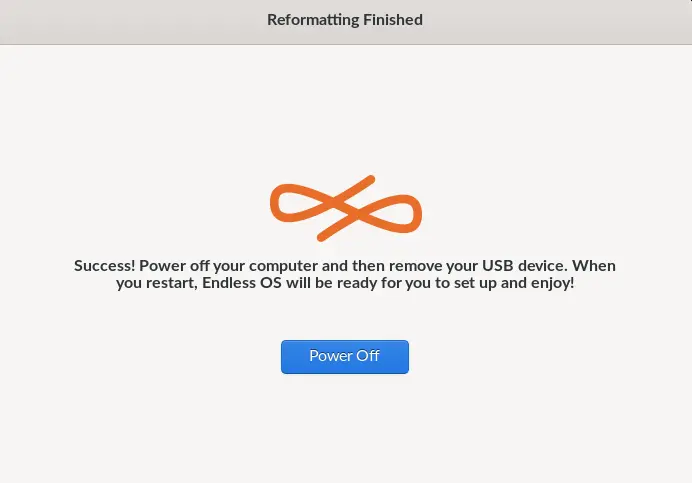
Endless OS Configuration
Start your computer, go to the Endless OS Settings welcome screen, select a language, and then click next.
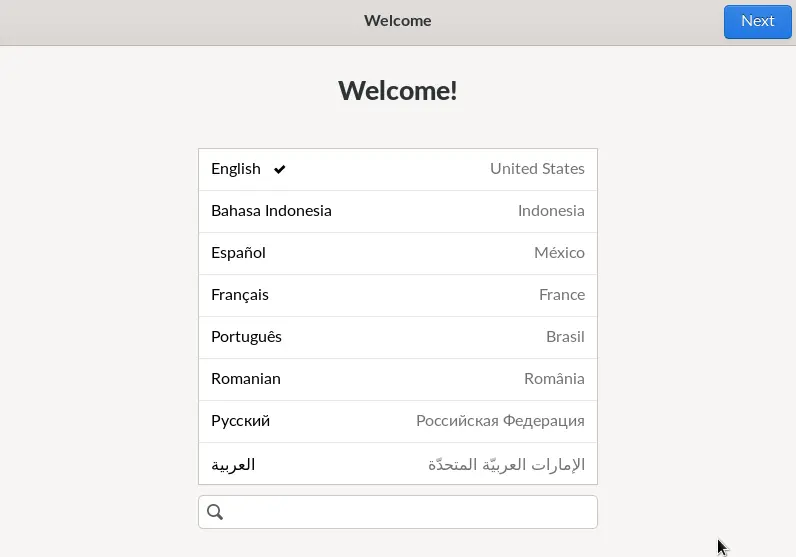
Choose your keyboard layout, and then select Next.
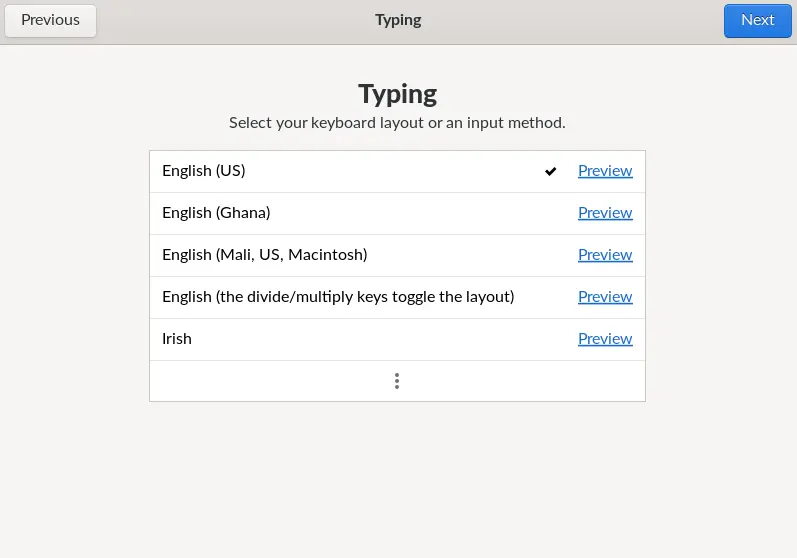
Accept the Endless OS terms of use.
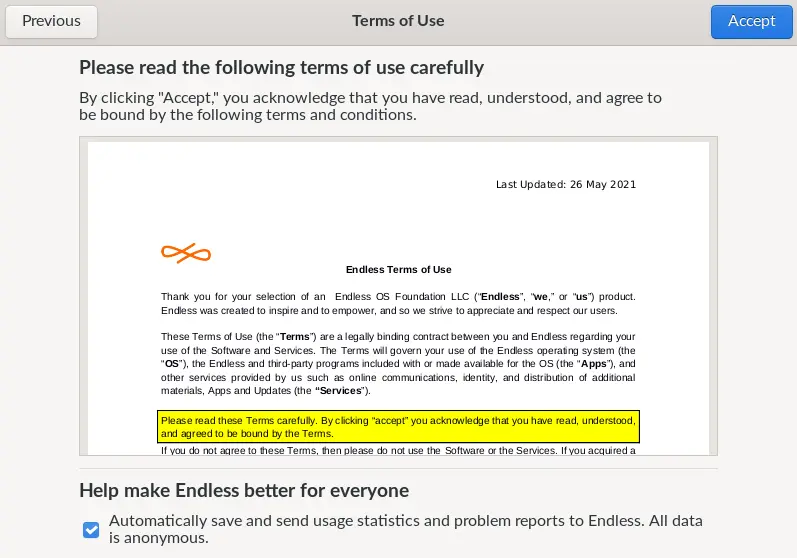
On the Endless OS privacy page, enable location service, and then click next.
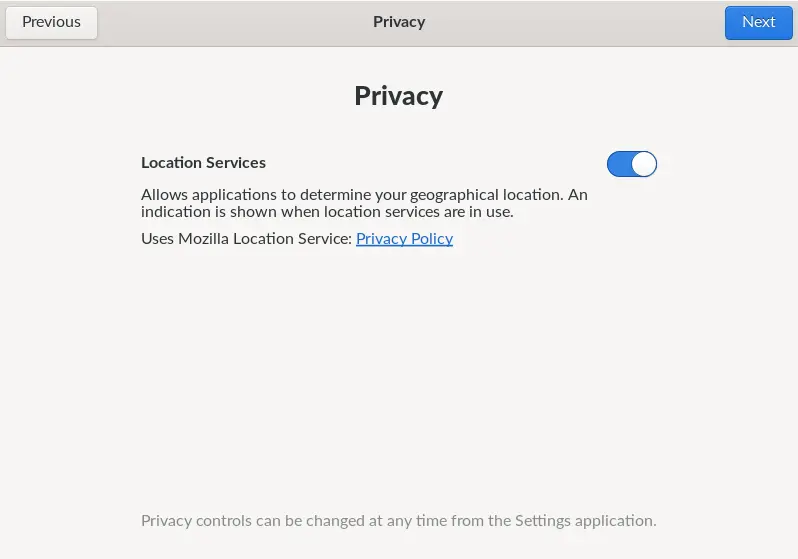
Select a time zone, and then click Next.
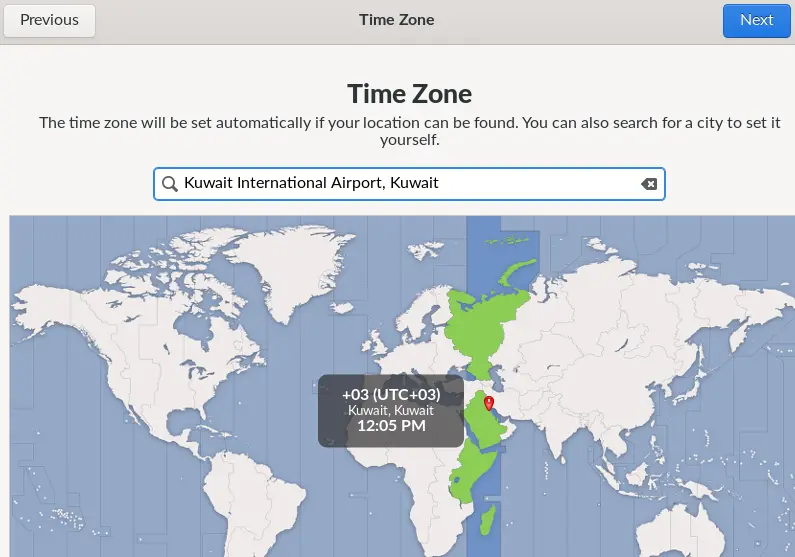
Endless OS connects to your online account if you have any, or you can click skip.
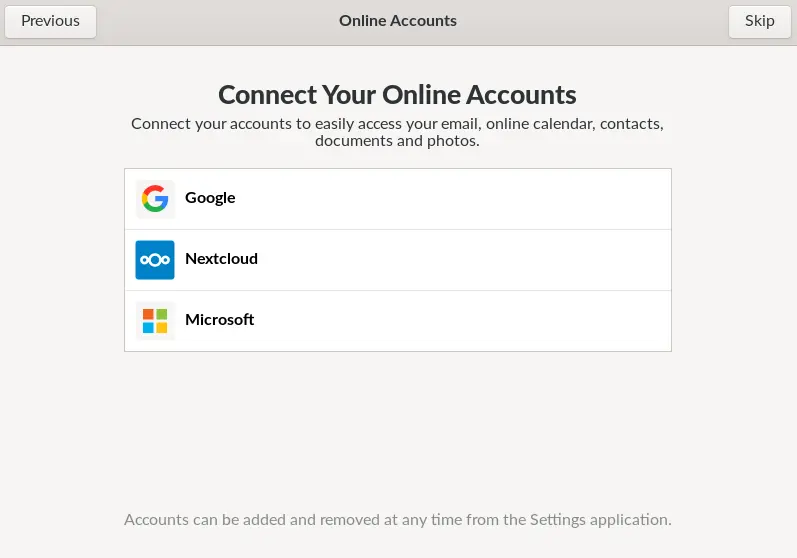
Type about you, and then click next.
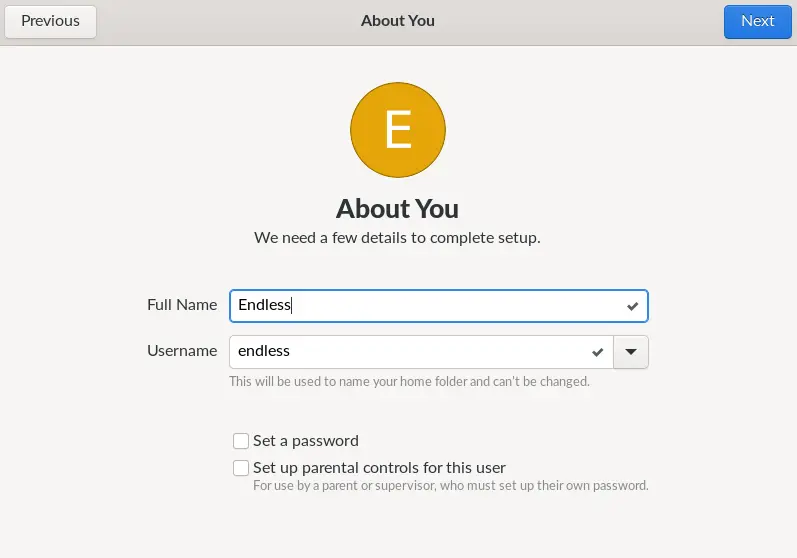
Endless OS set up is complete; click on “Start Using Endless”.
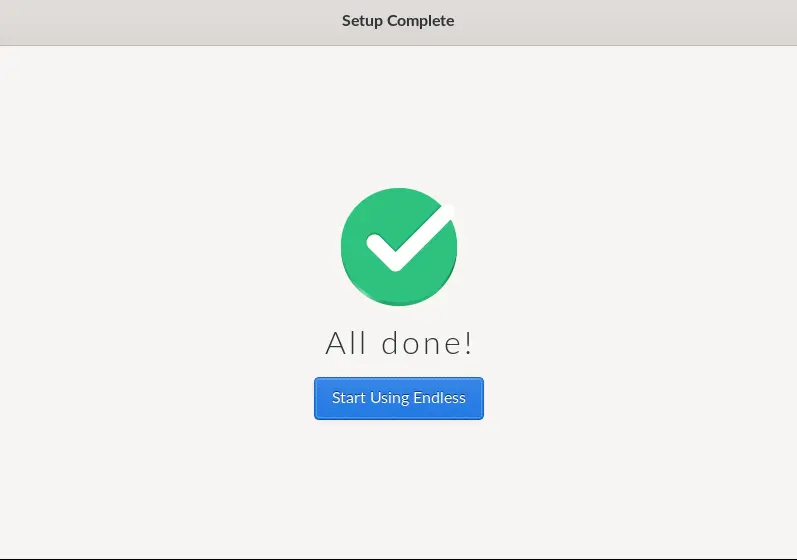
Successfully installed Endless OS on a computer.
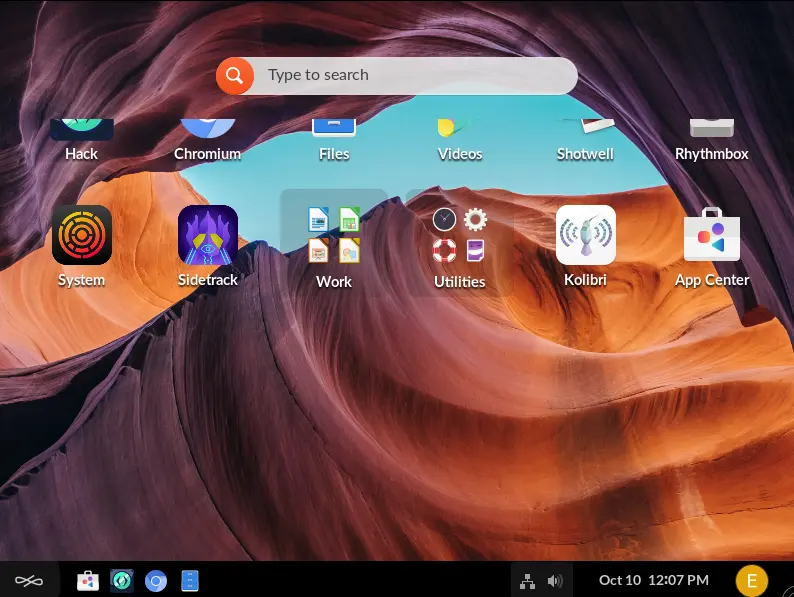
Related: How to Uninstall Endless OS


