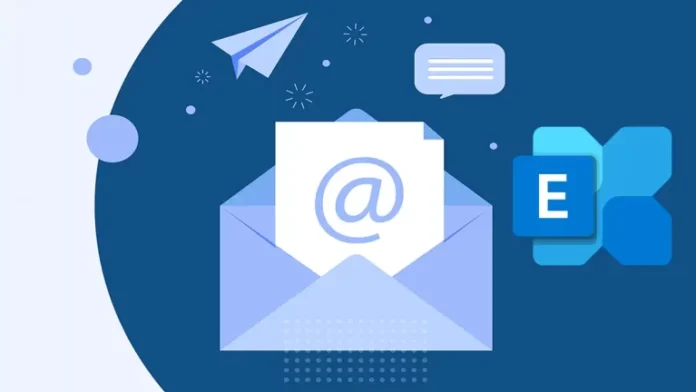The following article describes how to set up email Disclaimer in Exchange Server 2019. We can create a disclaimer with the help of the transport rule. The transport rule consists of one or more exceptions, conditions, and actions. This step focuses on this topic, so let’s get started. For more information, please visit Microsoft.
Table of Contents
Set up Email Disclaimer
Log in to your Exchange Admin Center. Once logged in, go to Mail Flow and click on the Rules tab.
Click on the + button, and from the drop-down menu, you will notice a lot of choices. These options are predefined rule templates. We need to create a rule from scratch. Select Create a new rule…
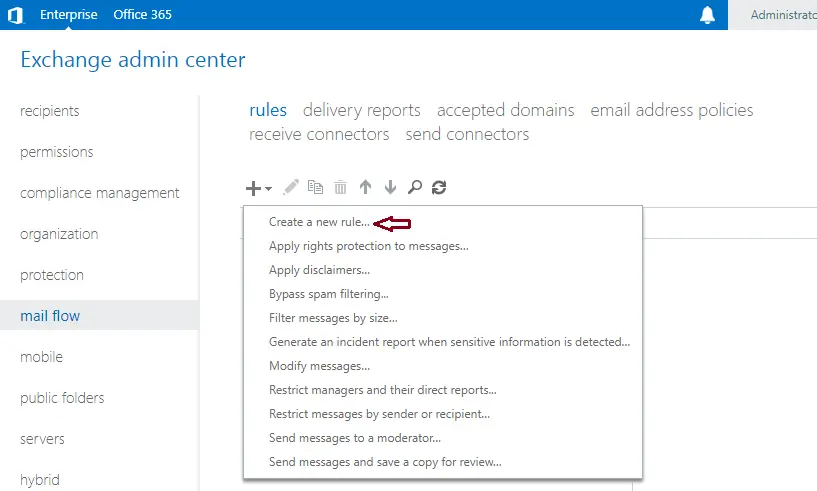
This will open the new rule interface. Apply this rule, select the sender is…, and click on select people.
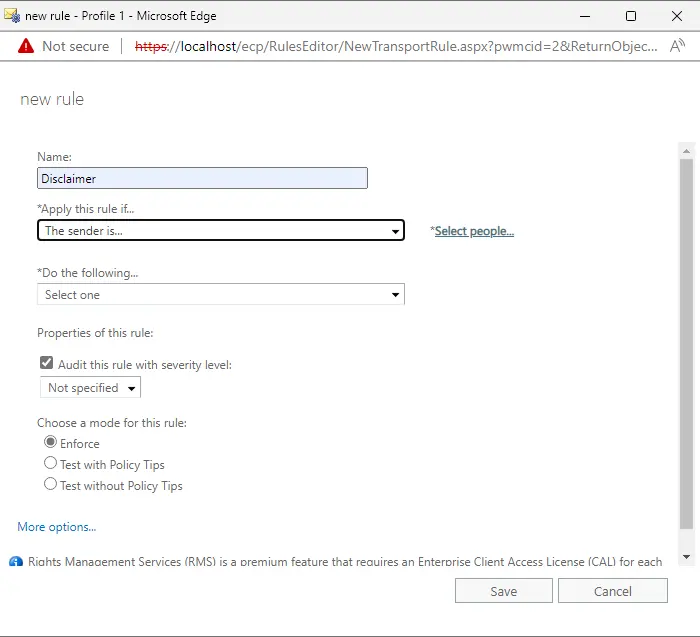
Choose the users from the list, click on the add button, and then click OK.
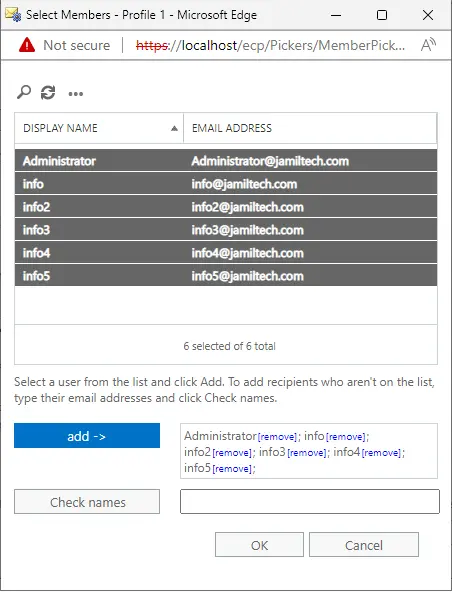
Under the following option, choose to append the disclaimer, and then click enter text.
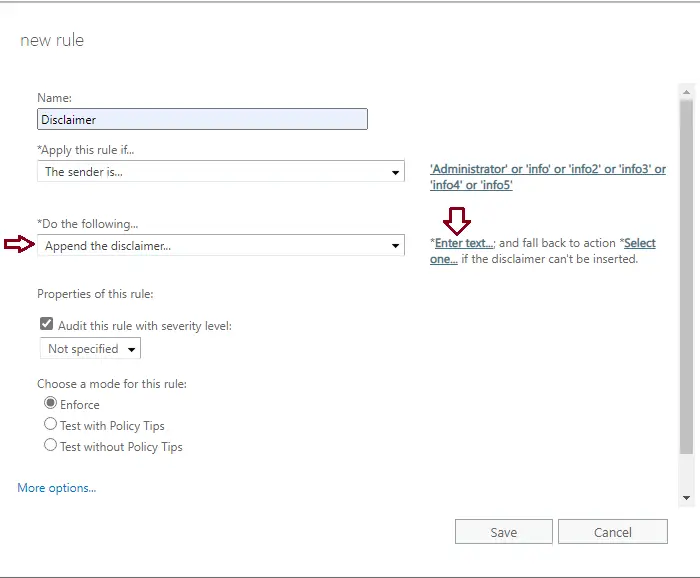
Specify Disclaimer Text
You can also use CSS and HTML to beautify the statements. You can change fonts and add colors, etc. Enter the specified disclaimer text in the box, and then click OK.
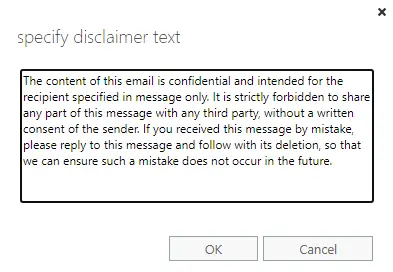
Click on Select One.
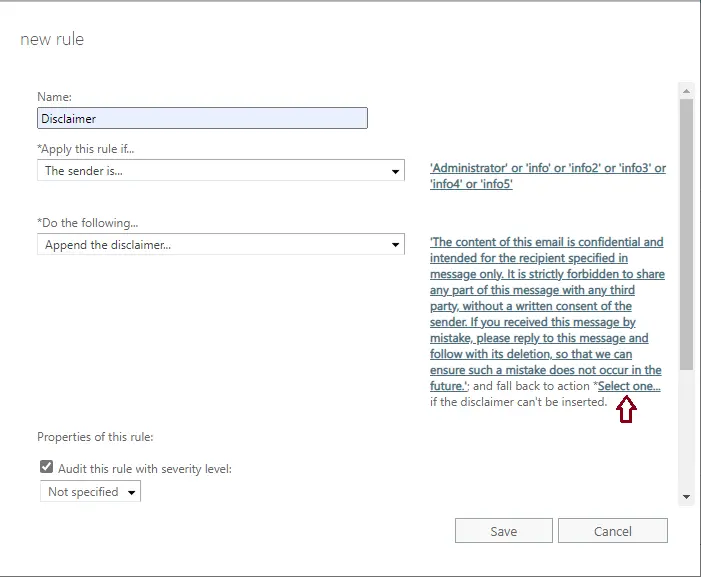
Specify fallback action windows, select wrap, and then click OK.
Wrap – the disclaimer/signature is appended to a new email with the original message attached.
Ignore – the email is sent without an email signature or disclaimer.
Reject – the message isn’t sent, and an NDR is received by the sender.
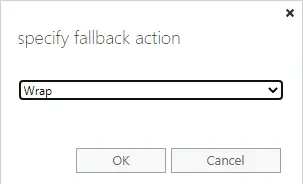
Under the properties of this rule, select the checkbox to audit the rule by severity level. Choose a mode for the rule option, and select Enforce. Under match sender address in message options, select Header, which examines only the header, and then click Save.
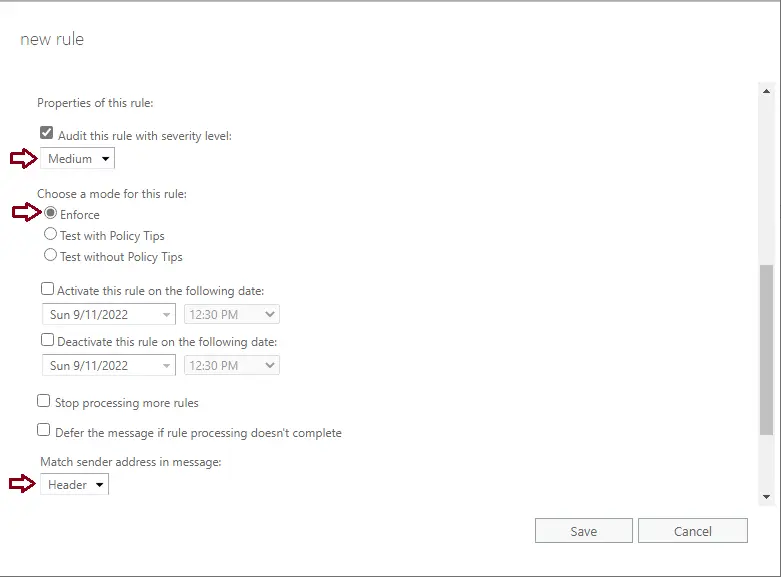
You can see the rule was created under the rule.
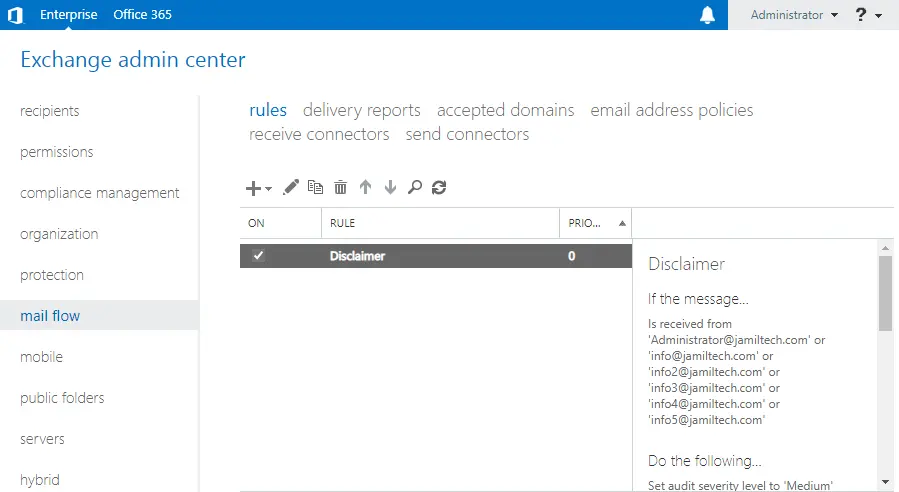
Verify Email Disclaimer
Now, you can test by sending new emails to recipients. The recipient user will see a disclaimer in the footer of the email.
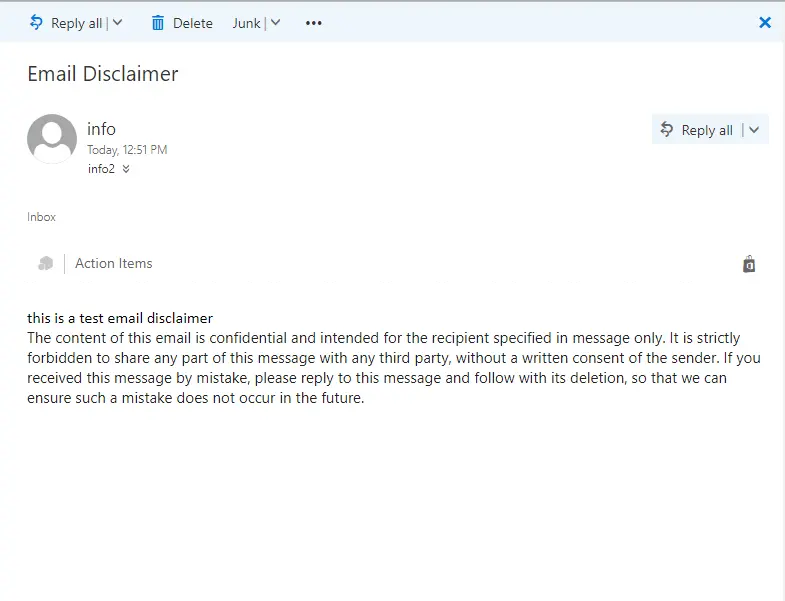
Related: How to Create Offline Address Book in Exchange