How to Add Microsoft Hyper-V to Veritas Backup Exec
In this guide, we’ll walk you through the process of adding Microsoft Hyper-V to Veritas Backup Exec. The Veritas Backup Exec Agent for Microsoft Hyper-V is a separate add-on component that is essential for backing up Hyper-V environments. This agent can be installed directly on the Hyper-V host or remotely, depending on your setup.
Table of Contents
Adding Microsoft Hyper-V to Veritas Backup Exec
To successfully back up your Hyper-V environment, you need to add the Hyper-V server to the Veritas Backup Exec server list and install the necessary agents.
You will now see the Hyper-V server listed in the Veritas Backup Exec server list.
Run Veritas Backup Exec and navigate to the Backup and Restore tab.
Click on Add Server to start the process of adding your Hyper-V server.
In the Add Server Wizard, select Microsoft Hyper-V Host and click Next.
Tick the box that says Allow Backup Exec to establish a trust…, then click Next.
Enter the IP address or hostname of the Microsoft Hyper-V host you want to add. You can also provide an optional description.
If you wish to install the Backup Exec Agent for Windows on all virtual machines hosted by this Hyper-V server, ensure that the option Install the Backup Exec Agent for Windows on the VMs is selected.
Click Next.
Choose the correct logon account for the Hyper-V server from the drop-down list.
If the account isn’t listed, click Add/Edit to include it. Click Next once selected.
Review the Add Hyper-V Host Summary Information and then click Install to proceed.
Select the Hyper-V virtual machines where you want to install the Backup Exec agent, then click Next.
Verify the logon account details and ensure the option Upgrade the Backup Exec Agent for Windows to the current version automatically is ticked.
Click Next.
Verify the guest operating system summary, and then click Install.
After the installation is complete, click Finish.
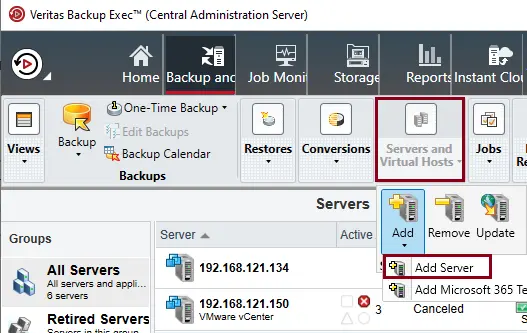
Add a server wizard, choose Microsoft Hyper-V host, and then choose Next.
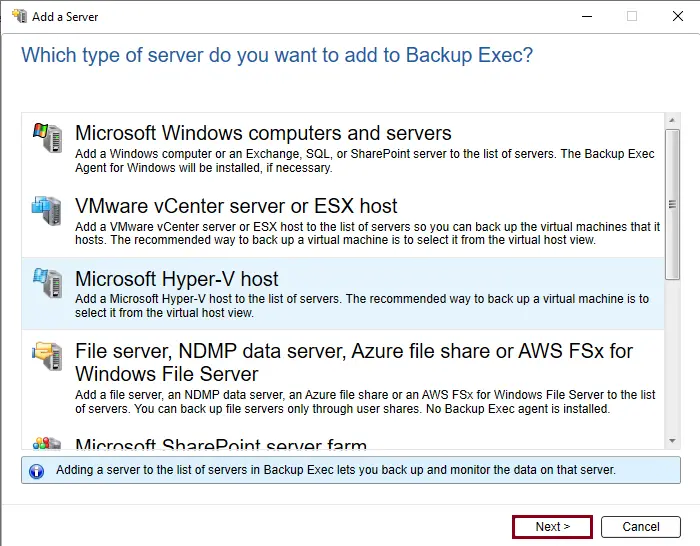
Tick “Allow Backup Exec to establish a trust… and then choose Next.
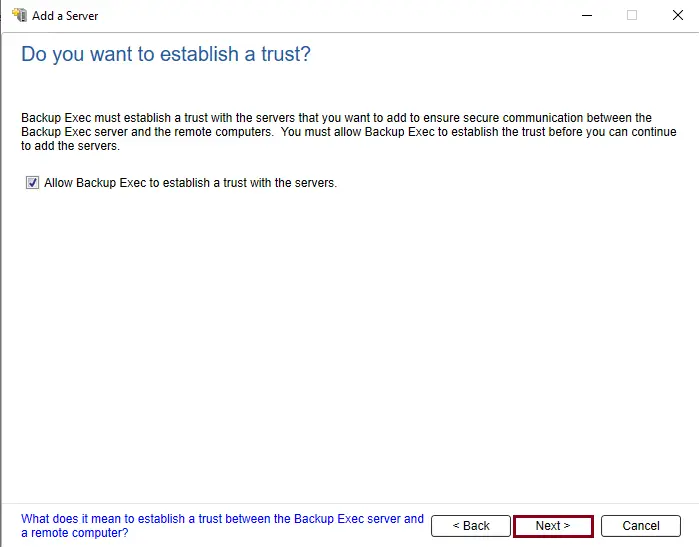
Choose to Add a Microsoft Hyper-V server to the list of servers.
Enter the IP address or name of the Microsoft Hyper-V host that you wish to add and type an optional description.
If you wish to install the Agent for Windows system on all of the host’s virtual machines. Then you need to verify that the option “After adding the virtual host”, “install the Backup Exec Agent for Windows on the VMs, is selected. Click next.
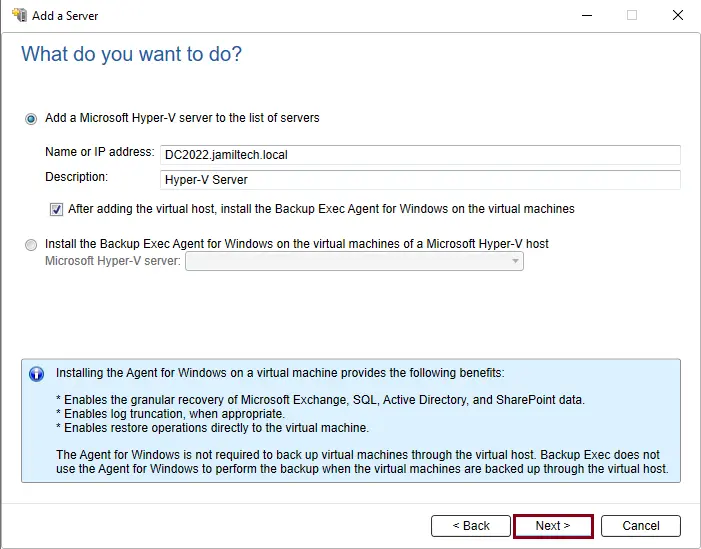
Choose the correct logon account for the Hyper-V server from the drop-down list.
If the logon account isn’t in the list, then click Add/Edit to add it to the list. Click next.
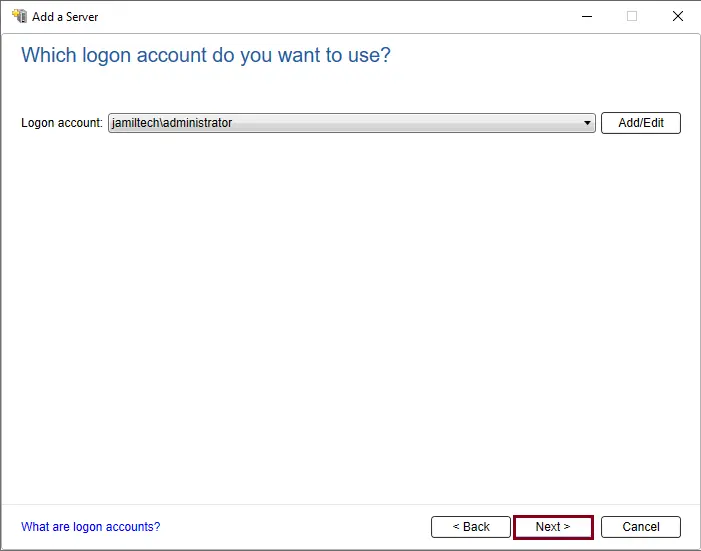
Select any of the below options, and then click next.
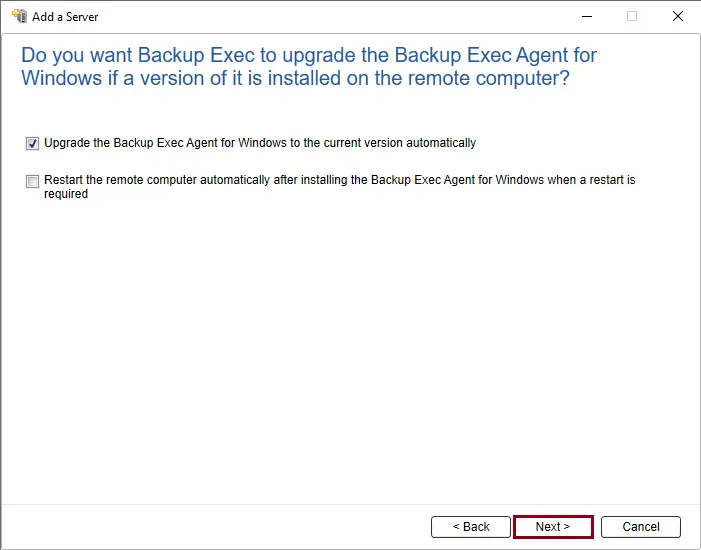
Review the Add Hyper-V host summary information, and then select Install.
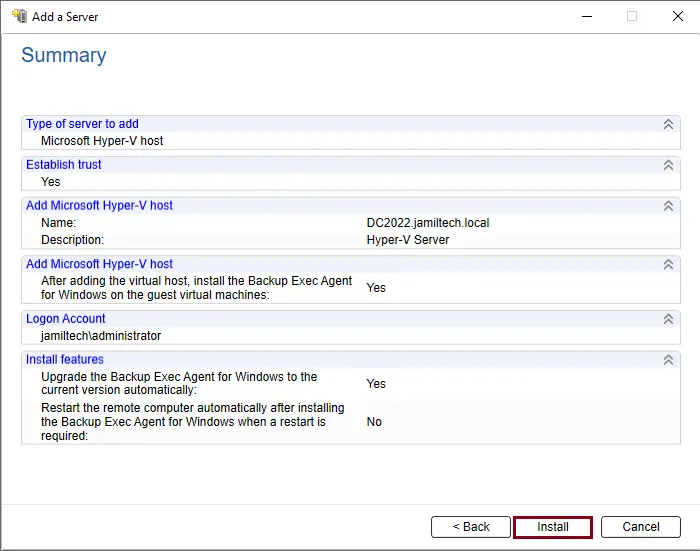
Select the Hyper-V virtual machines where you want to install the Backup Exec agent, and then choose Next.
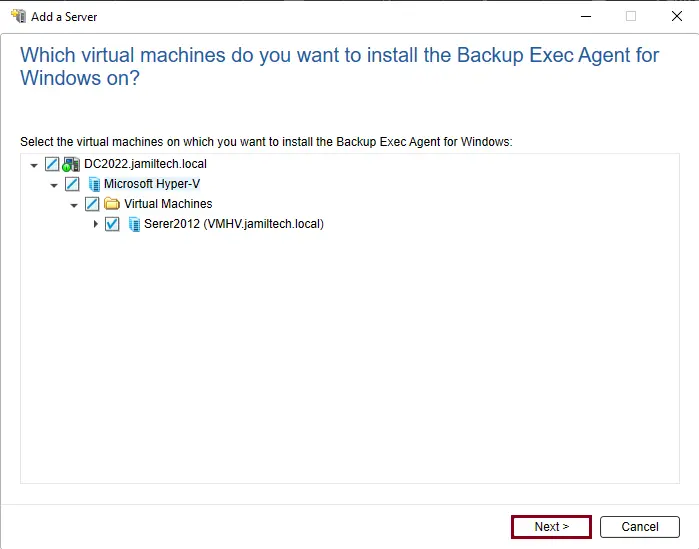
Click next.
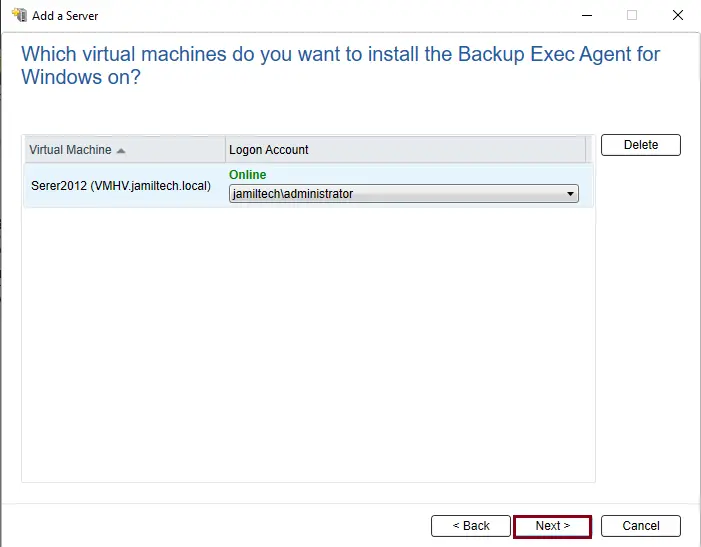
Verifying the Server Login Account
Once the installation is complete, it’s essential to verify that the correct server login account is being used. This ensures smooth operation and successful backups.
- Tick the option to Upgrade the Backup Exec Agent for Windows to the current version automatically, and then click Next.
- After installation, click Finish to complete the process.
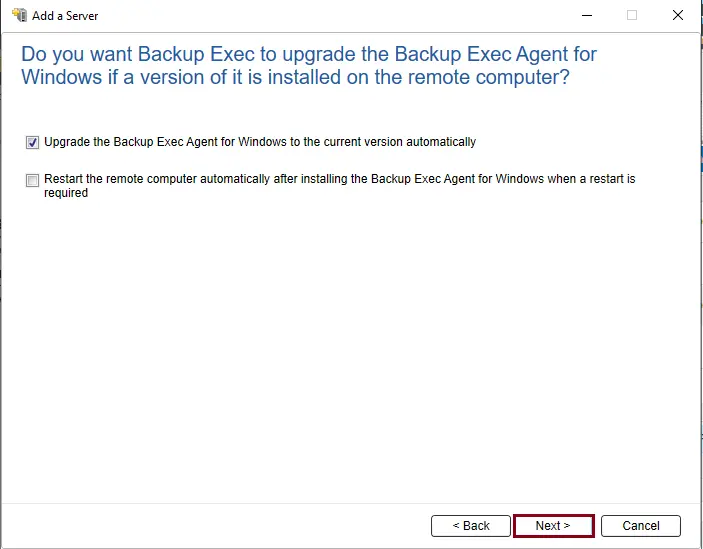
Verify the guest operating system summary, and then click install.
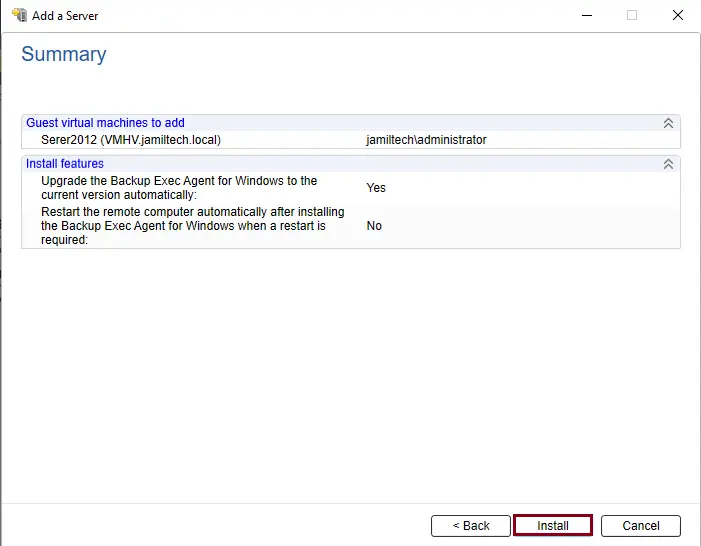
After successfully installing the Backup Exec agent for Windows, click Finish.
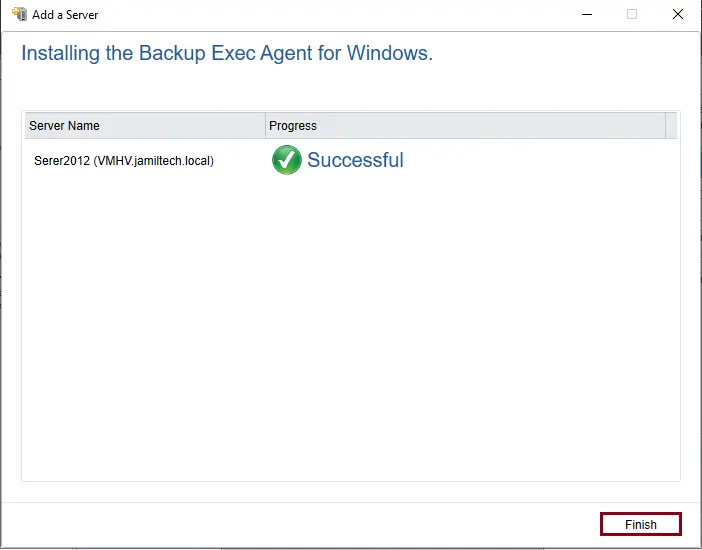
Now you can see the Hyper-V server in the server list.
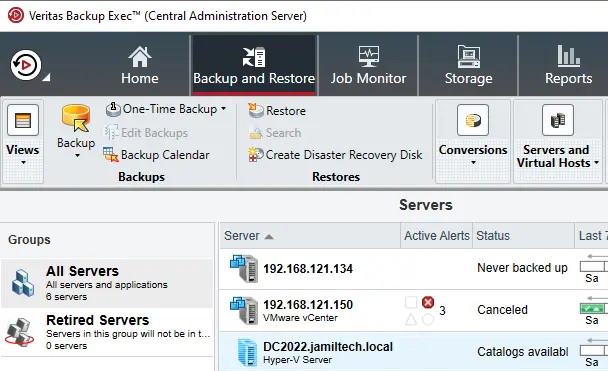
Conclusion
Adding Microsoft Hyper-V to Veritas Backup Exec allows for comprehensive backups and restores of your Hyper-V environment. By following these steps, you can ensure that your Hyper-V servers and virtual machines are protected and managed efficiently. For more detailed instructions and advanced options, visit the official Veritas documentation.
Refer to this article to learn more about adding Microsoft Hyper-V Backup Exec


