Let’s have a look at this article on how to upgrade Kaspersky Security Center web console to version 14. If you’re currently using a version that’s out of date,. On a server that already has a previous version of Administration Server installed, we are able to install Administration Server version 14, which is the most updated version. When we upgrade the web console to version 14, we do not lose any of the configurations or data. Read my previous article on how to install Kaspersky Security Center version 14.
Table of Contents
Upgrade Kaspersky Security Center Web Console
To upgrade an older version of web console to version 14,
Download Kaspersky Security Center Web Console
Download the Kaspersky Security Center web console installer version 14 from the Kaspersky website.
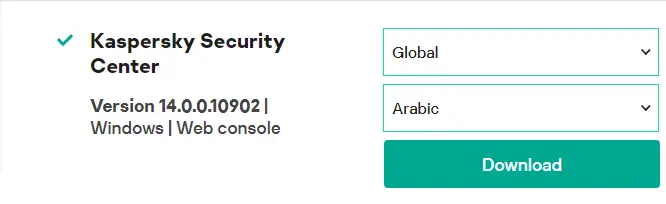
To begin the process of upgrading, first open the folder in which your downloads are saved, and then double-click the KSE Web Console installer file.
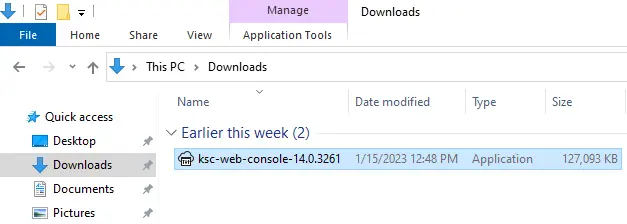
Choose a language and choose OK.
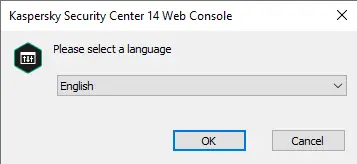
Welcome to the Kaspersky Security Center 14 Web Console setup. Choose upgrade and click next.
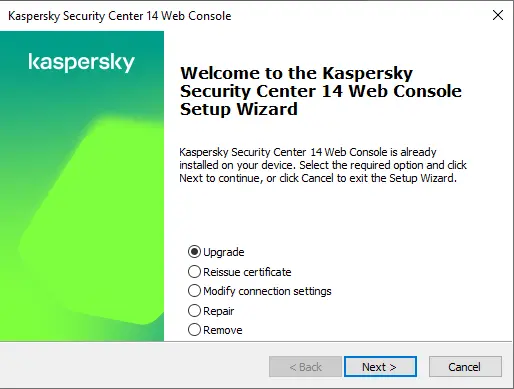
Accept the Kaspersky web console license agreement and click next.
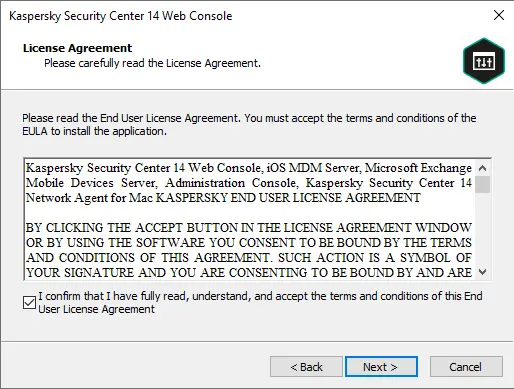
Type your Kaspersky administration server IP address and port, and click next.
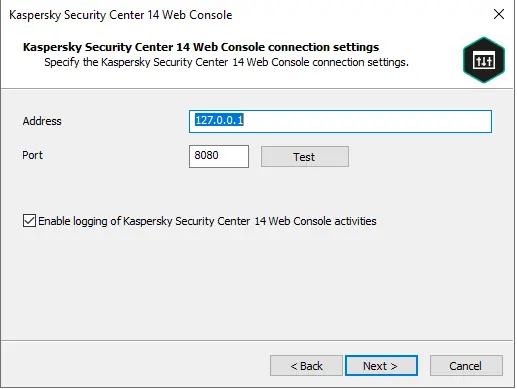
Specify the Kaspersky account settings and choose Next.
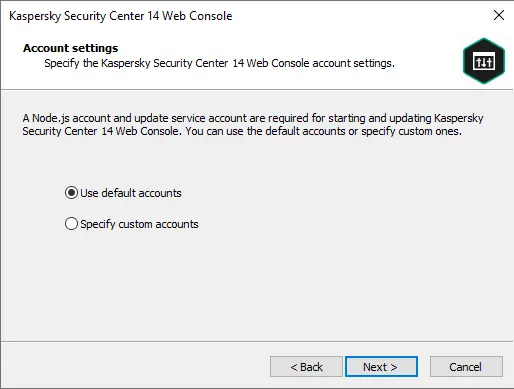
Select how to specify the Kaspersky client certificate and choose next.
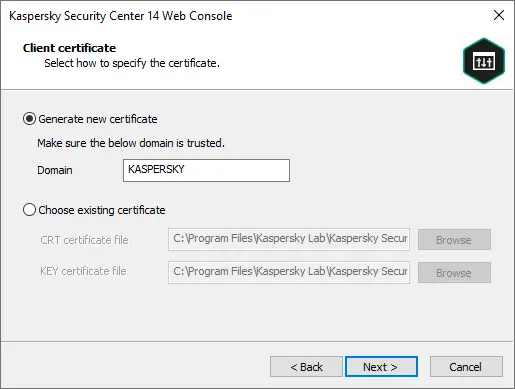
Trusted administration servers, click next.
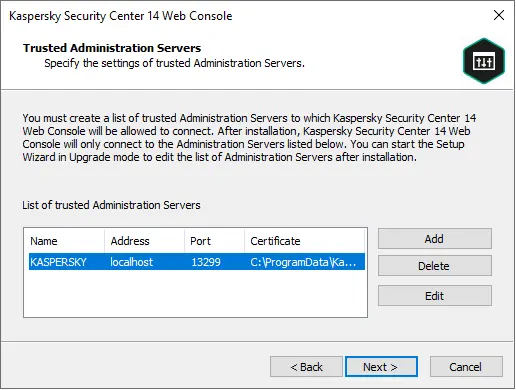
Install and access manager; click next
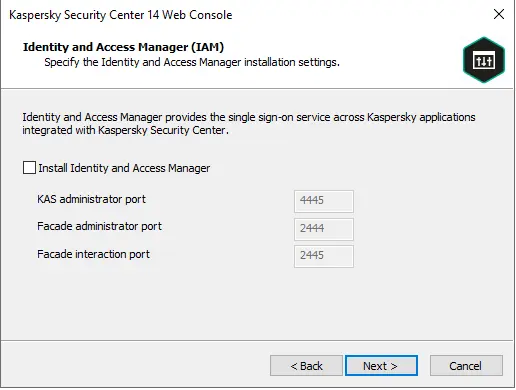
Click on the upgrade button to upgrade the Kaspersky web console.
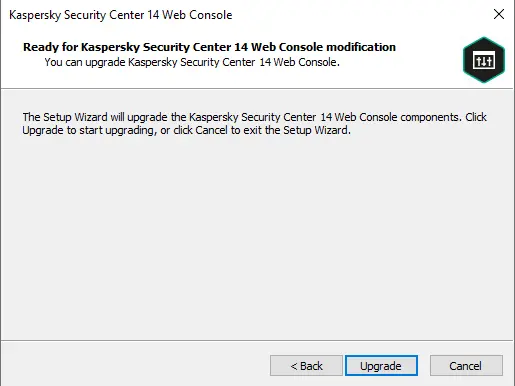
Upgrading Kaspersky Web Console
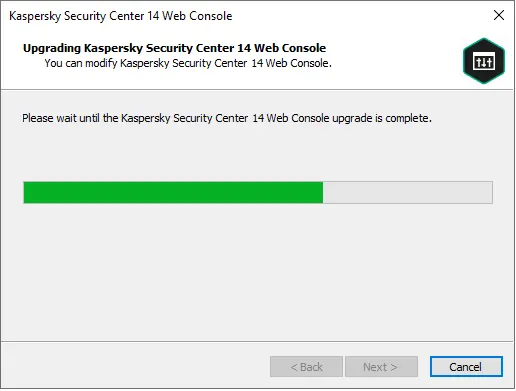
After successfully upgrading the Kaspersky Security Center web console, choose “Start Kaspersky Security Center 14 web console in your browser.”.
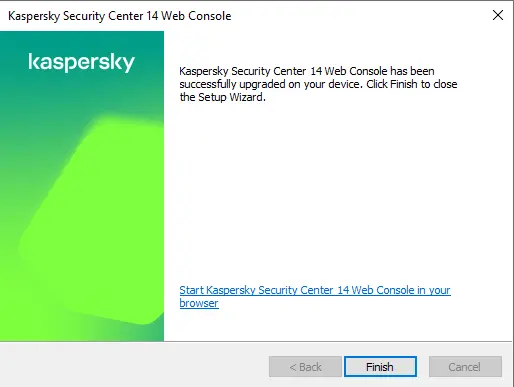
Click on Continue.
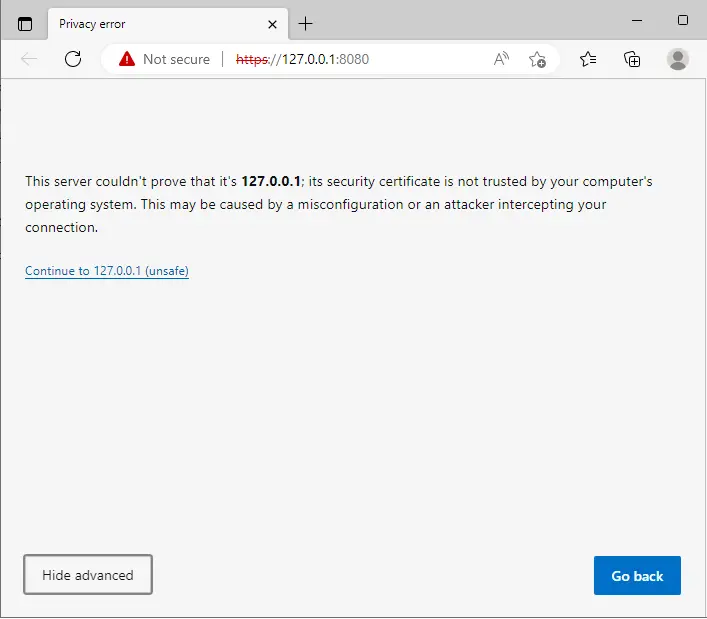
Enter your credentials and click on login.
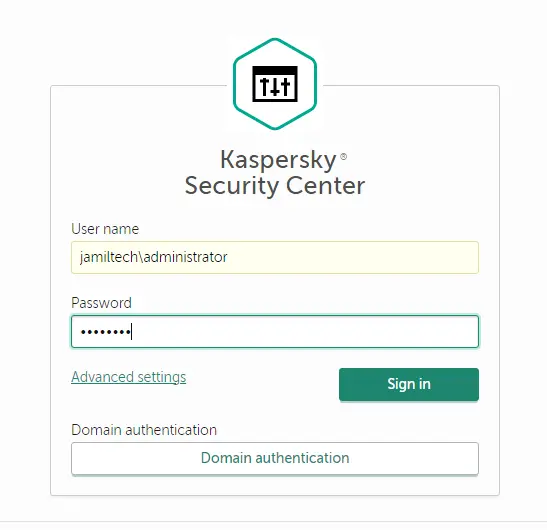
After completion of the Kaspersky web console upgrading task,.
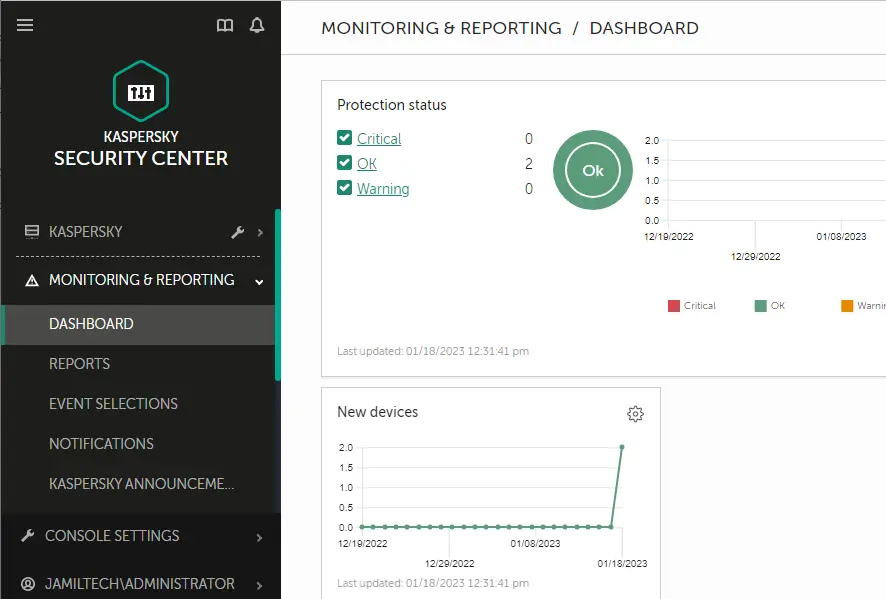
Click on console settings, and then about.
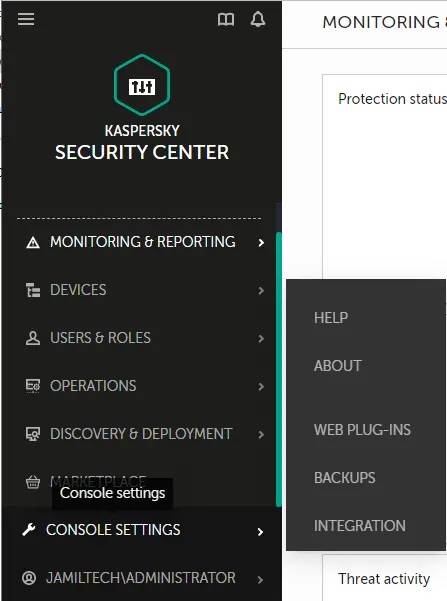
About Kaspersky Security Center 14.
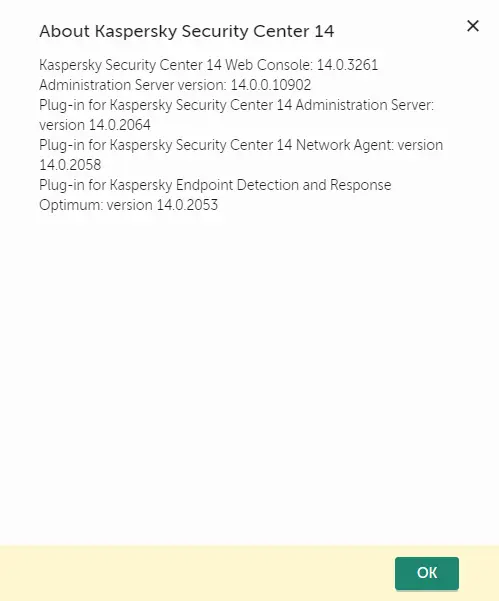
Refer to this article for more information on upgrading the Kaspersky Web Console.


