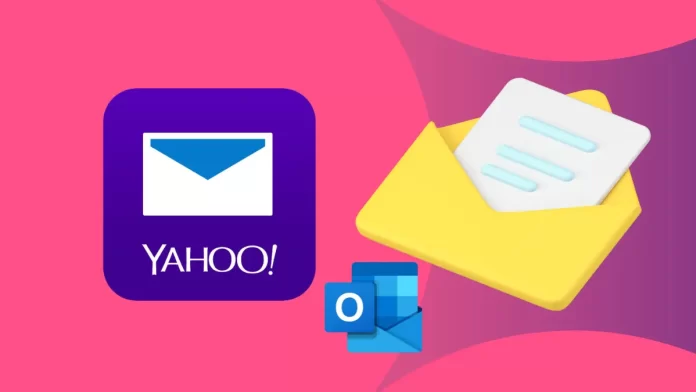In this article, we will learn how to migrate Yahoo mail to Microsoft 365. The Best Approach to Migrating Yahoo Mail to a Microsoft 365 Account. The main reason Yahoo users desire to switch their web-based email application is Yahoo Mail’s failure to grow with the times and its inability to cope with the needs of modern corporate and individual users.
In this regard, Microsoft 365 is a more efficient email platform that offers all the right boxes for businesses. For example, Office 365’s Outlook, Skype, and OneDrive capabilities are useful for busy professionals who rely on the cloud to access important data on the move but have never found a cost-effective option until now!
This article is to help you migrate your Yahoo Mail account to Microsoft 365, and it covers the steps you need to take to complete this migration smoothly without any issues. Additionally, there are many ways of making this transfer, and this is what we will cover. Before jumping directly to the solutions, first examine the main factors that create that demand.
Table of Contents
Need to Transfer Yahoo Email to Microsoft 365
If you are searching for a way to transfer Yahoo email to Office 365, then you are in luck because we have the best solution for you. There are numerous great things about Microsoft 365, but the best thing is that you can use it anywhere and on any device.
However, before you can begin using it, there are a few things you need to do, such as transferring all your emails to your new account. This can take a long time, and you are prone to making mistakes. The most effective thing that you can do is to let us transfer your Yahoo messages to you. By doing this, you can be sure that experts who are knowledgeable about their field are handling your data.
Migrate Yahoo Mail to Microsoft 365
If you want to transfer your Yahoo emails into the Microsoft 365 account, you must configure both accounts and then export Yahoo mail to the PST format using the Outlook app. After that, import the Yahoo emails PST file into the Outlook 365 account. To accomplish this task, you must perform the following steps in a proper way:.
Configure Yahoo Mail within Microsoft 365
Launch the MS Outlook 365 application and click on the file tab.
Click the Add Account button under account information to add the Yahoo mail account.
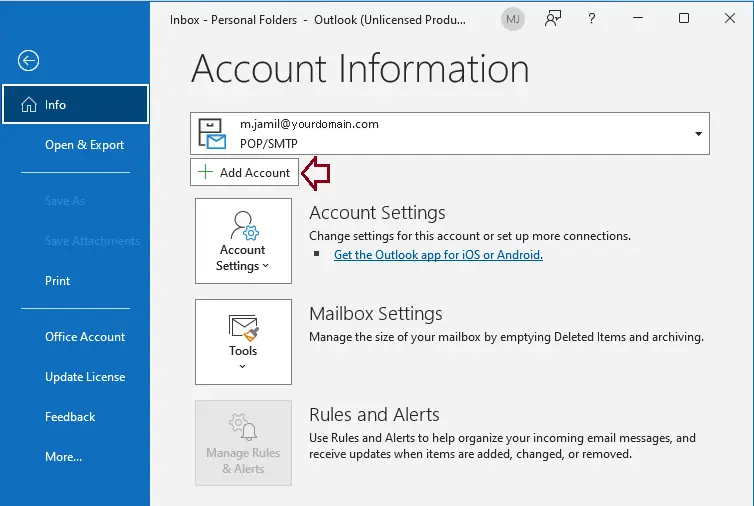
Type your Yahoo account email address, tick the box “let me set up my account manually” and click connect.
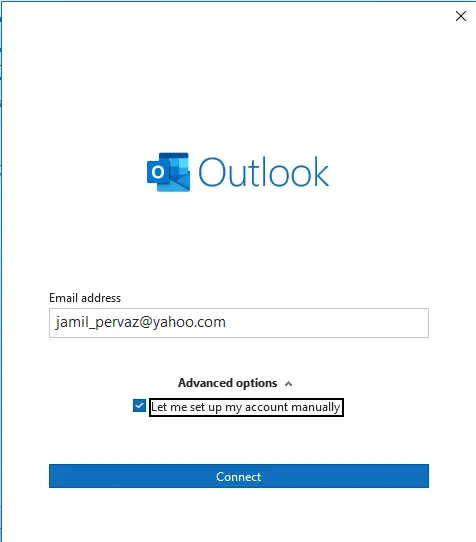
Select IMAP.
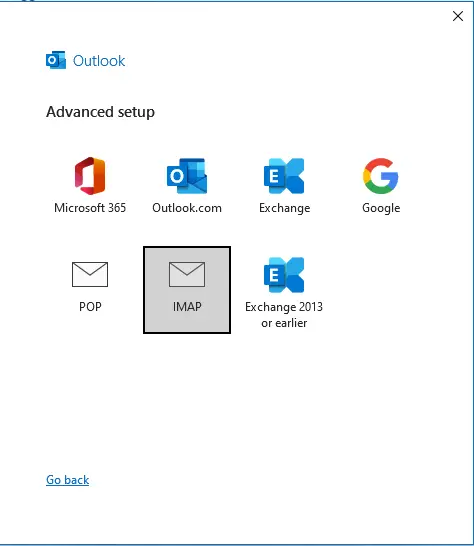
Enter your Yahoo account, generate app password and tap on the connect button. Follow my article how to Generate App password in Yahoo Account.
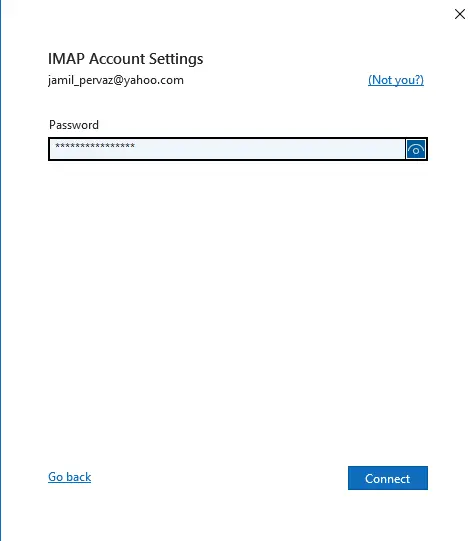
It indicates that your IMAP email account is successfully configured.
Hit the done button to end the process.
In the end, a new mailbox is successfully created in Outlook.
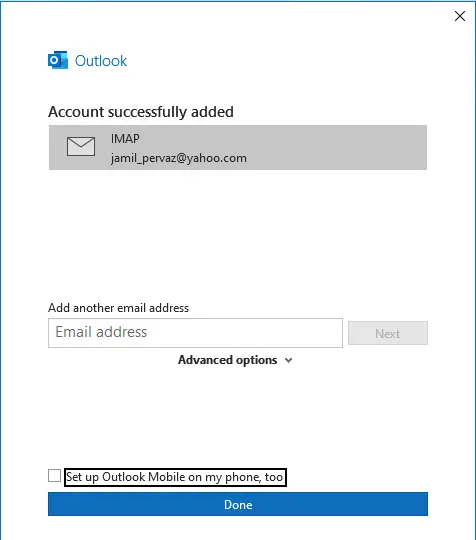
Export Yahoo Mail to PST File Format
Open the Microsoft Outlook 365 app and move to the File tab.
Click on the open & export tab and select the import/export option.
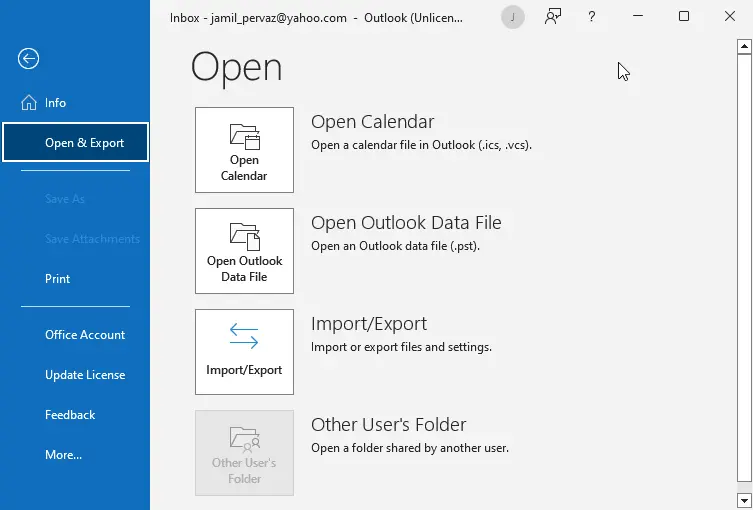
Now, click on the export to a file action in the import and export wizard and click on the next button.
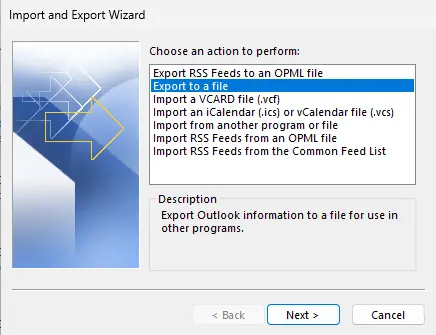
Choose the Outlook data file (.pst) type and press the next button.
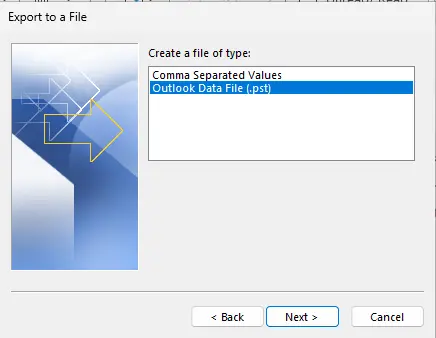
In the next step, select the yahoo account folders you want to export and click on the next button.
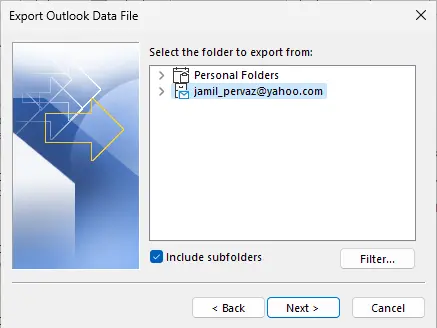
Further, select the destination location to save the Yahoo emails PST file.
Select the finish button to end the emails exporting process.
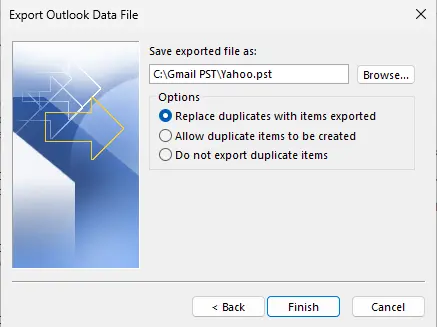
Import Yahoo PST File to Outlook 365
This section has been divided into two parts. Two methods are available to import the PST file into an outlook 365 account. You must follow both methods. However, it requires some technical expertise.
Read this article to learn more about how to transfer Yahoo mail to Outlook 365.