The following article shows how to configure URL redirection in Exchange Server 2019 so that it naturally redirects all HTTP requests for OWA to HTTPS. For most companies these days, we need to make access to OWA simple for users. Most users will just type in mail.domainname.com/owa or something of the like to get to the OWA page. If you do not use HTTPS by default, though, you won’t be able to access OWA, and you will get an error on the page. We need to redirect the HTTP query to go to HTTPS or SSL so that you get the proper login page and have access secured by SSL PKI as per the security standard.
In Exchange Server, by default, the URL https:// redirects users to https:///owa. But if someone attempts to access Outlook on the web, known as the Outlook Web App, by using http:// or http:///owa, they will get an error.
We can set up HTTP redirection for Outlook on the web so that any requests for http:// or http:///owa will automatically be redirected to https:///owa. This requires the following setup steps in Internet Information Services (IIS):
Table of Contents
Configure URL Redirection
Launch IIS Manager on your Exchange server.
Expand the server, and then expand sites.
Choose Default Web Site, and then in the IIS section, double-click on SSL Settings.
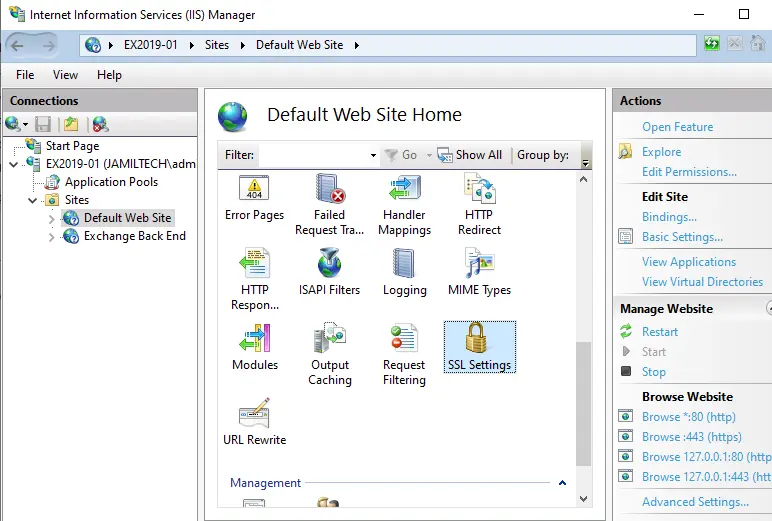
On the SSL Settings window, deselect the Require SSL check box, and then in the Actions pane, select Apply.
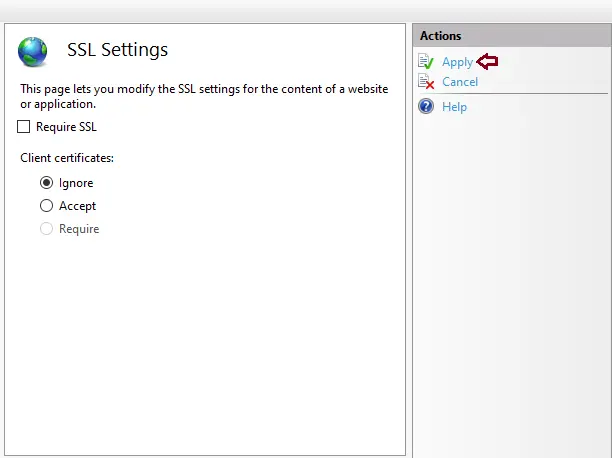
Repeat the past steps on each virtual directory under the default website that has Demand SSL enabled by default (except for /owa). The only virtual directories that do not require SSL by default are /PowerShell and /RPC.
Now click on the exchange back end, and then open the SSL settings.
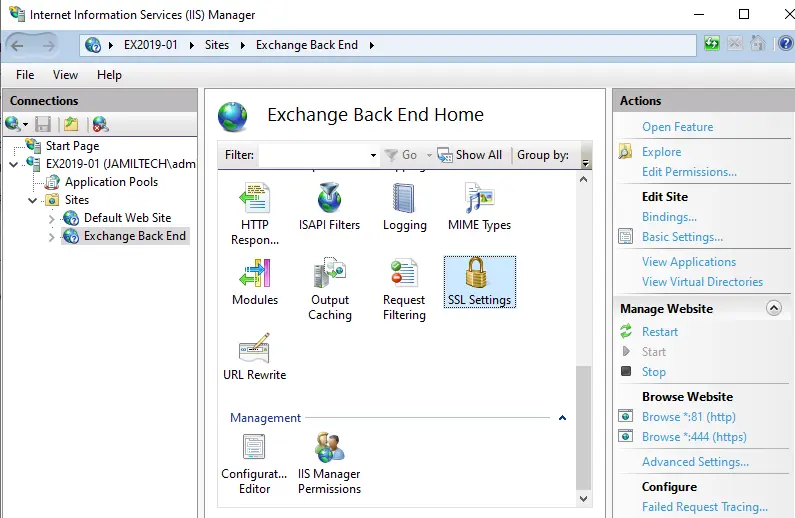
Deselect the Require SSL check box, and then in the Actions pane, select Apply.
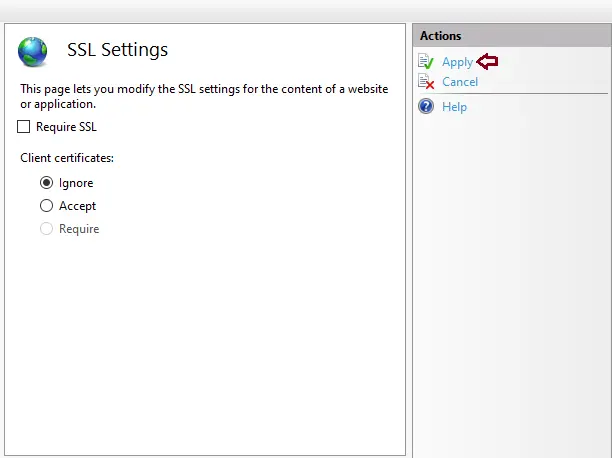
Redirect Default Web Site to OWA
Use Internet Information Services (IIS), Manager, to set up the default website to redirect to the /owa virtual directory.
Click on Default Web Site, and then double-click on HTTP Redirect.
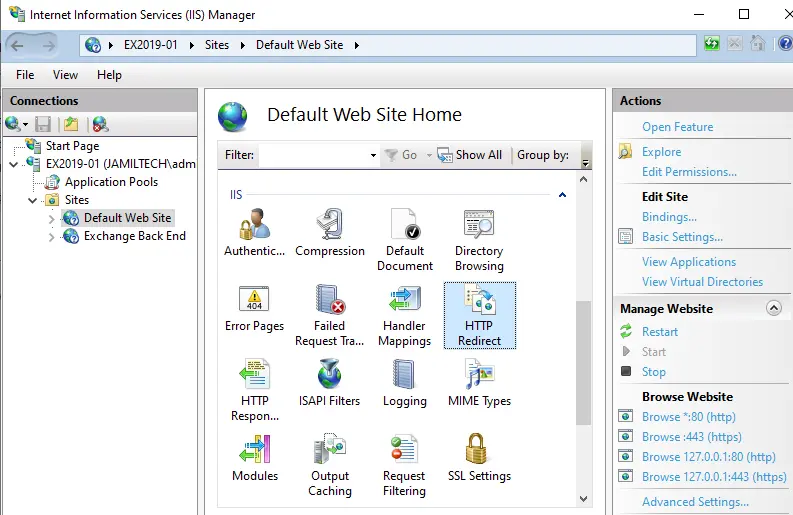
On the HTTP Redirect window, configure the following settings:
Select the checkbox “Redirect requests to this destination” and then enter the value /owa.
Under the Redirect Behavior section, choose the “Only redirect requests to content in this directory” (not subdirectories) checkbox.
Under the Status Code list, select Found (302). Once you’re finished, click Apply in the Actions pane.
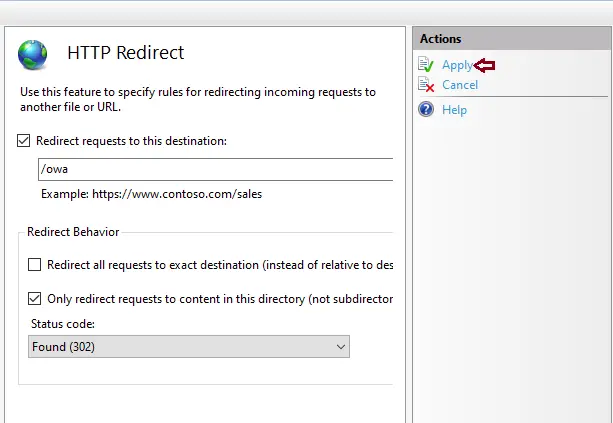
Repeat the same process for the Exchange Back End.
Use the following steps to remove the redirect setting from all the virtual directories in the default website (including /owa).
In Internet Information Services Manager, expand the server, expand sites, and then expand the Default Web Site.
Choose the virtual directory, and then verify that Features View is selected at the bottom of the page.
Double-click HTTP Redirect.
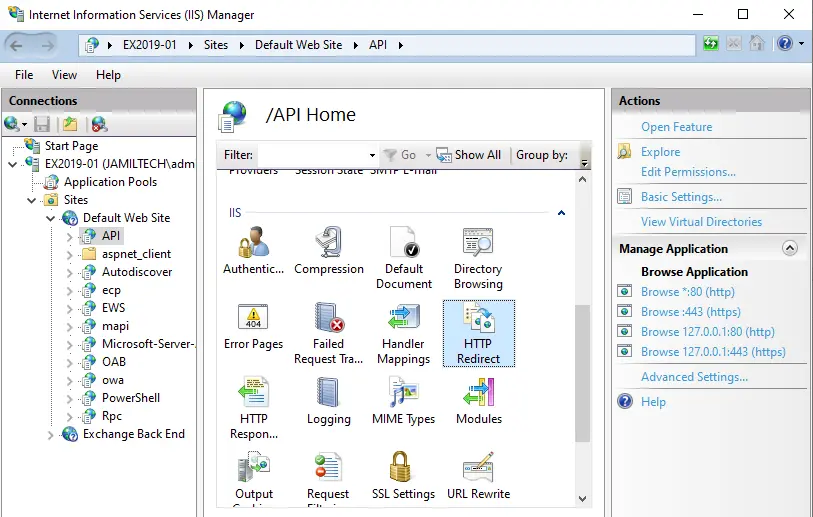
On the HTTP Redirect window, change the following settings:.
Deselect the box “Only redirect requests to content in this directory (not subdirectories).
Clear the box “Redirect requests to this destination”.
From the Actions pane, choose Apply
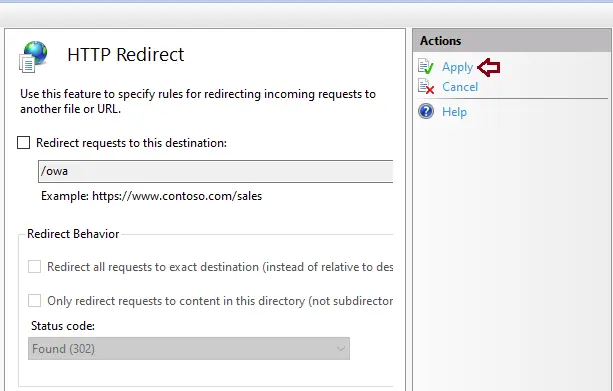
Repeat the above steps for every virtual directory in the default website.
Click on the Exchange server.
Under the Actions pane, click Restart.
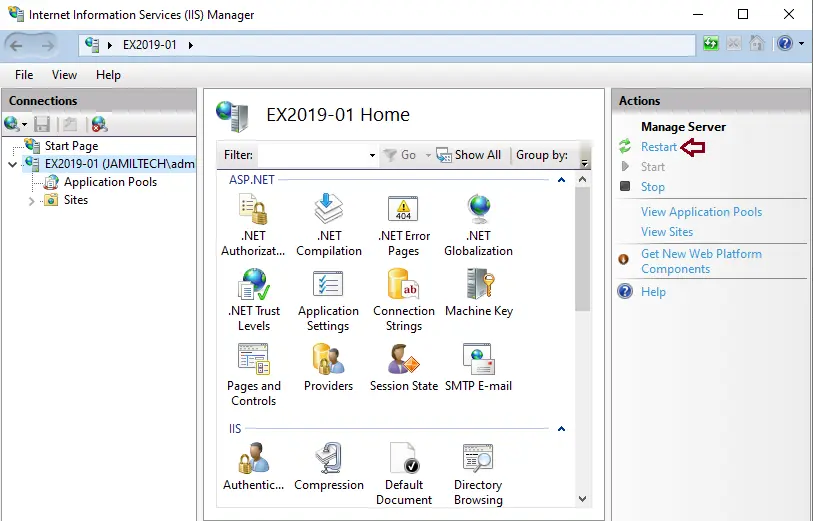
Refer to this article to learn in detail how to configure URL redirection.



