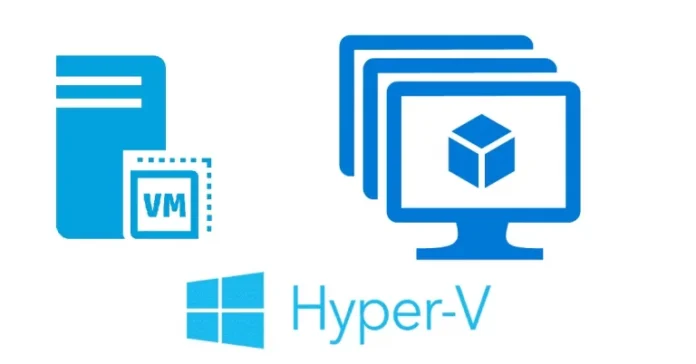This article will teach you how to create Virtual Machine Hyper-V Server 2022. Virtual appliances have been developed to run in this type of virtual environment. Hyper-V provides support for hosting virtual appliances on Microsoft servers.
Related: How to Create Hyper-V Virtual Machine with PowerShell
Table of Contents
What is Hyper V
Visit Microsoft to learn in detail about what Hyper-V is.
Create Virtual Machine Hyper-V Manager
In the right pane, click on the new under action tab, and then click on Virtual Machine.
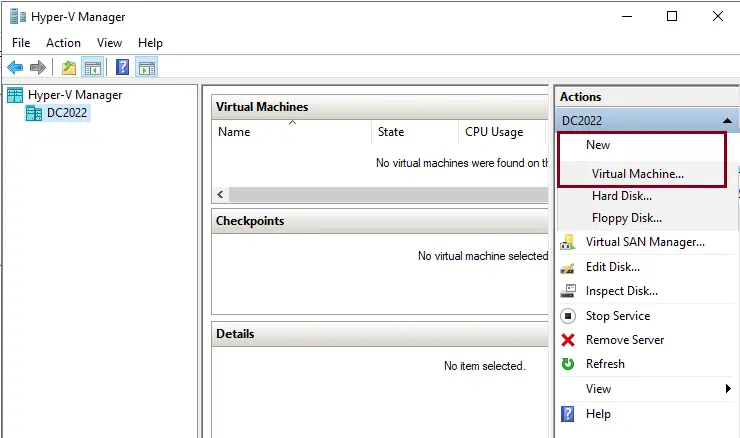
In the Before You Begin wizard, click next.
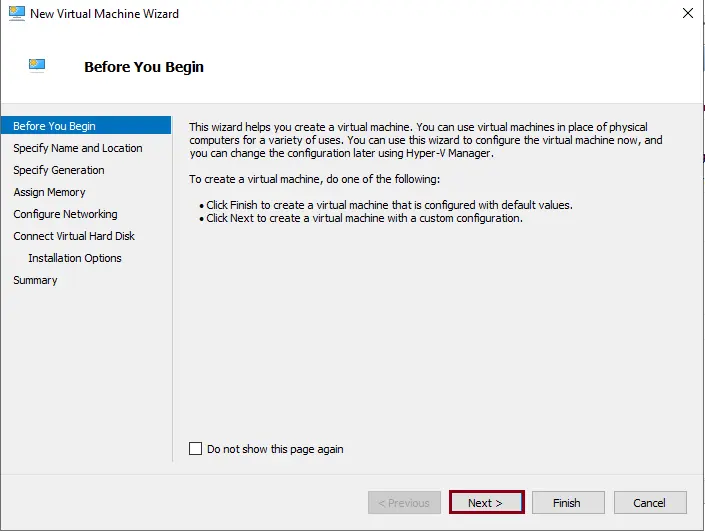
You can enter your VM name and location in the specified name and location section. Ensure that the virtual machine name is unique and permits you to identify the required virtual machine quickly. As for the VM location, you can leave it as it is, or you can create a folder and apply a new location of your choice. To do this, select the box below and then click Browse. Click next
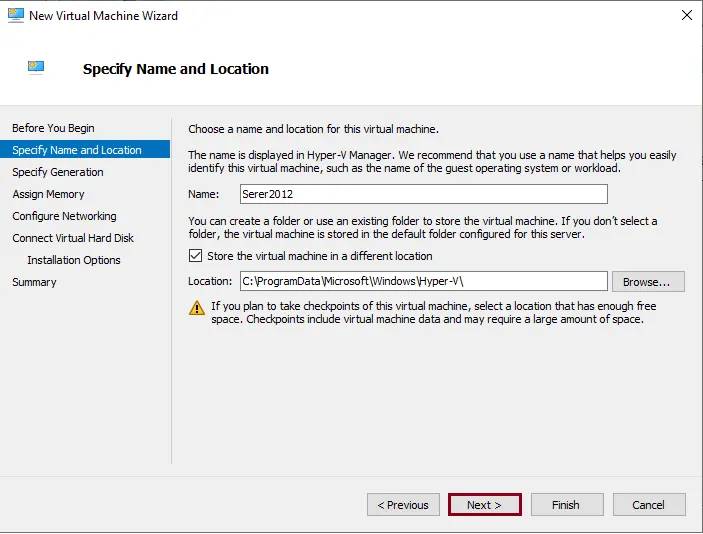
Create a virtual machine Hyper-V Generation type, and select the type of generation you would prefer to use. Go with Generation 1.
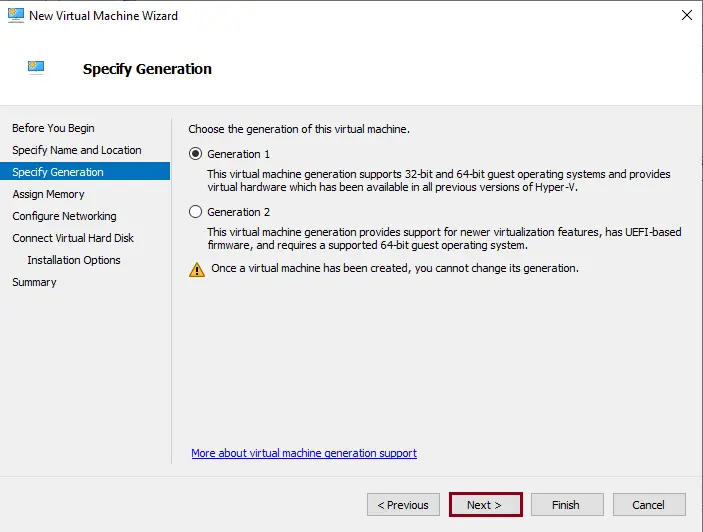
Create a Hyper-V machine, assign memory to the VM, and then click Next.
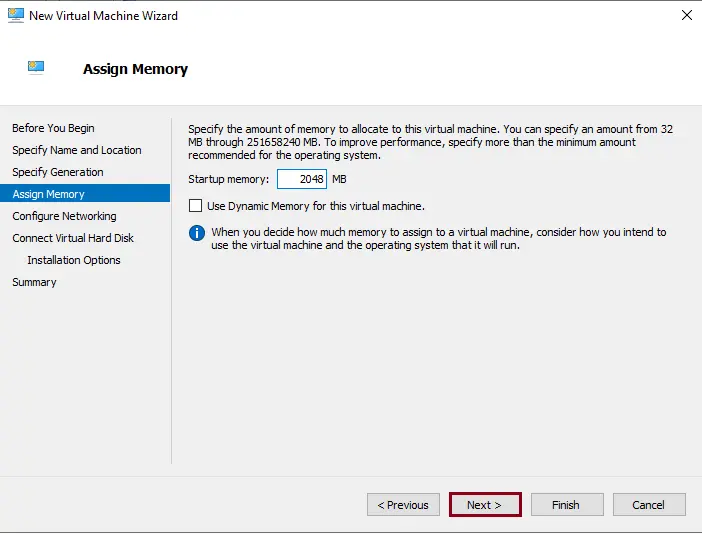
Choose a virtual network that will be used for connecting your virtual machine to the network, and then click Next.
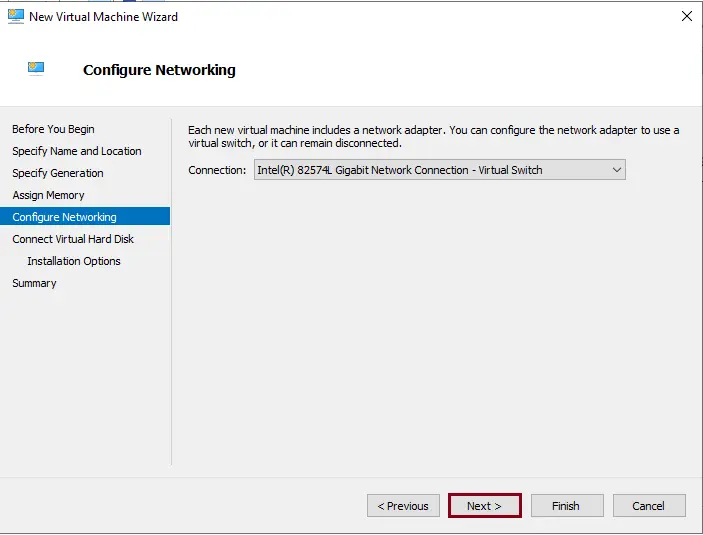
Connect the virtual hard disk requirements window, we can create a virtual hard disk, which requires specifying a name, location, and size, and then click Next.
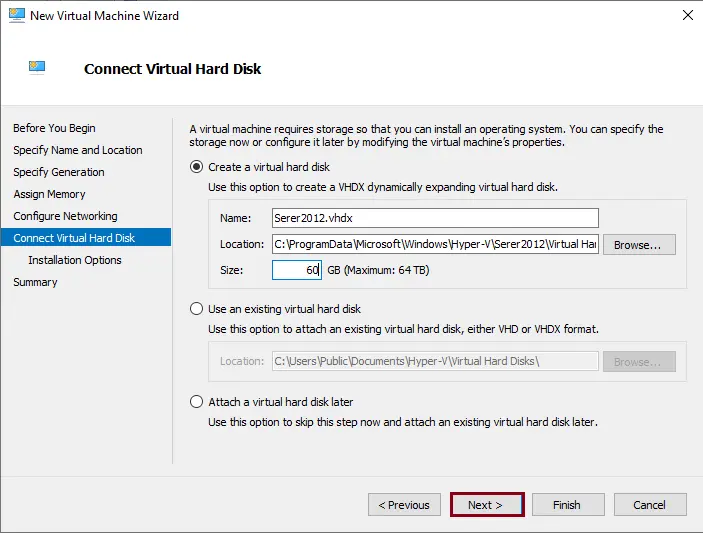
Virtual machine installation options window, where you can specify configurations now or we will configure them later. Here, you can select the ISO file to install a guest OS. Click next
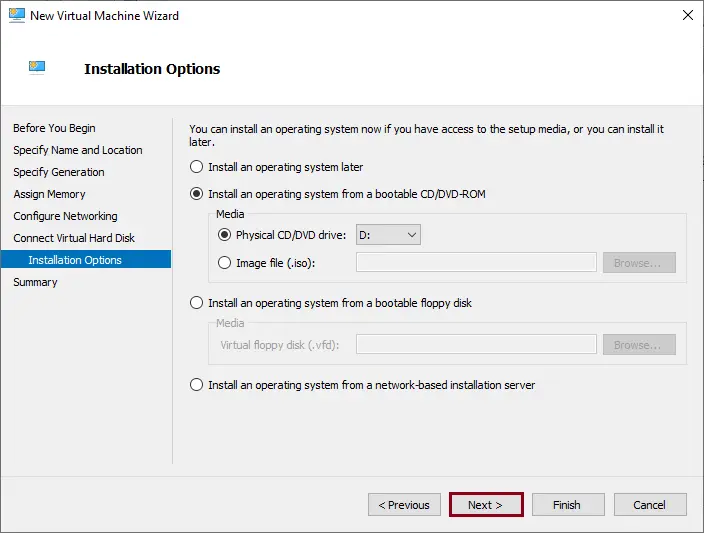
After completing the new virtual machine page, review the virtual machine summary. You can click on the previous button and make any necessary changes if you need to. Once you are satisfied, select Finish.
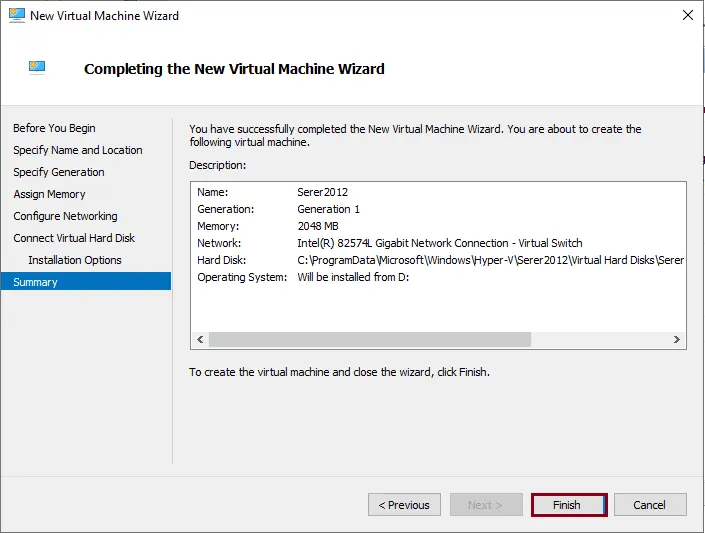
Right-click on the new virtual machine, and then choose to connect.
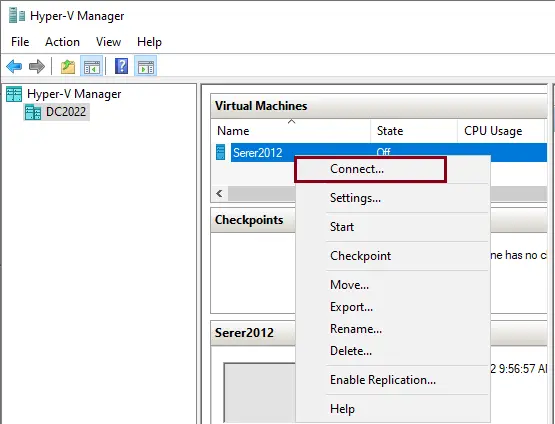
Install Operating System in virtual machine Hyper-V
For this article, I will be installing Windows Server 2012. You have a vast choice of operating systems to select from, which include other versions of the Windows operating system and some Linux distributions. Click on start
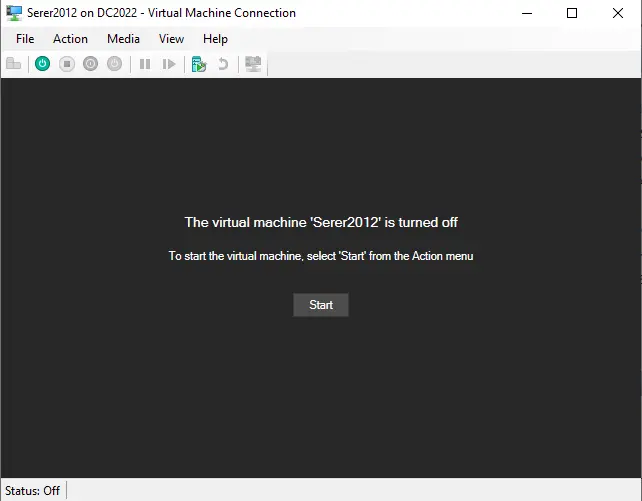
This article describes how to create a virtual machine in Hyper-V.
Read more: How to Fix Hyper-V Did Not Find Virtual Machines.