This article will describe how to install GFI Mailessentials 21.6 on Windows Server 2012. Here is a focus on GFI MailEssentials installation, configuration, and management. GFI Mailessentials software scans the content of inbound, outbound, and internal emails, and the result of the analysis identifies whether an email is to be allowed or blocked.
Table of Contents
Before you start the GFI MailEssentials installation, please ensure that the system meets the requirements.
GFI MailEssentials System Prerequisites
Hardware Requirements
Processor: 2 GHz
Available Memory: 2 GB
Free Disk Space: 10 GB
Software Requirement
Operating Systems: Server 2008 R2 and higher
Mail Servers: Exchange 2010 and higher
Internet browsers: Internet Explorer 8, Google Chrome, Mozilla Firefox
Virtualization: Only supported (VMware and Hyper-V)
Microsoft Exchange Server
GFI MailEssentials can be installed on Microsoft Exchange Server 2010 – 2019.
For more details, refer to GFI MailEssentials Prerequisites.
GFI MailEssentials Prerequisites (Windows Server 2012 Environment)
The following prerequisites should be installed:
Application Server role
Web Server (IIS) role
SMTP Server feature (optional)
Typical deployment scenarios
There are two types of deployment scenarios.
1. Installing directly on Microsoft Exchange Server
In this case, we install GFI MailEssentials on the same server as Microsoft Exchange 2010 or higher. No pre-install actions or configurations are required. If you are using Microsoft Exchange 2010, then GFI Mail Essentials can only be installed on Hub Transport, Edge Transport Roles, and Mailbox Roles.
2: Installing on Relay/Perimeter Server or an Email Gateway
In this case, often, GFI Mailessentials are installed on the DMZ network. And uses the IIS SMTP service as its SMTP server. The IIS SMTP service should be configured to act as a mail relay server. To install that, you need to launch Windows Server Manager, go to Server Features, and then select Add Features. On that interface, you need to choose SMTP Server to install.
Prerequisites installation GFI Mailessentials 21.6
Add Web Server (IIS) and Application Roles to install GFI Mailessentials 21.6
Go to the Windows Server Manager and then click on Add Roles and Features.
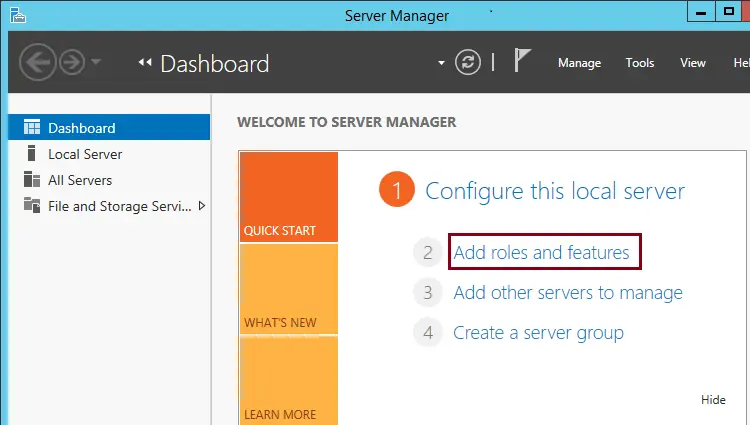
Before you begin the page, click Next.
On the installation type page, select role-based or feature-based, and then choose next.
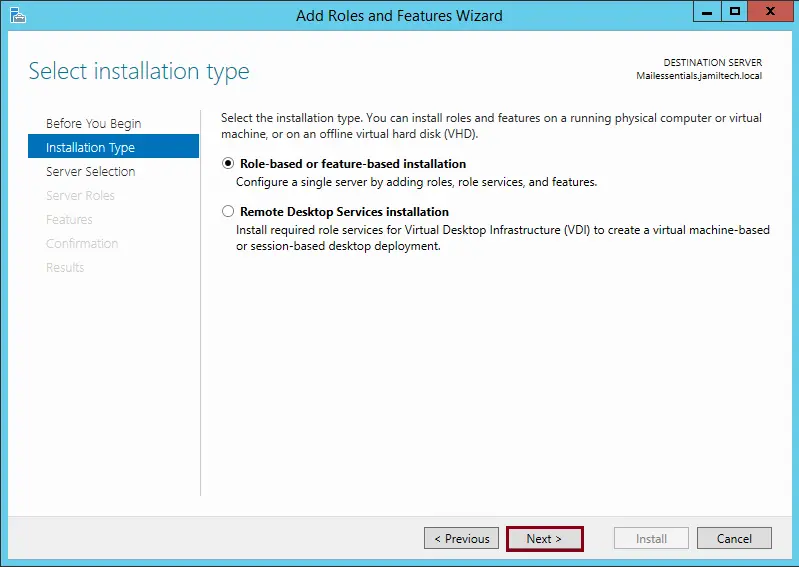
Select the server, and then choose Next.
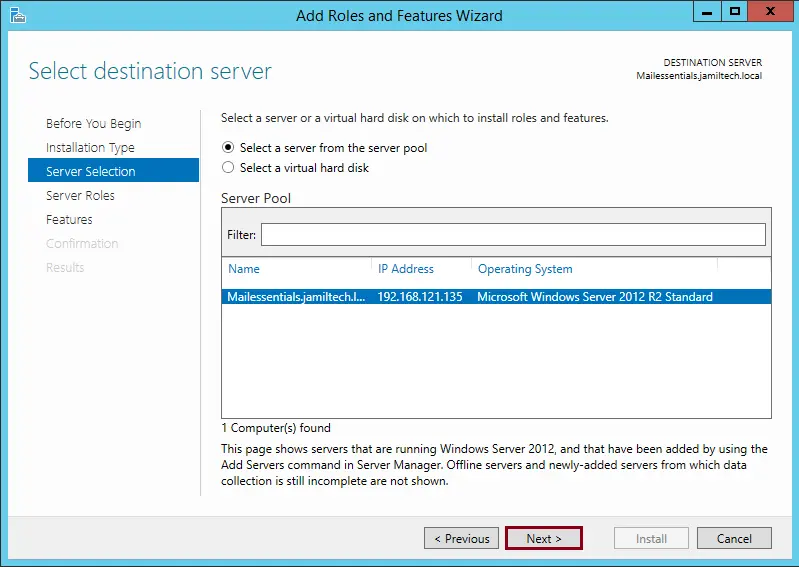
Under the Server Roles option, select Application Server and then Web Server (IIS)
Select Add Features, and then select Next.
Again, click next.
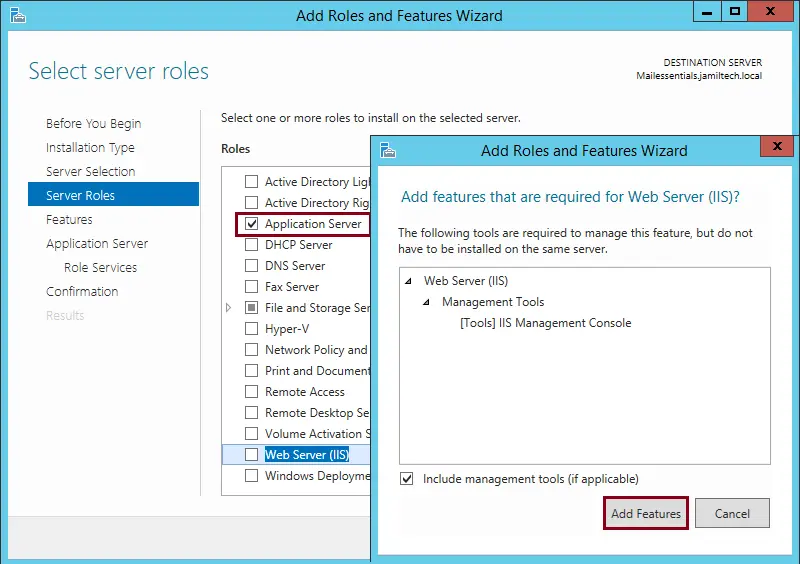
On the Features option, expand .NET Framework 4.5 Features.
Expand WCF services and select HTTP activation.
Select Add Features, and then select Next.
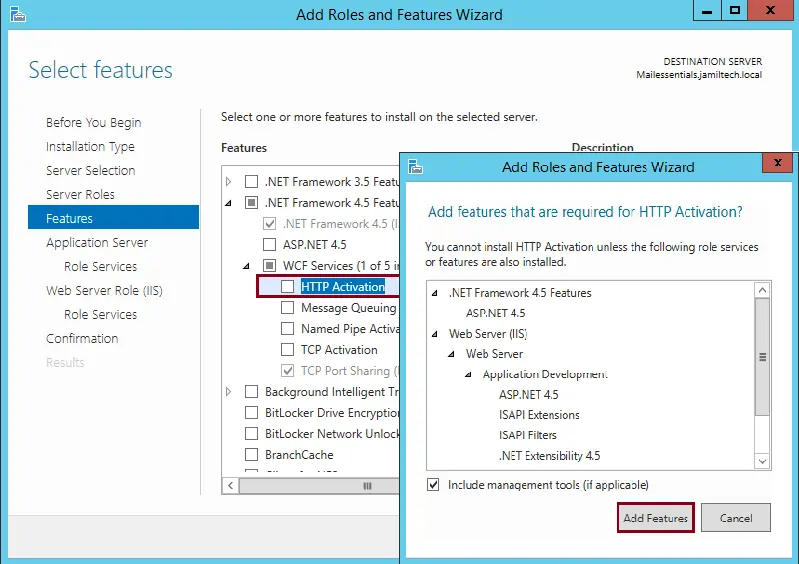
Add SMTP Server feature
Select SMTP Server
Click on Add Features and then click next
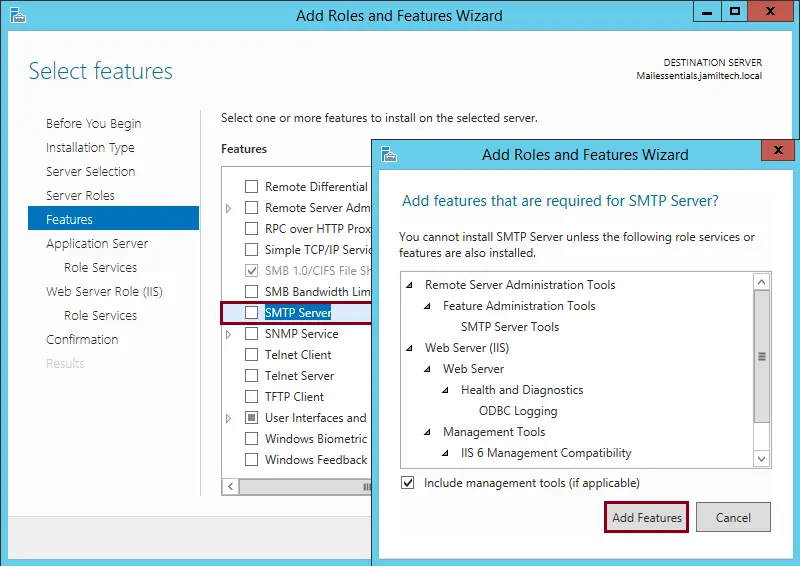
Application Server information, click Next
In the Role Services option, select Web Server (IIS) Support.
Click on Add Features
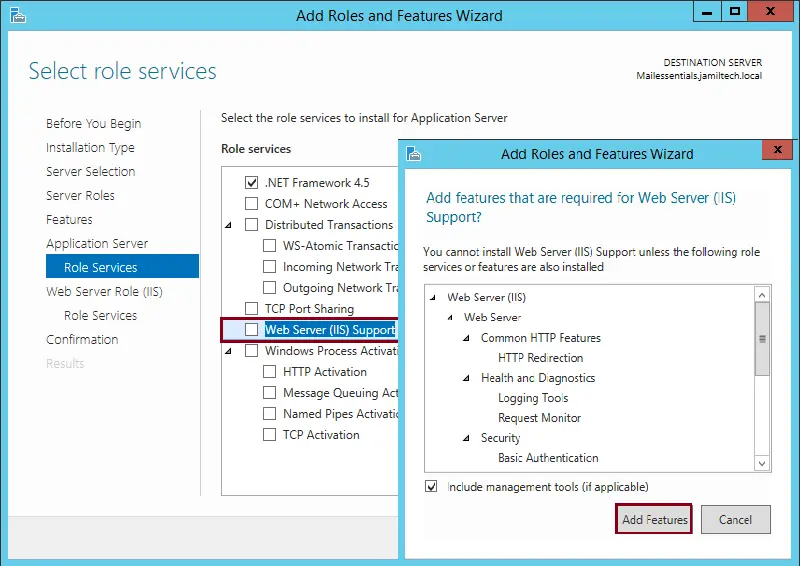
Choose Windows Process Activation Service Support.
HTTP activation, and then click next.

On the Web Server Role (IIS) information page, click Next
Web Server Role (IIS)
Role Services options are already selected; click next.
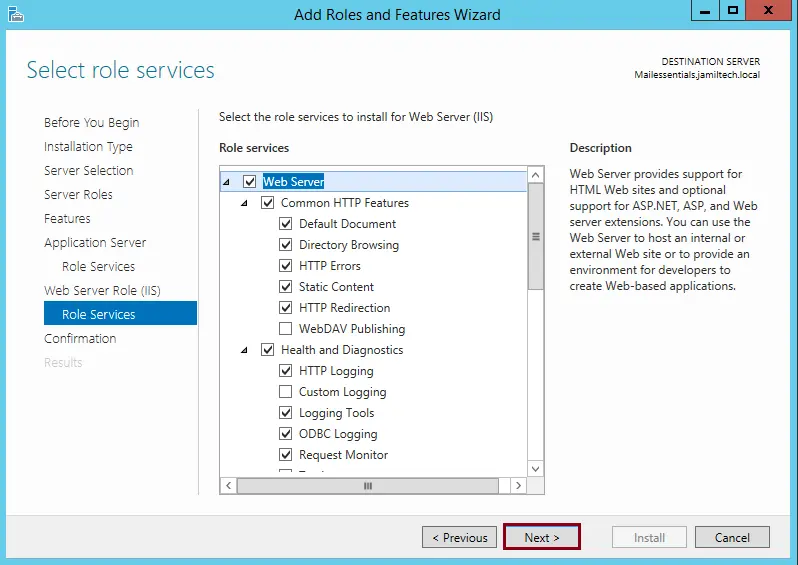
Sea Installation confirmation, and then click Install.
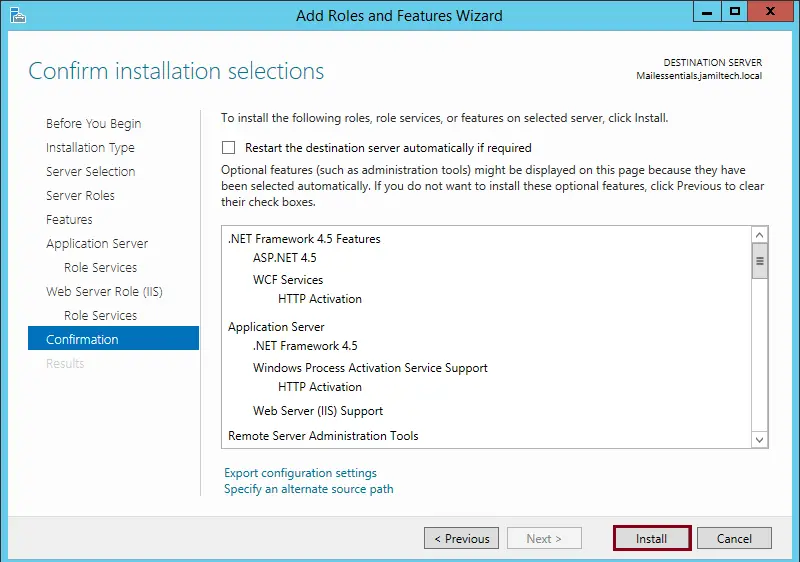
GFI MailEssentialsPrerequisites is complete; click close.
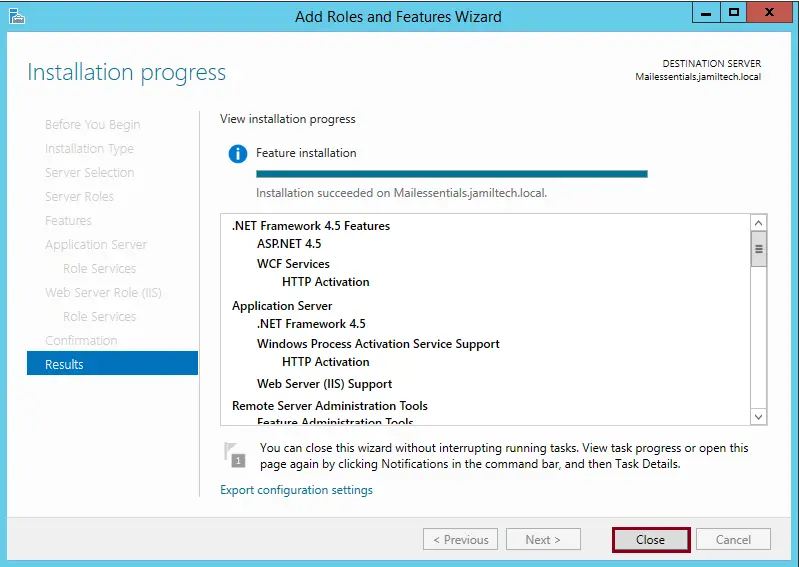
Install GFI MailEssentials 21.6
Run the GFI MailEssentials installer.
Open the download directory and double-click on the mailessentials.exe file to start the GFI MailEssentials installation.
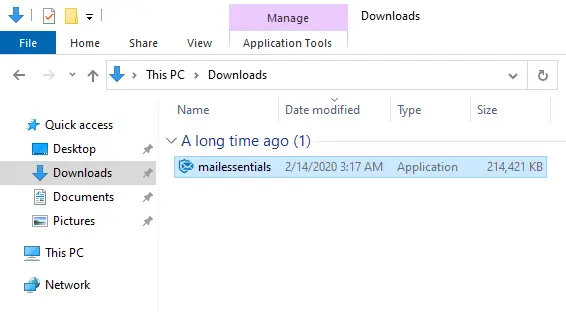
Choose installation language, select GFI Mailessentials license agreement, and then click Next.
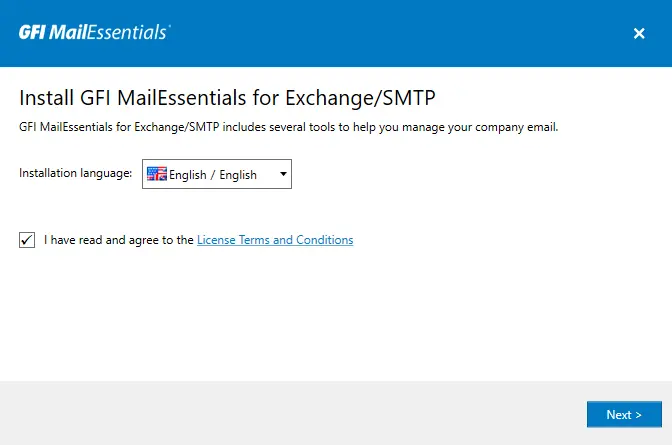
Type your GFI account or add a license key
Type you’re username and password, and then click on the Login button to retrieve the license keys registered to your account.
I have selected to manually enter a license key.
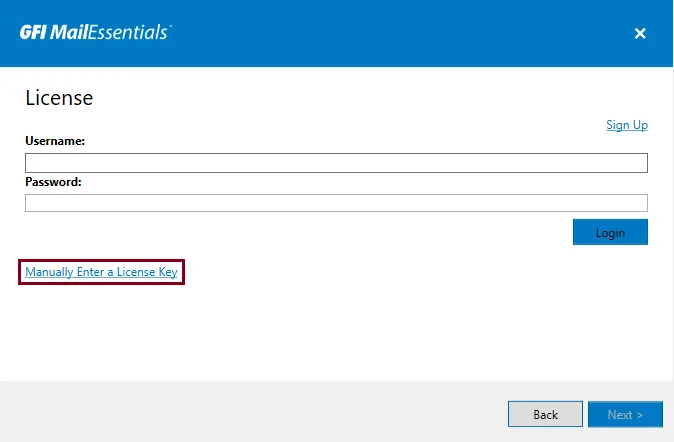
Type the GFI Mailessentials license key, and then select OK.
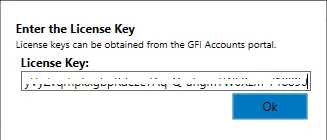
Click next.
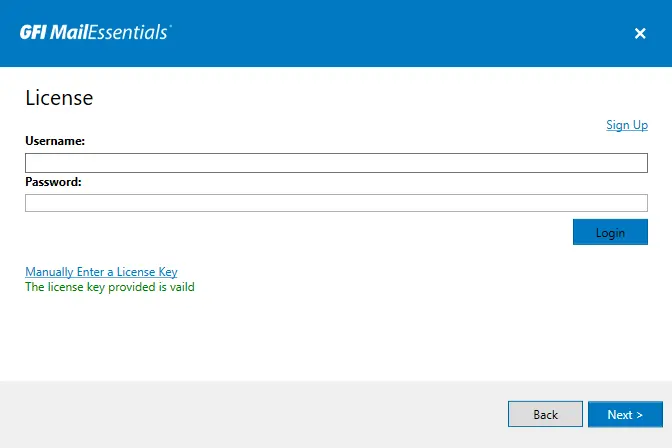
Choose the Active Directory option, and then click Next.
This setting is only available when you install GFI MailEssentials on a Windows server that is joined to a domain controller. The GFI MailEssentials installer recovers the list of mail-enabled users from Active Directory.
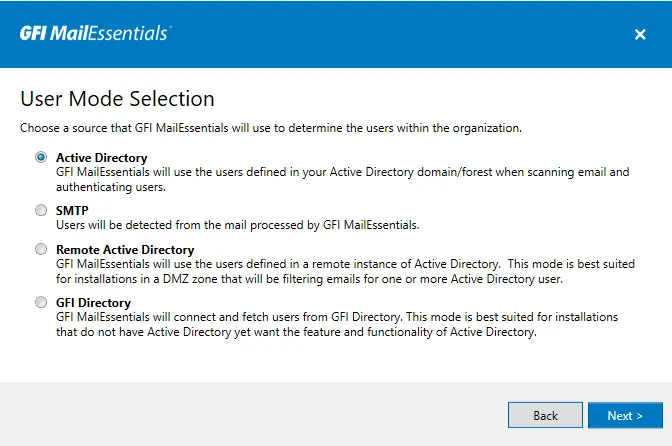
Install GFI Mailessentials, specify the administrator email account to use for notifications about product status, and then select Next.
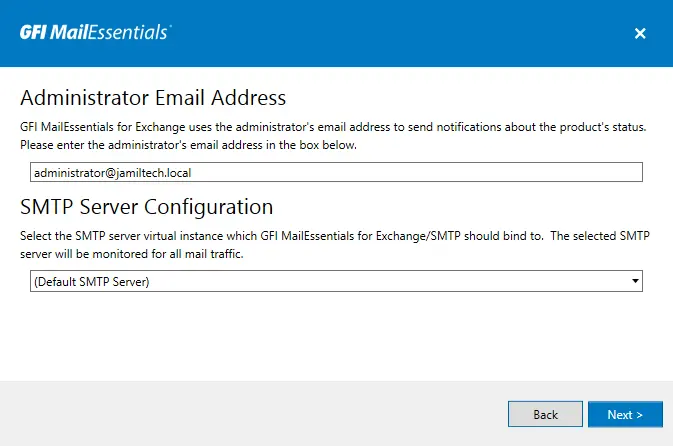
Web Server Configuration
IIS Website, the default website
Configuration Path, MailEssentials
RSS Path, MailEssentialsRSS
Click Next.

Choose a destination folder where you want to install GFI MailEssentials, and then click next.
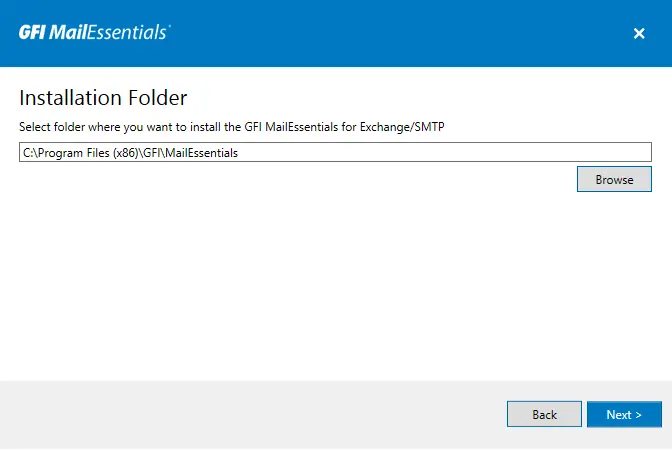
Ready to install GFI MailEssentials? Select the Install button to start the GFI Mailessentials installation process.
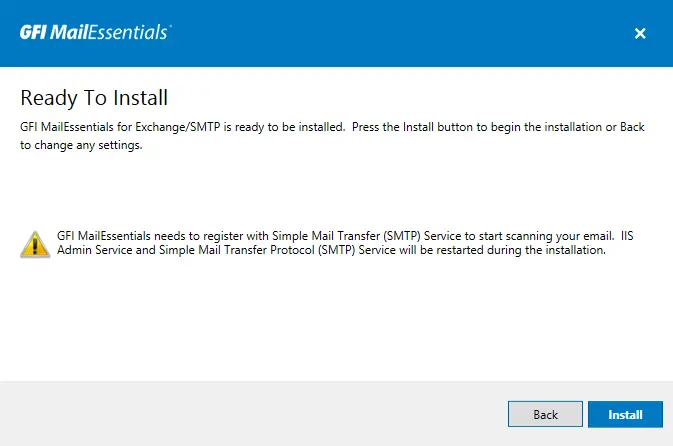
Installing GFI Mailessentials.
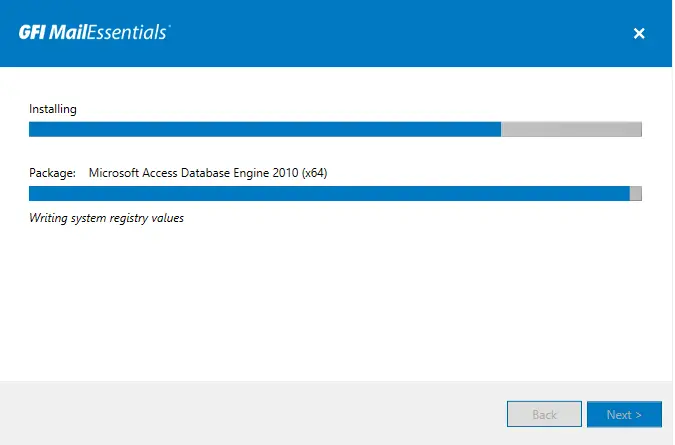
GFI MailEssentials was successfully installed; select Finish.
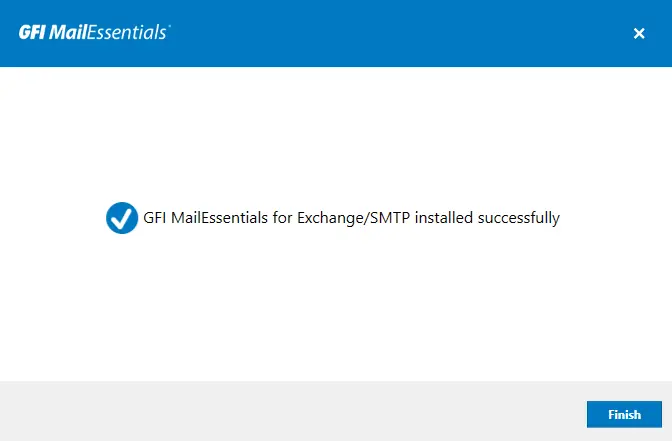
GFI MailEssentials Configuration
Welcome to port-installation setup. Click Next.
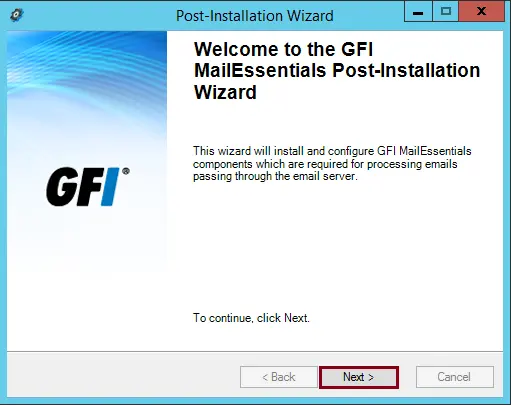
Select Select Next and then use the same DNS server that this server is using.
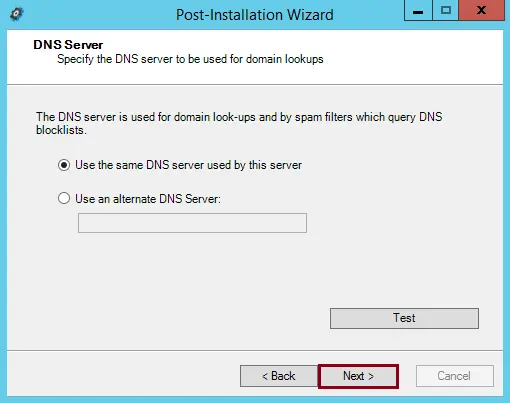
This machine connects directly to the internet selected; click next.
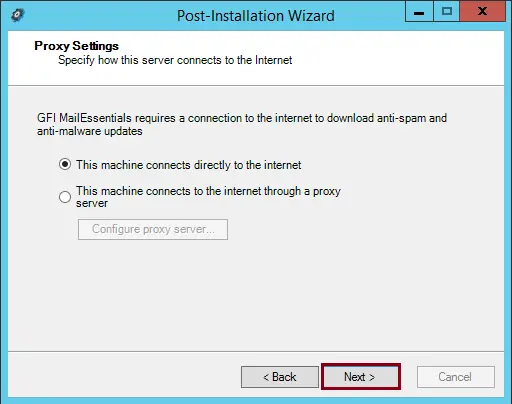
To add inbound email domains, select the Add button.
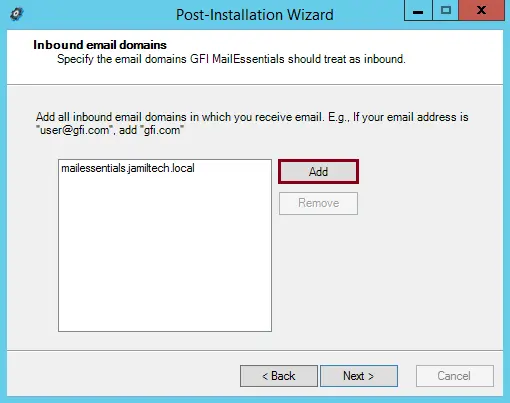
Enter your domain name, and then click OK.
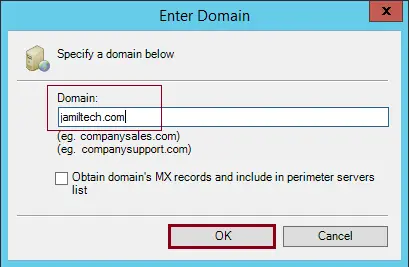
Click Next.
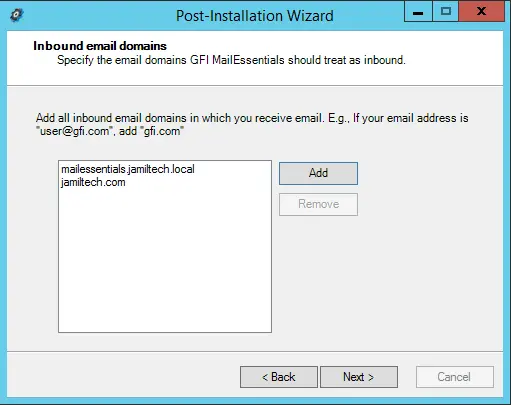
Select this is the only SMTP server… And then click next.
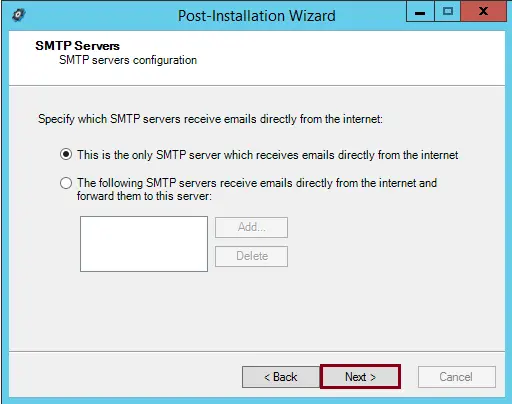
Default anti-spam action, select (Quarantine), and then click next.
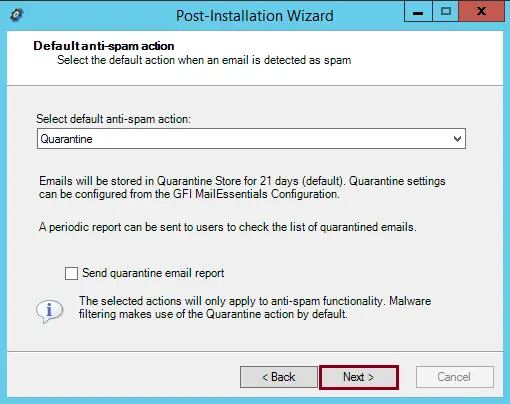
Click Finish.
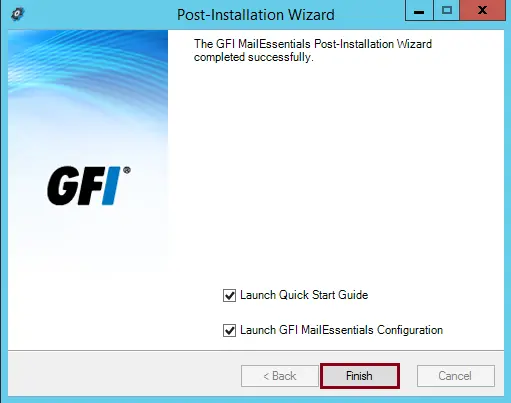
Enter your credentials, and then click login.
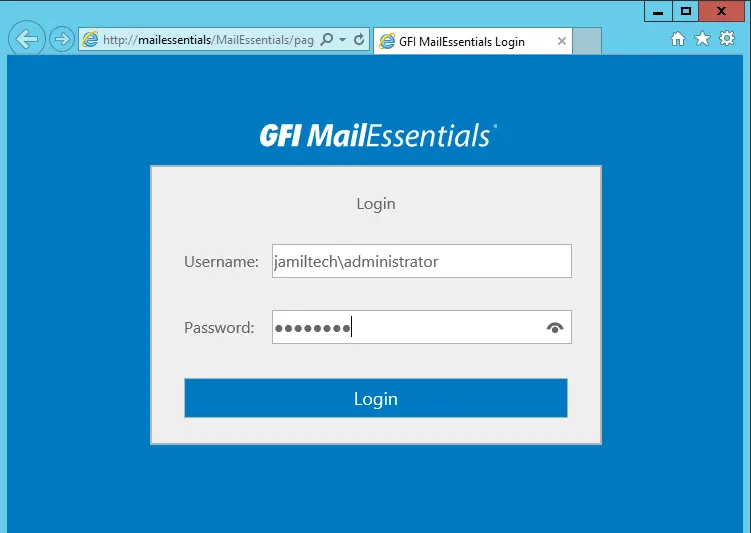
GFI MailEssentials Dashboard.
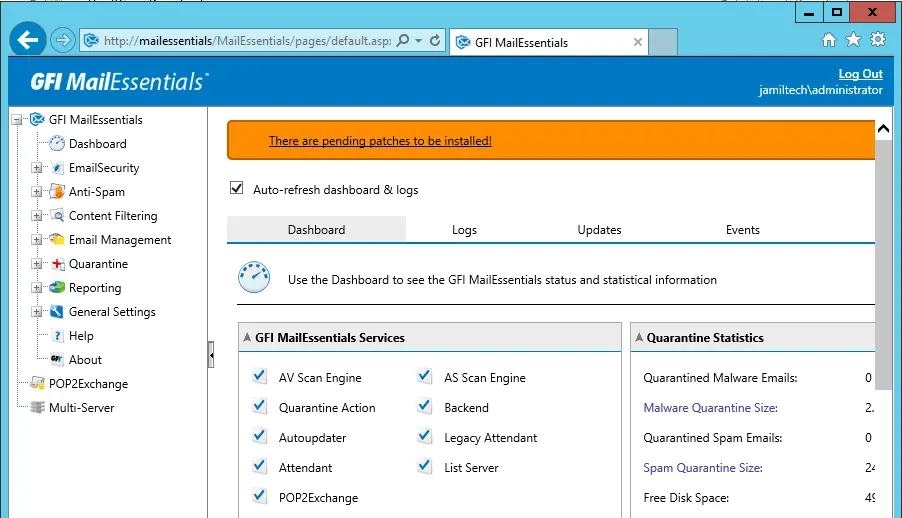
Lean more: How to Configure GFI MailEssentials Switchboard.


