In this article, we will learn how to configure VMware vSAN Cluster QuickStart in VMware vSphere. To use the VMware vSAN QuickStart, show the tasks to create, configure, and expand a vSAN cluster. Here, I would attempt to add some relevance, history, and information about the explanation we will be testing in our lab environment. This must give you a fine understanding of why we are making something and what is used for it. This becomes very useful when we go out in the real world for design clarification for our customers.
Create a Cluster using the vSAN Quickstart
There are specific requirements for enabling VMware vSAN; you can visit VMware to learn more in detail.
After successful testing of the VMware vSAN Cluster, I deployed one more ESXi server and added three additional disks to each ESXi host. If you are not sure about how to install the ESXi Host, I would recommend you visit my article, which explains VMware ESXi host installation steps. To add two additional hard disks which we will use for the vSAN cluster configuration. Log in to the ESXi host, go to the Virtual Machines tab, choose the ESXi host, right-click on it, and then select Edit Settings.
Once you are on the edit settings interface, choose the add hard disk option, and then add two new drives. The first drive is 150 GB and will be used as a cache-tier disk; the other two are 200 GB each for the capacity tier. Now you should be wondering what I mean by cache tier and capacity tier. In storage systems, we evaluate performance based on several factors, but I/Ops is the main spin point. In VMware vSAN, we are calling it the cache tier and the capacity tier.
Once your new ESXi host is ready, add it to the existing datacenter. If you are not sure how to add an ESXi host to a datacenter, please take a look at my article. The datacenter should have three hosts.
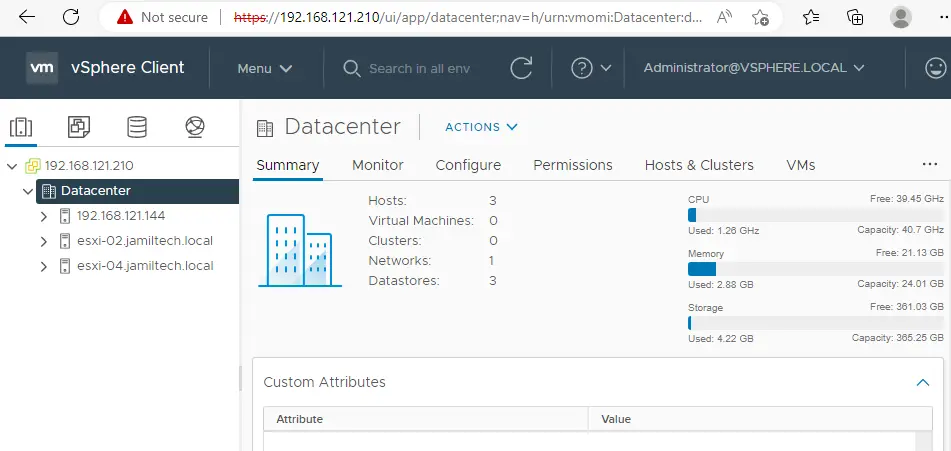
Create a Distributed Switch.
Go to the Networking tab on your vCenter Server, right-click on datacenter, select distributed switch, and then select new distributed switch. For more details, follow my article on how to Create Distributed Switch.
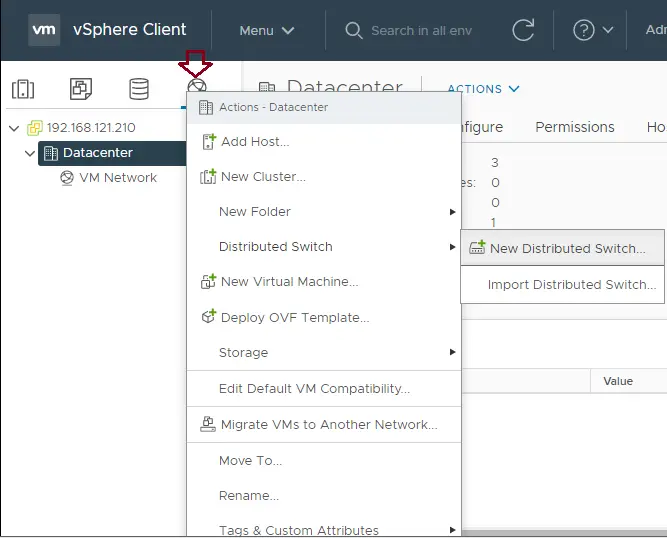
In the new distributed switch wizard, provide a name, and then click next.
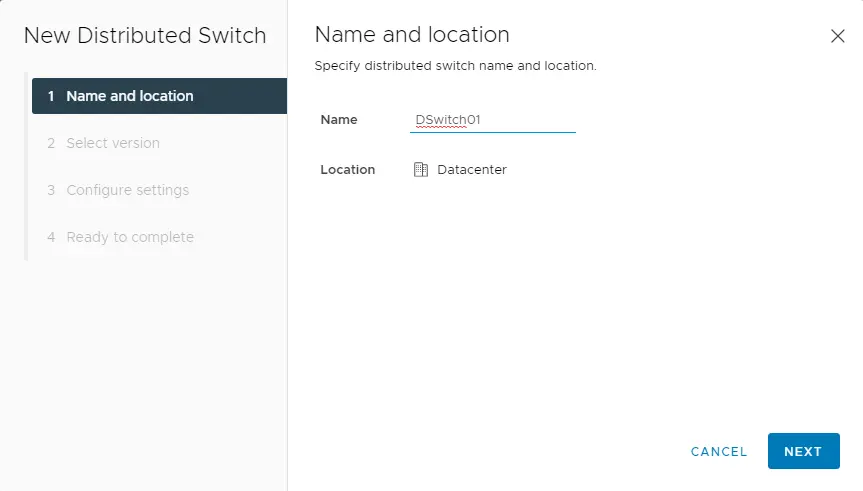
Specify a distributed switch version, and then choose Next.
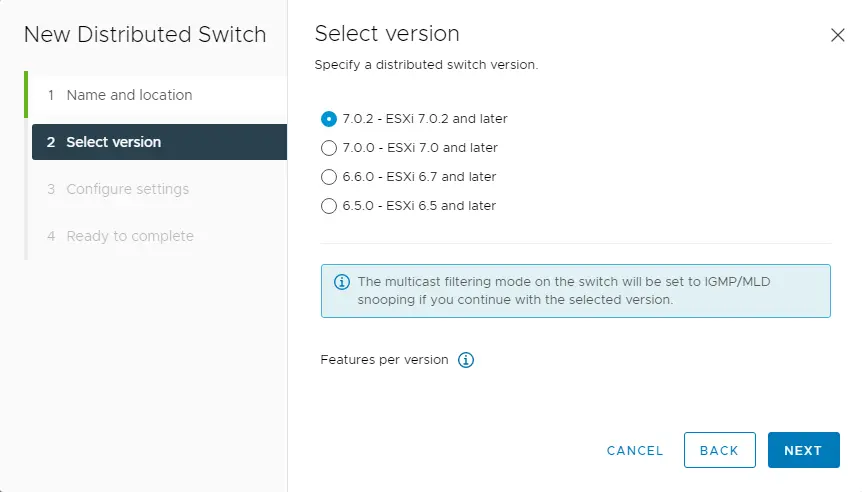
Choose the box “create a default port group,” type a port group name, and then choose next.
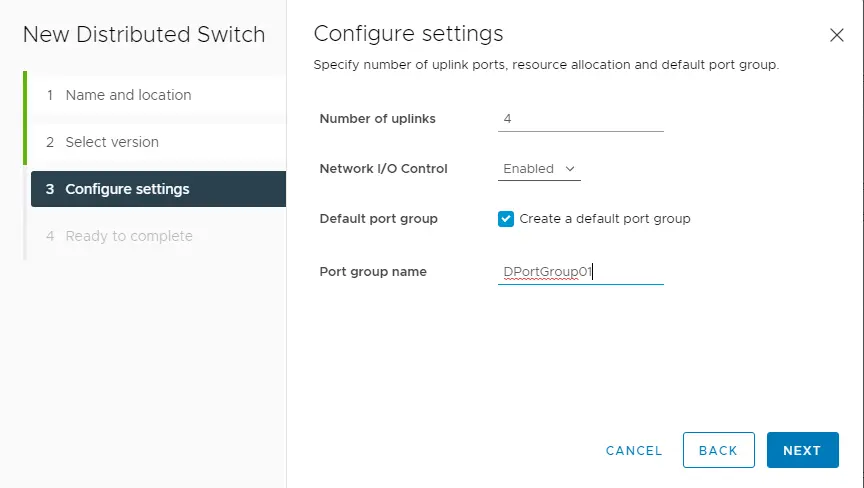
Review your settings selection and then choose Finish.
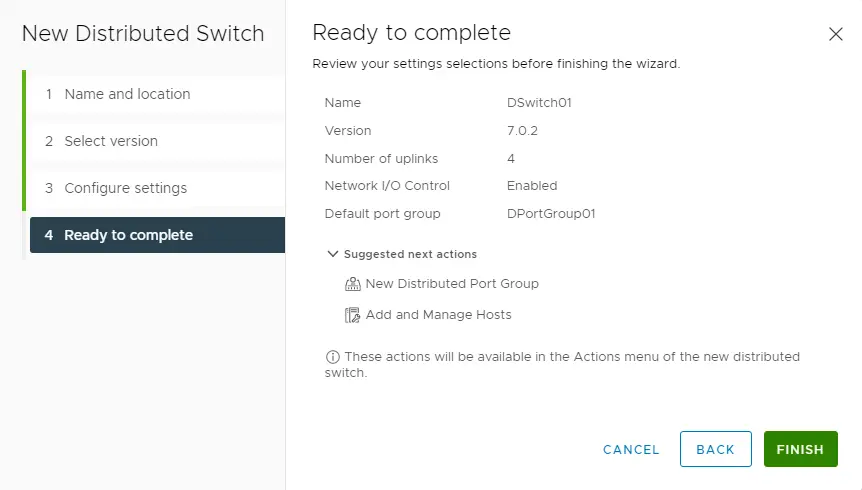
Now we have successfully created a distributed switch and port group.
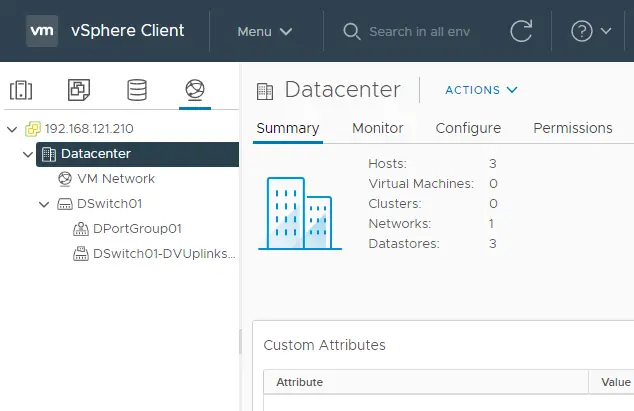
Configure VMware vSAN Cluster
Right-click on the datacenter, and then click on New Cluster.
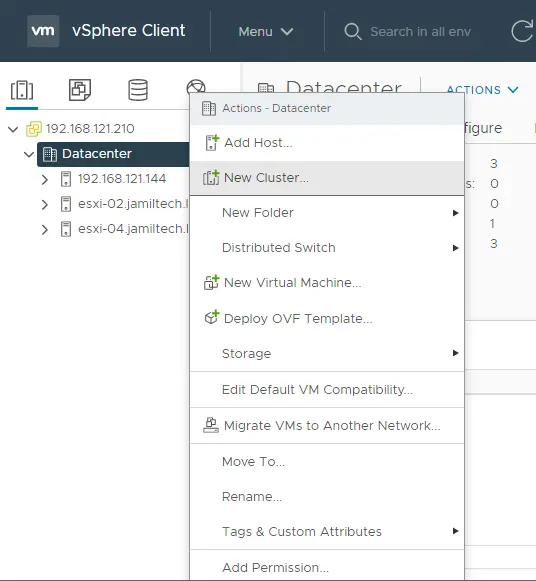
Type a cluster name, enable the vSAN service, and then click OK.
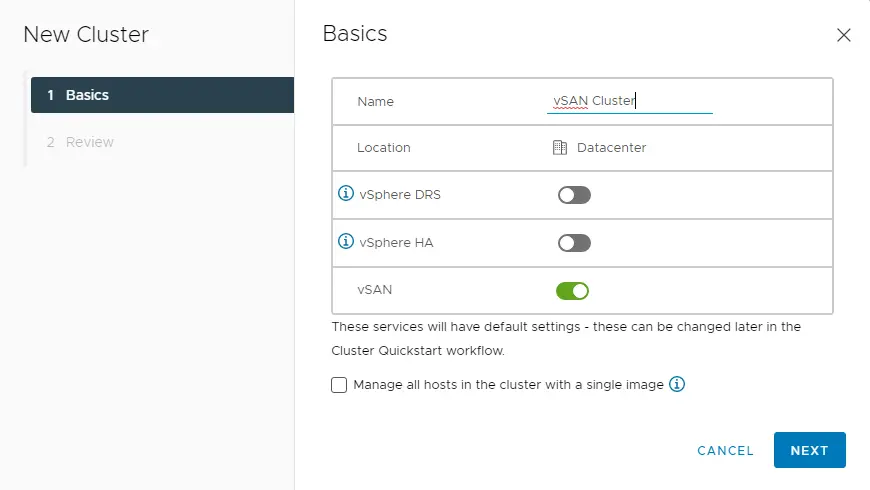
Review the new vSAN cluster details and click Finish.
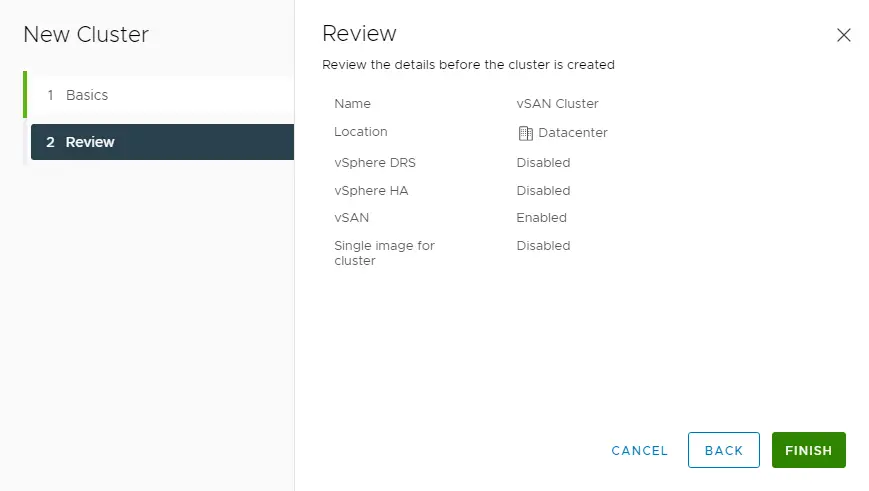
Add Hosts to VMware vSAN Cluster Quickstart
Under Add host, click Add button to add hosts to the vSAN cluster.
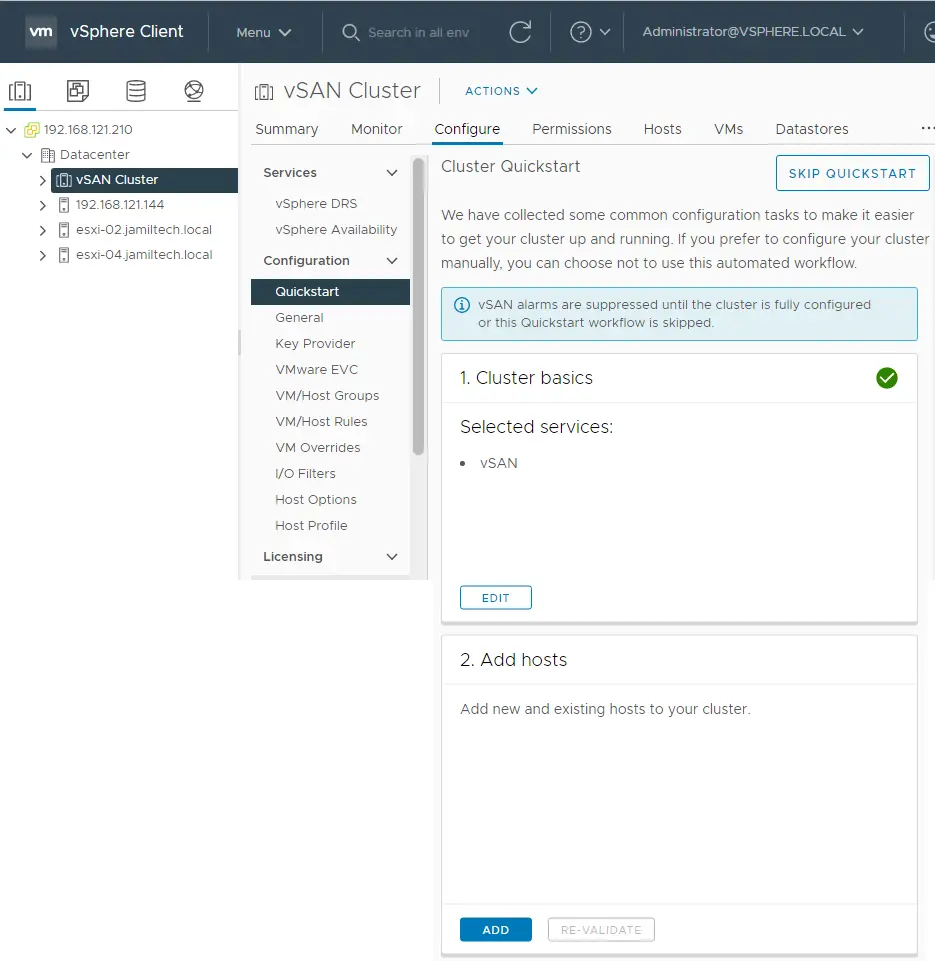
Add new hosts or existing hosts to the VMware vSAN vCenter. Click on the Existing Hosts option, select three hosts, and then click next.
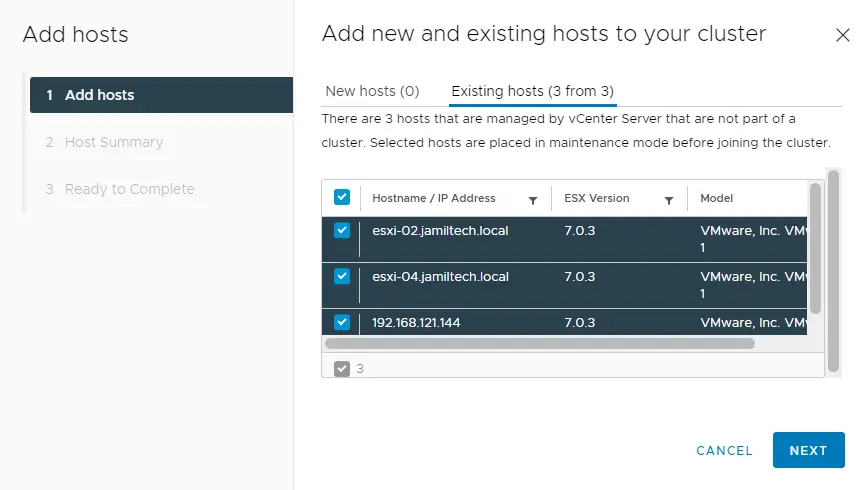
Review Add the host summary and click next.
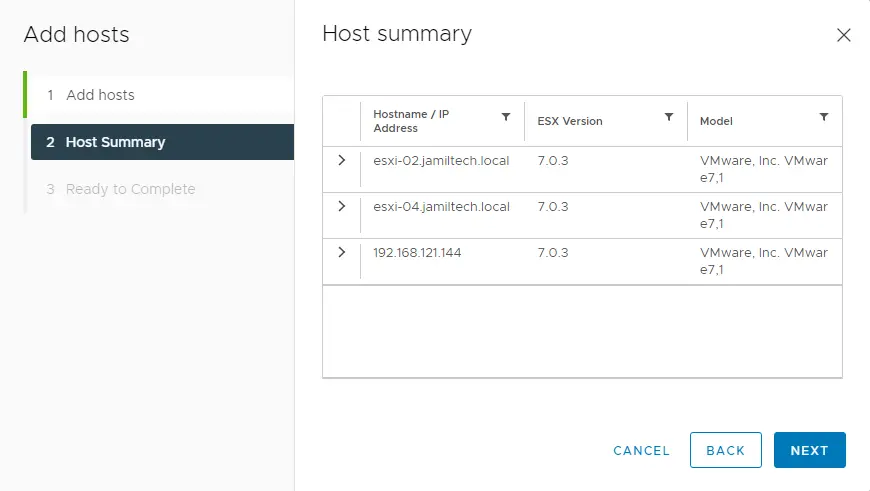
Click on the Finish button to add three hosts to the vSAN cluster.
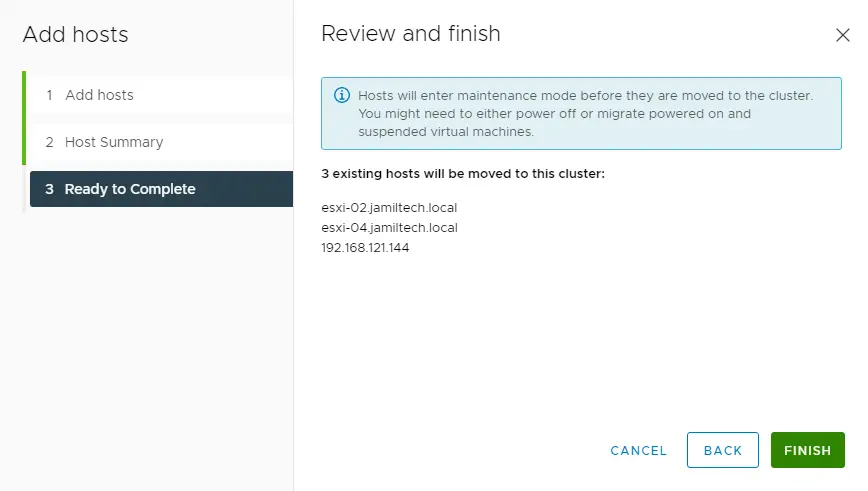
Successfully added three hosts.
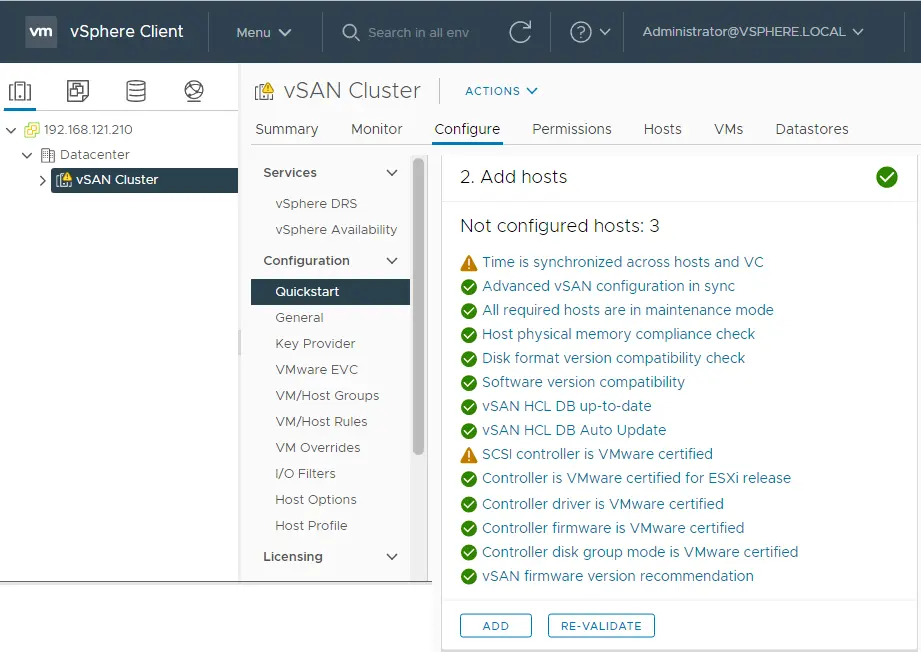
Configure VMware vSAN Cluster Quickstart
Under the configure cluster option, click on the configure button.
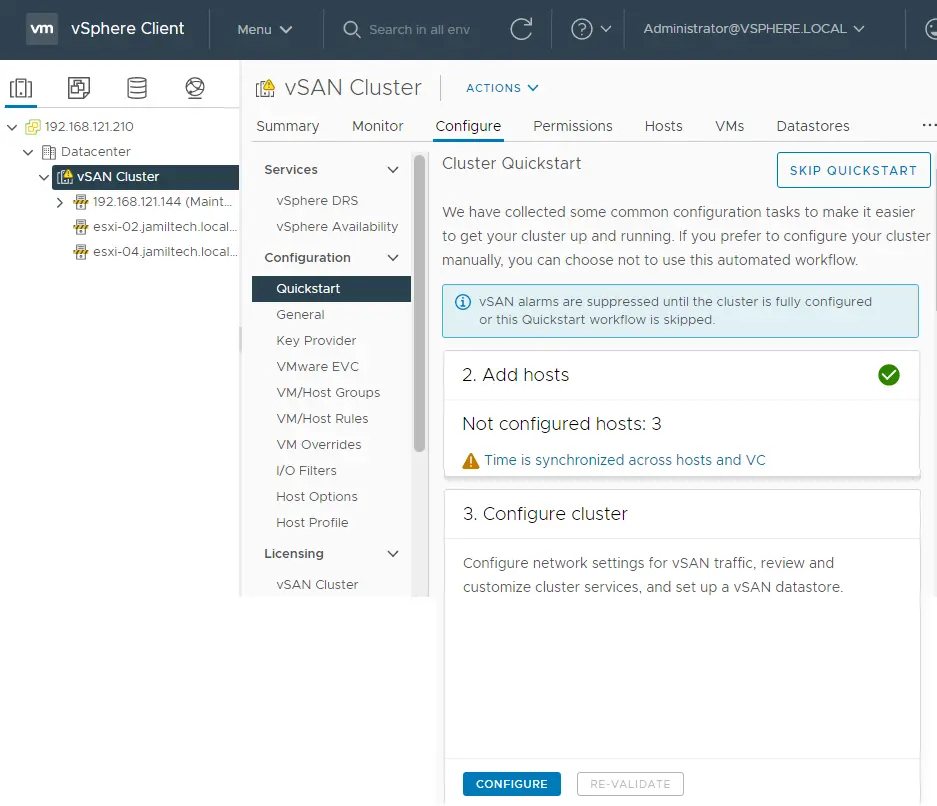
I already created VMware Distributed Switches, which I will use instead of creating a new Distributed Switch. Selecting the box Configure network settings later will avoid the networking configuration. Use these settings if vSAN cluster configurations are already configured.
To select a distributed switch, click on the Use Existing link to select DSwitch.
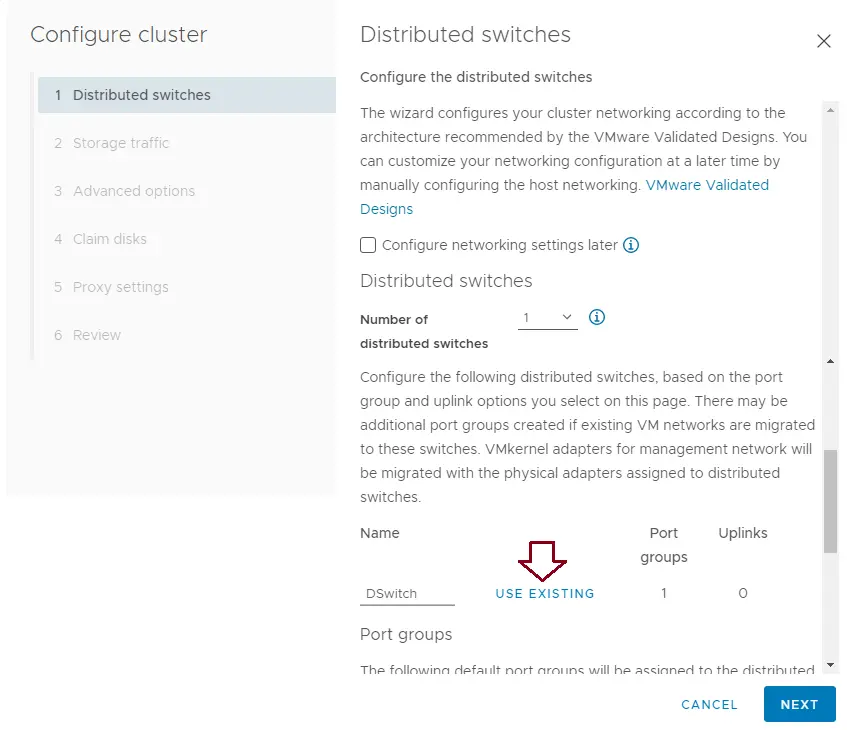
Select the existing distributed switch (DSwitch01), and then click OK.
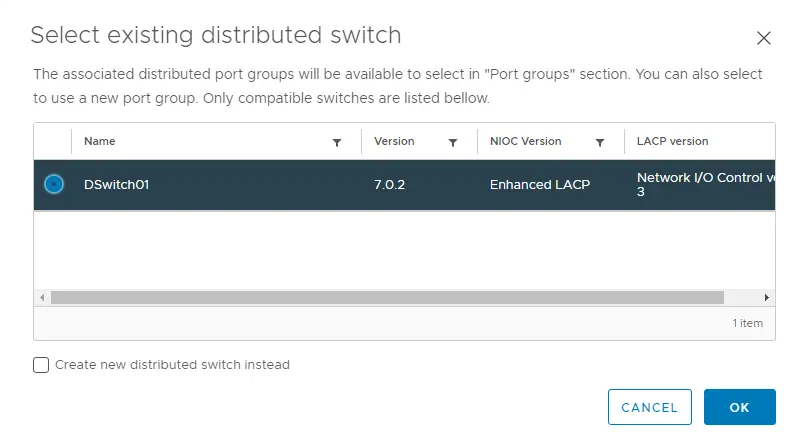
To choose a port group, click on the Use Existing link.
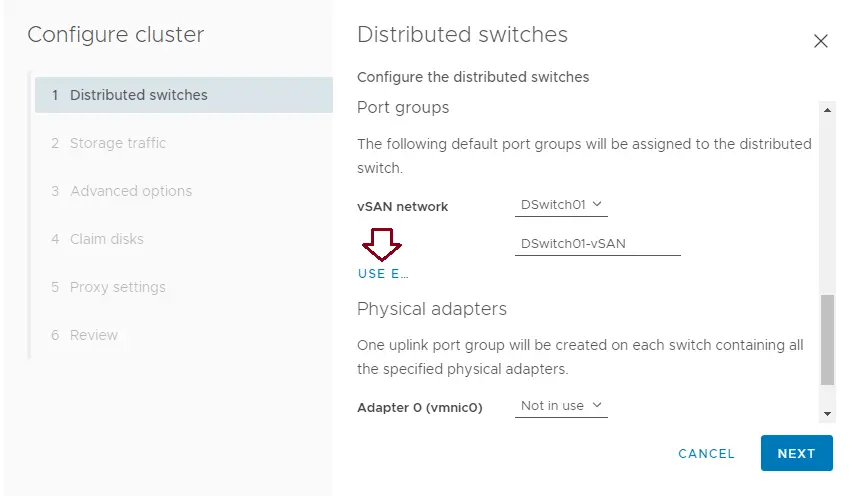
Select the existing distributed port group, and then choose OK.
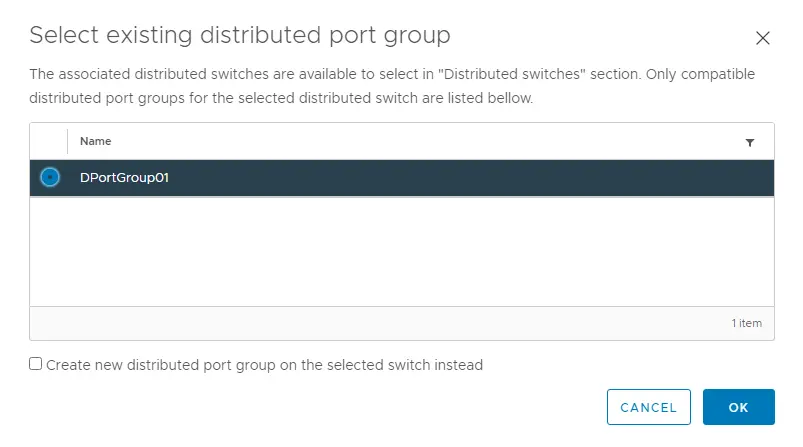
Choose a physical adapter for the cluster distributed switch, and then choose Next.
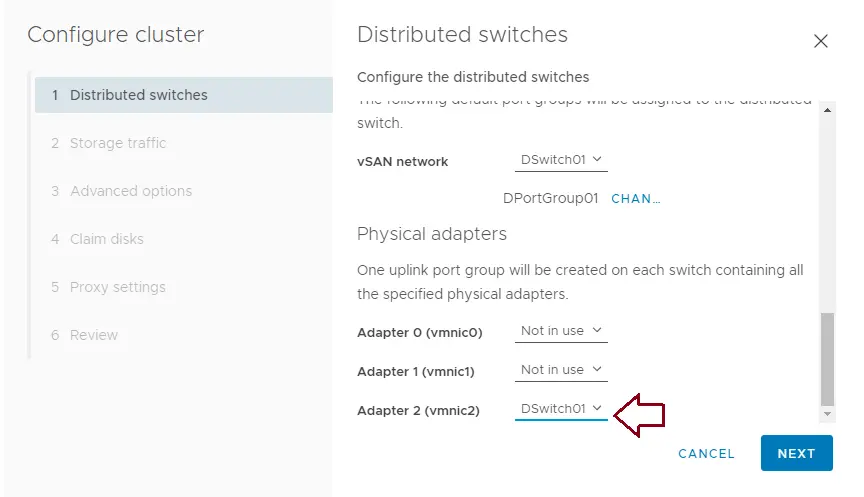
Configure vSAN Storage Traffic
Specify the IP address for the vSAN traffic, such as VLAN, protocol IPv4, and network addresses for the vSAN cluster network. choose next
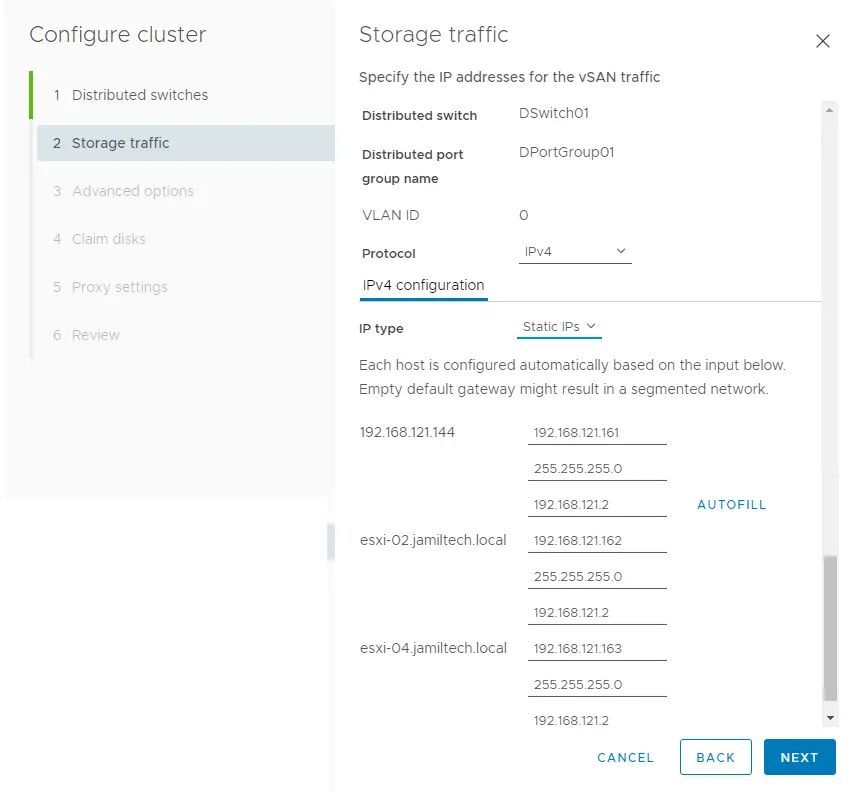
Customize the cluster settings, and then choose Next.
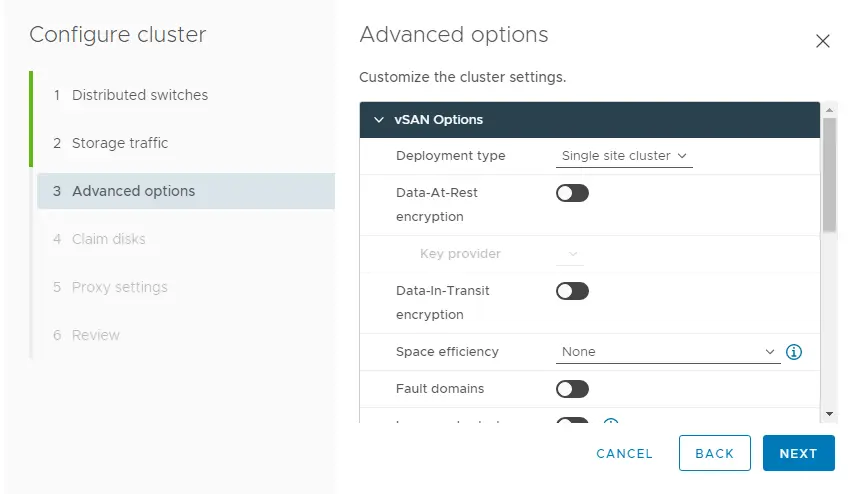
Select disks to contribute to datastores, configure cluster claim disks (cache tier and capacity tier), choose disks to contribute to the vSAN cluster datastore, and then click next.
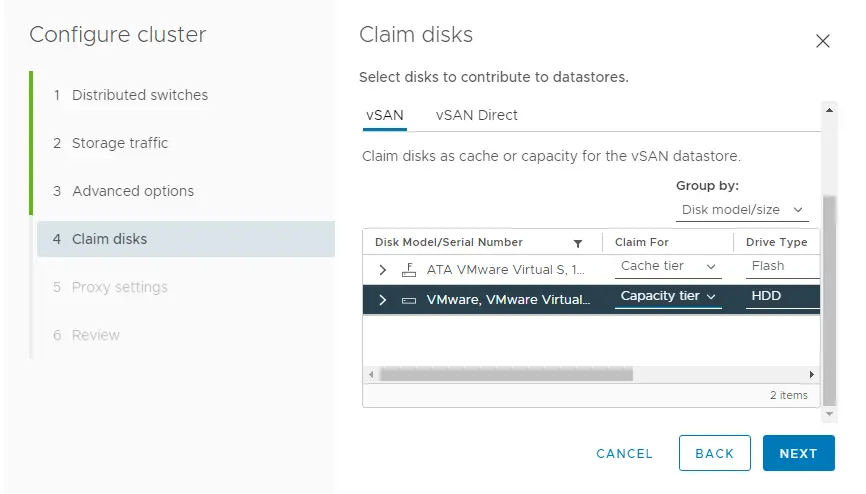
Configure proxy settings if you have any, or click next.
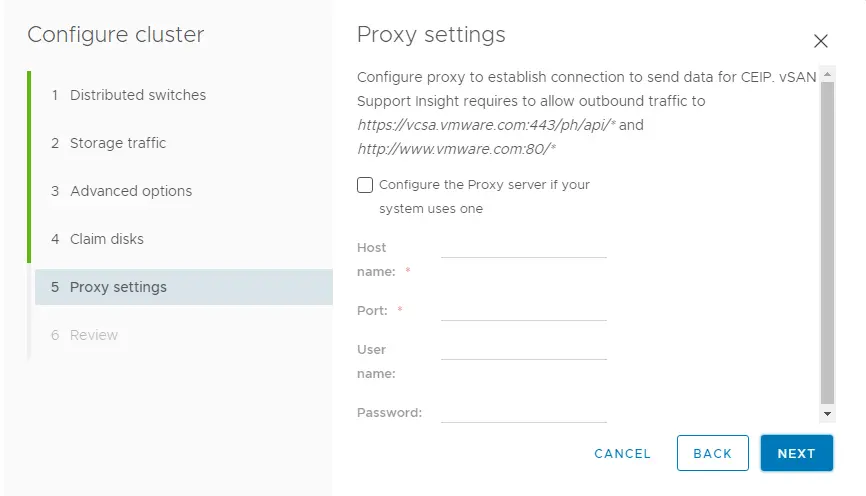
Review the VMware vSAN cluster settings and then click Finish.
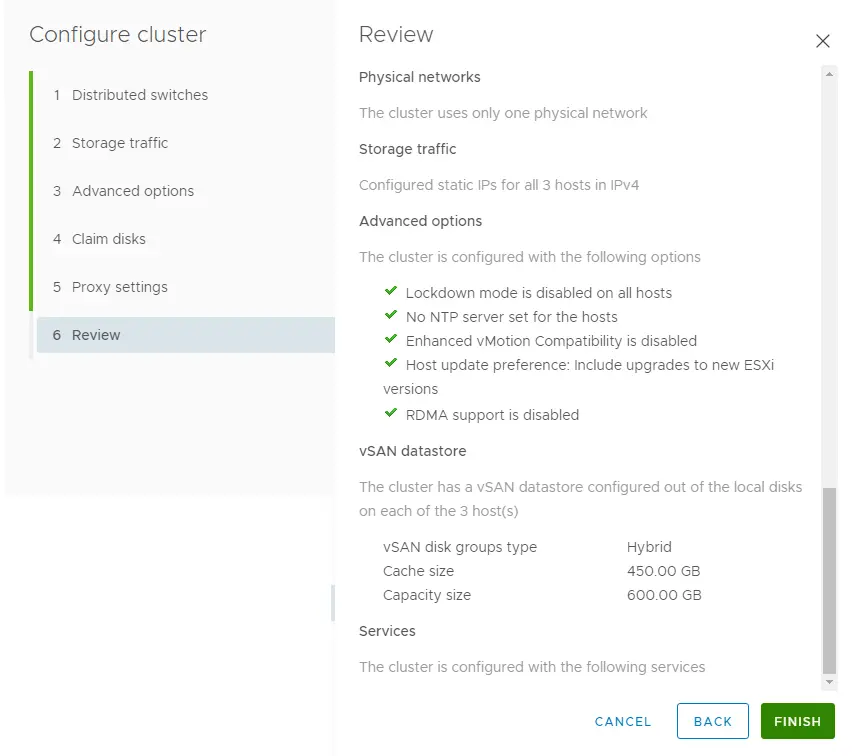
vSAN cluster recent tasks
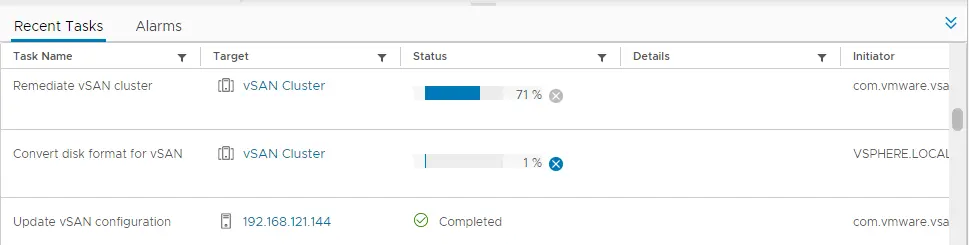
The VMware vSAN cluster quickstart is successfully configured.
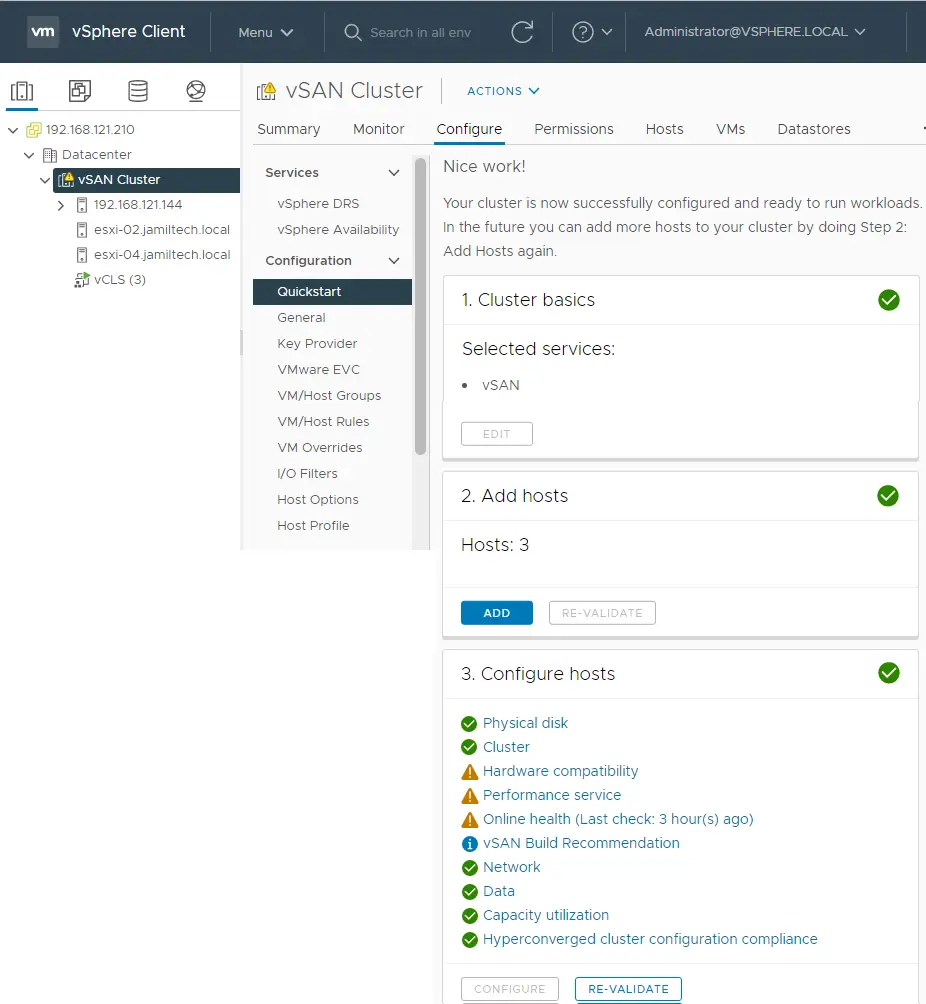
I have tested the vSAN cluster in my lab, and I have some issues.
Read this article to find out more about QuickStart to configure a vSAN cluster.


