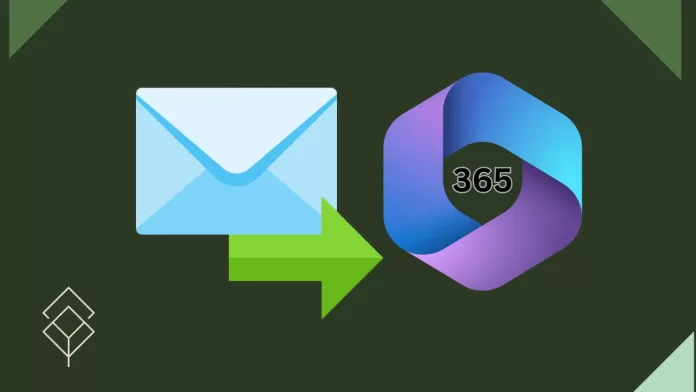Let’s have a look at this article on how to forward another account email to Microsoft 365. It is possible to forward your email to your Microsoft 365 account, depending on the available options within your current email service.
There is likely a settings or properties option that enables you to configure email forwarding if your email service specifically allows it. Choose that option and specify the Microsoft 365 email address as the account you would like to forward your messages to.
If you are unable to find a forward email setting, ask your email service provider to forward your email to your email account, also called mail relay.
Table of Contents
Forward Another Account Email to Microsoft 365
How to Forward Emails From Gmail to Microsoft 365
You may need to transfer emails from Gmail to Outlook. This could involve setting up automatic forwarding of specific incoming messages to a different email account that can be accessed via the desktop version of Outlook. If this is the case, you will only need to configure forwarding from the Gmail app.
You could also be fine with using your Gmail account, but you might want to check your emails through Outlook. This is also easy to do, as shown in Method 2.
Finally, you may be asking how to forward emails from Gmail to Outlook if you want to migrate all of your email collection. This is difficult in typical situations because Outlook can only import PST files.
How to Set up Gmail Email Forwarding
Do you want to know how to automatically forward emails from Gmail to Outlook? The solution you may be looking for is to configure automatic forwarding.
Gmail’s filter settings allow you to choose which types of emails to forward. You can also forward emails to multiple Outlook email accounts.
Now let’s follow the steps describing how to forward from Gmail to Outlook.
Kindly be informed that it is only possible to set up automatic forwarding from the web-based Gmail inbox, and not via the mobile app.
Login with your Gmail App on your computer.
Click on the Settings Icon and click on See All Settings.
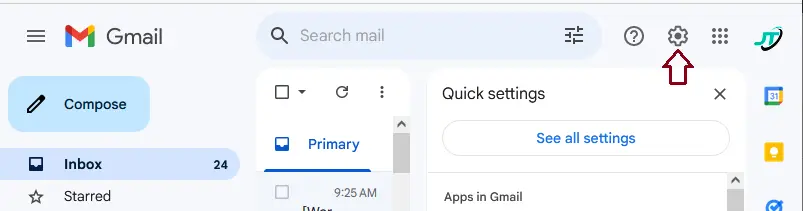
In the Gmail Settings, select the Forwarding and POP/IMAP tab.
Click on “Add a forwarding address”.
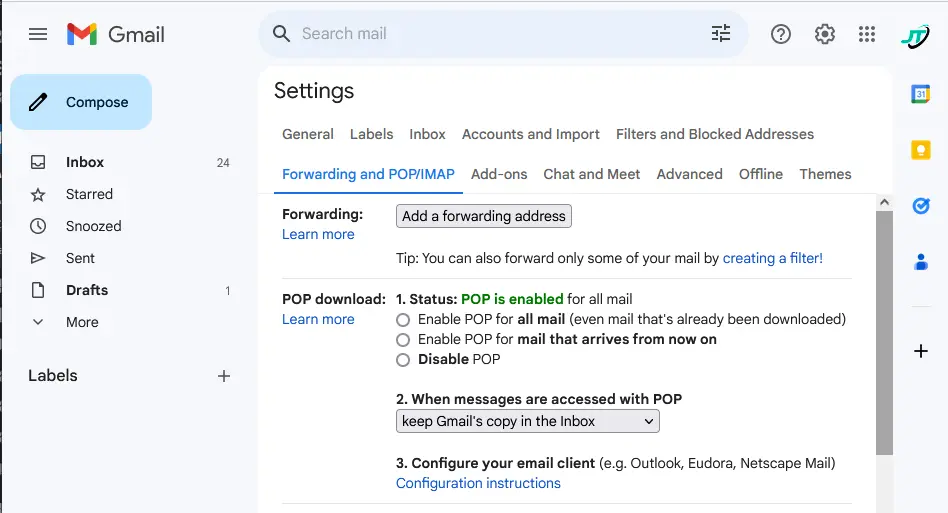
Type the email you use for your Outlook account.
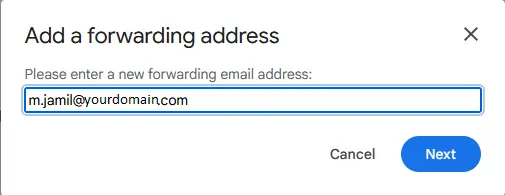
Follow the subsequent prompts. Are you trying to set up forwarding in Gmail? You will be required to sign in to the Gmail inbox before forwarding emails.
Choose yes It’s me.
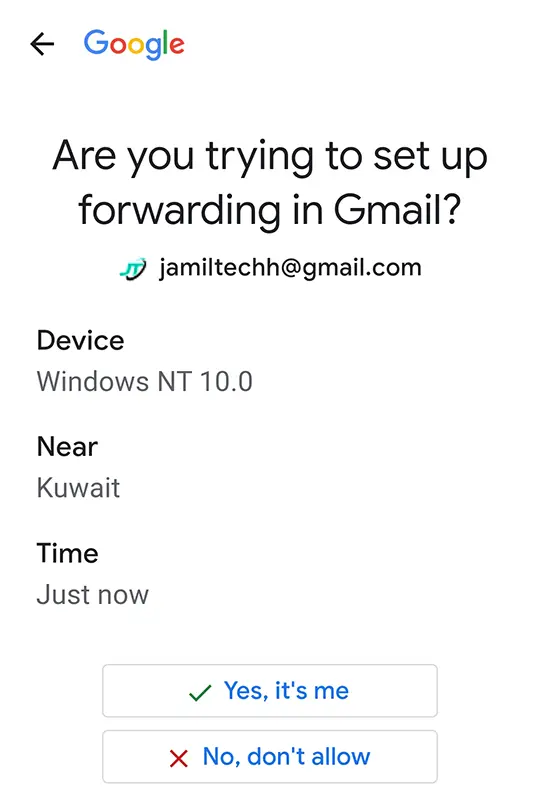
Tap the number shown on your other device.
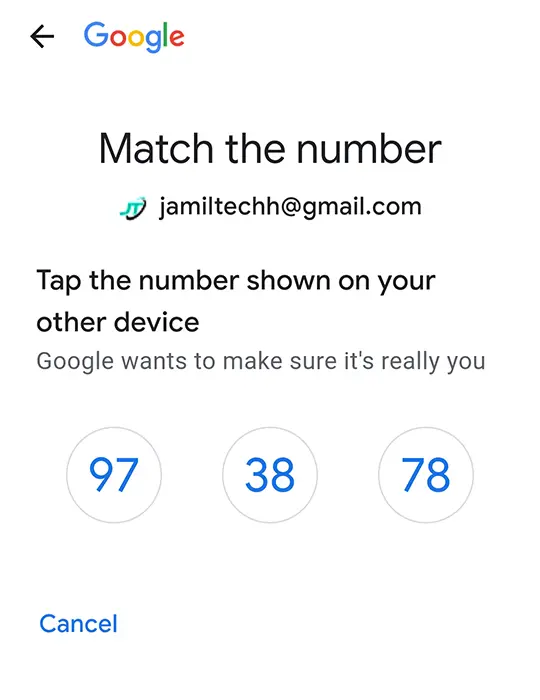
Confirm forwarding address, then choose Proceed.
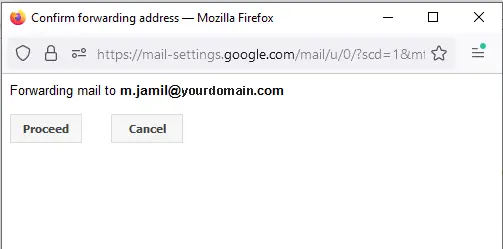
Gmail has an option to automatically forward any emails that are received in your inbox. They should now be available in the Outlook app.
Optional: You can set up a filter to forward emails automatically if they fulfill specific requirements.
How to Automatically Forward Gmail Emails to Microsoft 365 with IMAP Settings
There’s a simple way to use your Gmail account in Outlook 365. Did you know about it? If this is the way you want to forward your Gmail to Outlook, here are the steps to set up IMAP access:
Login to Gmail account in your web browser.
Click on the Settings icon, and then choose See All Settings.
Select Forwarding and POP/IMAP.
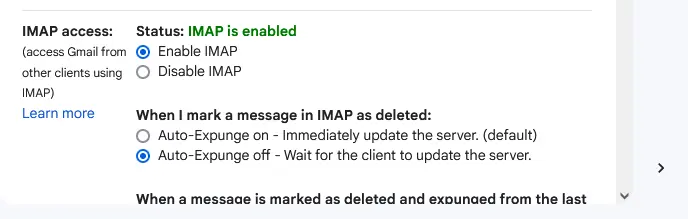
Open the Microsoft 365 email client. Click File, and under Account Information, select Add Account.
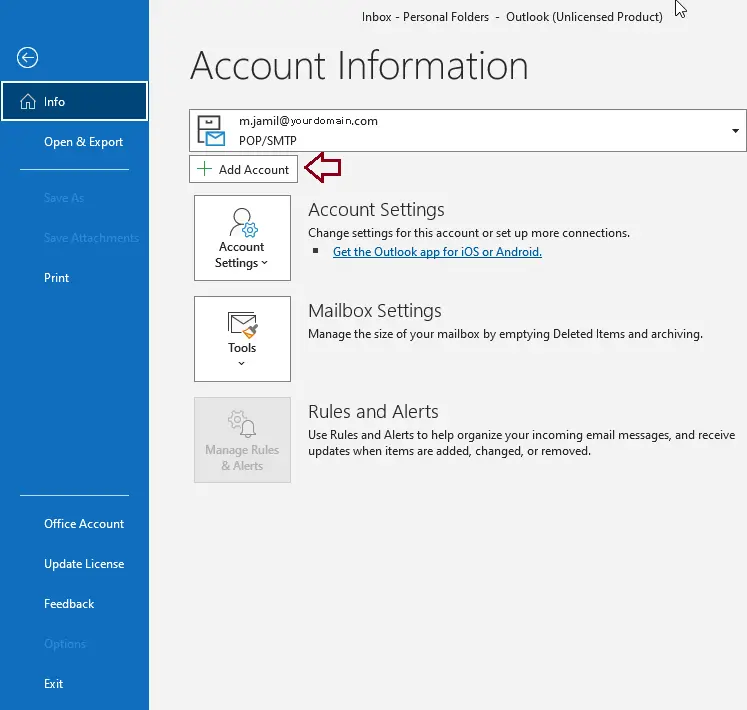
Type your Gmail address and provide your password.
Follow the instructions to setup Gmail account in Outlook 365.
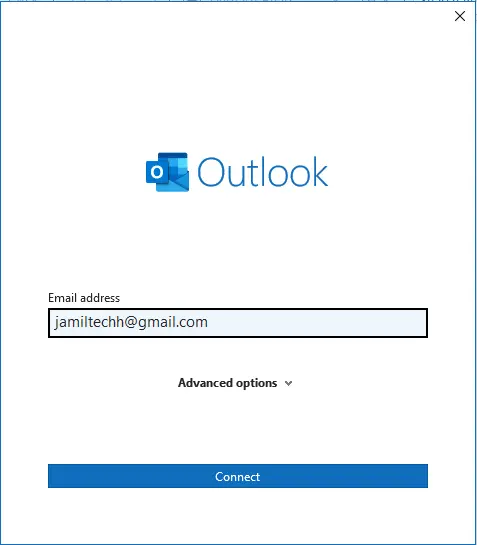
If you want to forward a Gmail account to Outlook 365, you can also export your Gmail emails to Outlook. Next, let’s examine it:
Enable Automatically Email Forwarding in New Mail for Desktop
To use the email forwarding tool in your Settings, you need to either upgrade to Yahoo Mail Plus or sign up for Access + Forwarding. Through automatic sending, Yahoo Mail sends a copy of new messages to another email address.
Not available in all locales: If the option is not listed in your Yahoo account, it is not available at this time.
Login to your Yahoo account.
Click the Settings icon and click More Settings .
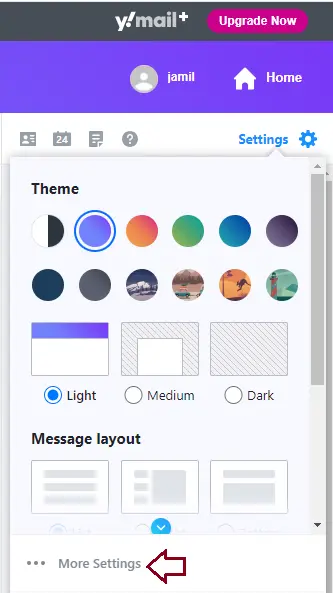
Click on Mailboxes.
Click on your primary mailbox account.
Under Forwarding, type your Forwarding Address and click done.
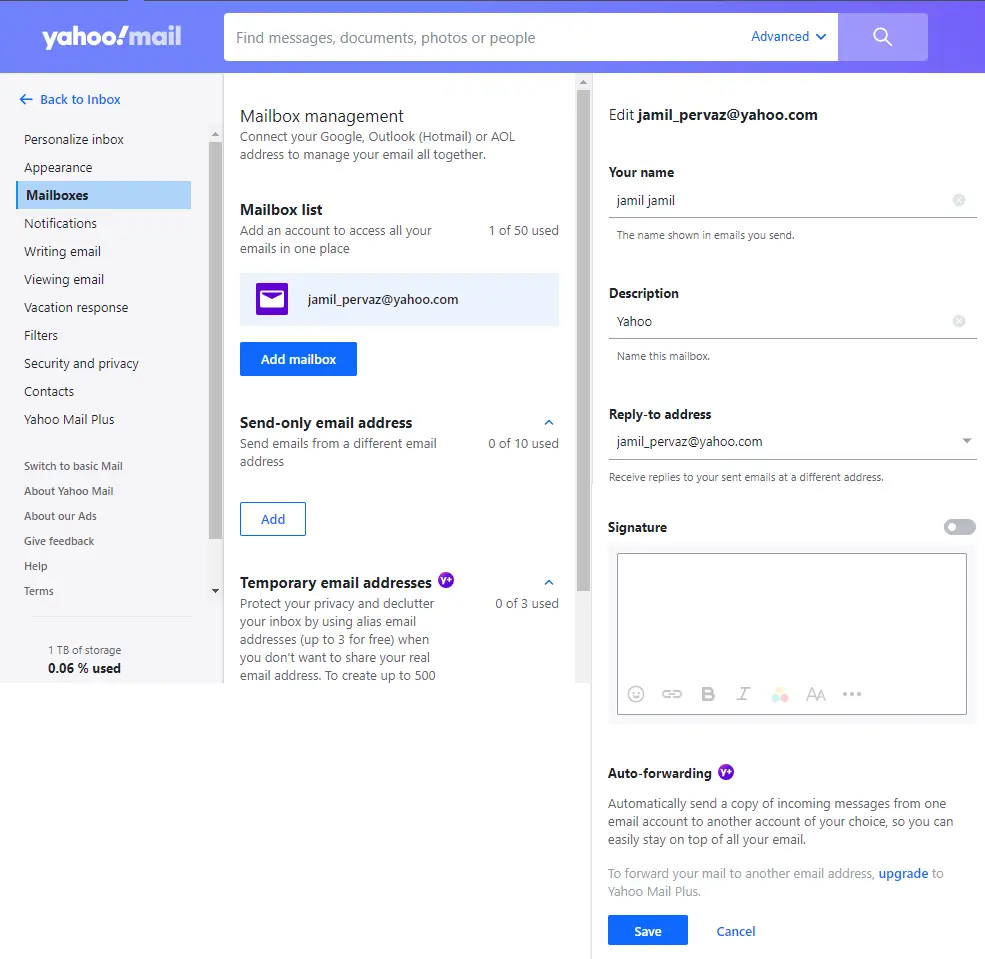
Log in to your forwarding email address and follow the instructions sent there.